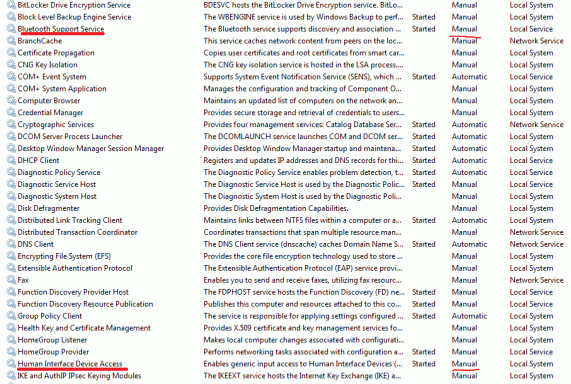- Thread Author
- #1
I had a Microsoft Bluetooth Notebook Mouse 5000 before with my Windows 7 HP laptop and it worked great, but then I lost it. So I bought a new one and put fresh batteries in it, but I can't pair it. I think the computer is trying to connect to the old one, but I can't delete the old mouse - I uninstall it from the Device Manager and all other options that I know of, but it still shows up (I believe the old one) in My Bluetooth.
I have also gone to Services and set Bluetooth Support to Automatic, but that didn't help. I have tried to pair it with the "0000" password that Microsoft recommends with the mouse, and have also tried entering nothing (no "no password" option given that I can see) but to no avail. Yes, I have the mouse in pairing mode with the green and red light alternate flashing. Any idea how to reinstall the mouse? Thanks.
I have also gone to Services and set Bluetooth Support to Automatic, but that didn't help. I have tried to pair it with the "0000" password that Microsoft recommends with the mouse, and have also tried entering nothing (no "no password" option given that I can see) but to no avail. Yes, I have the mouse in pairing mode with the green and red light alternate flashing. Any idea how to reinstall the mouse? Thanks.
 I would normally live without it but this touchpad really sucks (HP one on a 11.6" laptop).
I would normally live without it but this touchpad really sucks (HP one on a 11.6" laptop).