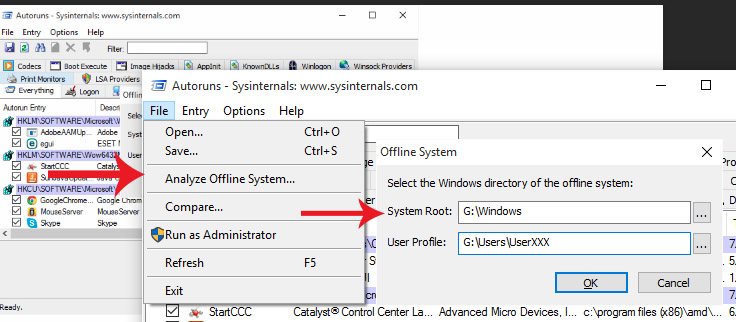conceptualclarity
Senior Member
- Joined
- Jul 3, 2014
- Messages
- 30
- Thread Author
- #1
I had been having blue screen problems with my old Dell XP. The programs WhoCrashed and BlueScreenView implicated a few drivers of non-essential software as the culprits. I examined the drivers module in AutoRuns (by Sysinternals) and carefully selected non-essential software drivers for disabling of their autostart status by unchecking the box in AutoRuns. (I avoided hardware drivers, Microsoft drivers, and drivers for actual autostart programs.) Three times when I restarted after this limited driver-autostart disabling I got the STOP: 0X0000007B blue screen. I was in effect forced to use Last Known Good Configuration on the subsequent startups, and this restored all the autostarts I had disabled. To test what was going on, I shut down my system without disabling any driver autostarts, and the system started normally.
I tried disabling via AutoRuns only two files in the system32\drivers folders that were implicated in previous blue screens : wrkrn.sys (associated with Webroot, which after expiration had continued on my system as an on-demand scanner) and vvbackd5.sys (associated with a FarStone program which I had not yet chosen to utilize). I got the STOP: 0X0000007B blue screen again. After this in my frustration I shredded wrkrn.sys and vvbackd5.sys.
Really bad move. After this I continually get the STOP: 0X0000007B blue screen when I try to start the computer. On the next try I will get the menu that offers "Safe Mode" and "Last Known Good Configuration", etc., but those options lead only to more STOP: 0X0000007B blue screens. I had deleted those two drivers previously without problems, but it had been after moving them out of system32\drivers. (And of course, the drivers had been recreated.)
I know it's academic at this point, but what do you think I could have done with those drivers without creating the mess I created? Maybe I should have just uninstalled the programs although I preferred not to.
I took my computer to one repairman, and he said it couldn't be fixed. I want more opinions.
I have a new computer I will be setting up soon, but I had really wanted to keep this one as a second computer to use for limited purposes, including substituting if the new one has to go to the repair shop.
I also want to recover everything off the old Dell. The repairman said he didn't think I would be able to recover my Outlook Express emails. What do you think? I could set up a virtual XP on my new computer and possibly get my Outlook Express emails that way, I think.
The repairman said I could use an IDE to USB adaptor to drag and drop files and folders from the old Dell XP to my new computer, although he doesn't think that will work for restoring Outlook Express emails. A good adaptor of this sort can be had for as little as $20 (Link Removed). Any advice about this procedure?
I have Laplink PC Mover Ultimate. I called Laplink support late at night. The technician said he that in order to use Laplink PC Mover Ultimate in this situation I would have to fix my old computer first. He said he could help me do that, interestingly enough. But he said I would have to sign up for a year of iYogi support for my two computers at $299. Ouch! And that's more than double the subscription price at http://www.iyogi.net/.
So do you think my old computer can be fixed? Any advice on any points raised here would be welcome.
I have heard some suggestions about using Hiren's Boot CD. I have Hiren's Boot CD on a flash drive or an external hard drive. I merely downloaded it, I've never used it and am not really familiar with it. I suppose I may need to burn it.
Computer: Dell System B3 Desktop
CPU: Intel Pentium 4-2667 (Northwood, D1)
2666 MHz (20.00x133.3) @ 2657 MHz (20.00x132.9)
Motherboard: DELL 0G1548
Chipset: Intel 845GEV (Brookdale-GEV) + ICH4
Memory: 2048 MBytes @ 166 MHz, 2.5-3-3-7
- 1024 MB PC3200 DDR-SDRAM - Kingston K
Graphics: Intel 82845G/GL/GV Graphics Controller [DELL]
Intel i845G(L) Integrated, 64 MB
Drive: ST380011A, 78.1 GB, E-IDE (ATA-6)
Drive: HGST HTS545050A7E380, 488.4 GB, Serial ATA 3Gb/s <-> USB
Drive: SAMSUNG CD-R/RW SW-252S, CD-R Writer
Sound: Creative Technology SB Live! Series Audio Processor
Network: RealTek Semiconductor RTL8139 PCI Fast Ethernet NIC [A/B/C]
Network: Broadcom 4401 10/100 Integrated Controller
OS: Microsoft Windows XP Home Edition Build 2600 SP3
I made a post very close to this one earlier this week in Link Removed and got no answers. Before posting here, I tried to delete the former post, but I did not see a way to do that.
I tried disabling via AutoRuns only two files in the system32\drivers folders that were implicated in previous blue screens : wrkrn.sys (associated with Webroot, which after expiration had continued on my system as an on-demand scanner) and vvbackd5.sys (associated with a FarStone program which I had not yet chosen to utilize). I got the STOP: 0X0000007B blue screen again. After this in my frustration I shredded wrkrn.sys and vvbackd5.sys.
Really bad move. After this I continually get the STOP: 0X0000007B blue screen when I try to start the computer. On the next try I will get the menu that offers "Safe Mode" and "Last Known Good Configuration", etc., but those options lead only to more STOP: 0X0000007B blue screens. I had deleted those two drivers previously without problems, but it had been after moving them out of system32\drivers. (And of course, the drivers had been recreated.)
I know it's academic at this point, but what do you think I could have done with those drivers without creating the mess I created? Maybe I should have just uninstalled the programs although I preferred not to.
I took my computer to one repairman, and he said it couldn't be fixed. I want more opinions.
I have a new computer I will be setting up soon, but I had really wanted to keep this one as a second computer to use for limited purposes, including substituting if the new one has to go to the repair shop.
I also want to recover everything off the old Dell. The repairman said he didn't think I would be able to recover my Outlook Express emails. What do you think? I could set up a virtual XP on my new computer and possibly get my Outlook Express emails that way, I think.
The repairman said I could use an IDE to USB adaptor to drag and drop files and folders from the old Dell XP to my new computer, although he doesn't think that will work for restoring Outlook Express emails. A good adaptor of this sort can be had for as little as $20 (Link Removed). Any advice about this procedure?
I have Laplink PC Mover Ultimate. I called Laplink support late at night. The technician said he that in order to use Laplink PC Mover Ultimate in this situation I would have to fix my old computer first. He said he could help me do that, interestingly enough. But he said I would have to sign up for a year of iYogi support for my two computers at $299. Ouch! And that's more than double the subscription price at http://www.iyogi.net/.
So do you think my old computer can be fixed? Any advice on any points raised here would be welcome.
I have heard some suggestions about using Hiren's Boot CD. I have Hiren's Boot CD on a flash drive or an external hard drive. I merely downloaded it, I've never used it and am not really familiar with it. I suppose I may need to burn it.
Computer: Dell System B3 Desktop
CPU: Intel Pentium 4-2667 (Northwood, D1)
2666 MHz (20.00x133.3) @ 2657 MHz (20.00x132.9)
Motherboard: DELL 0G1548
Chipset: Intel 845GEV (Brookdale-GEV) + ICH4
Memory: 2048 MBytes @ 166 MHz, 2.5-3-3-7
- 1024 MB PC3200 DDR-SDRAM - Kingston K
Graphics: Intel 82845G/GL/GV Graphics Controller [DELL]
Intel i845G(L) Integrated, 64 MB
Drive: ST380011A, 78.1 GB, E-IDE (ATA-6)
Drive: HGST HTS545050A7E380, 488.4 GB, Serial ATA 3Gb/s <-> USB
Drive: SAMSUNG CD-R/RW SW-252S, CD-R Writer
Sound: Creative Technology SB Live! Series Audio Processor
Network: RealTek Semiconductor RTL8139 PCI Fast Ethernet NIC [A/B/C]
Network: Broadcom 4401 10/100 Integrated Controller
OS: Microsoft Windows XP Home Edition Build 2600 SP3
I made a post very close to this one earlier this week in Link Removed and got no answers. Before posting here, I tried to delete the former post, but I did not see a way to do that.