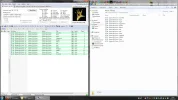- Thread Author
- #1
Hi,Ive run into this problem recently,and do not know how to fix it.
I cant remember any significant changes made to my system to trigger this.
The problem im having is,all the info ID tags for the songs show fine,in idtag&rename and a fewe other id software,but none of it shows up in the windows folder..
Pic Related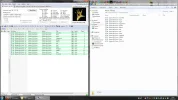
I cant remember any significant changes made to my system to trigger this.
The problem im having is,all the info ID tags for the songs show fine,in idtag&rename and a fewe other id software,but none of it shows up in the windows folder..
Pic Related