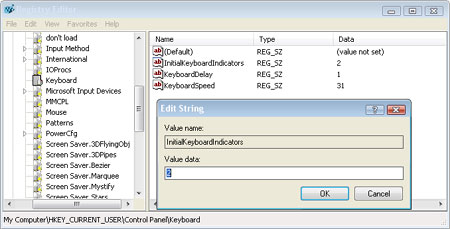I have tried to get the Num Lock Key to set on boot up to no avail. I have edited the registry and set the Initial Keyboard to -2 with no response. I still have to set it manually after boot-up. I also tried with the Total Idea Tweak 7 to set Num Lock on boot up with no avail.
After boot up I can set it manually and it stays set until I make a remote connection to the computer and have to log in again following the remote connection I have to reset it manually. I do not have this same problem in systems running Win 7 32bit and wonder if it has something to do with Windows 7 Ultimate 64bit.
After boot up I can set it manually and it stays set until I make a remote connection to the computer and have to log in again following the remote connection I have to reset it manually. I do not have this same problem in systems running Win 7 32bit and wonder if it has something to do with Windows 7 Ultimate 64bit.
Last edited by a moderator: