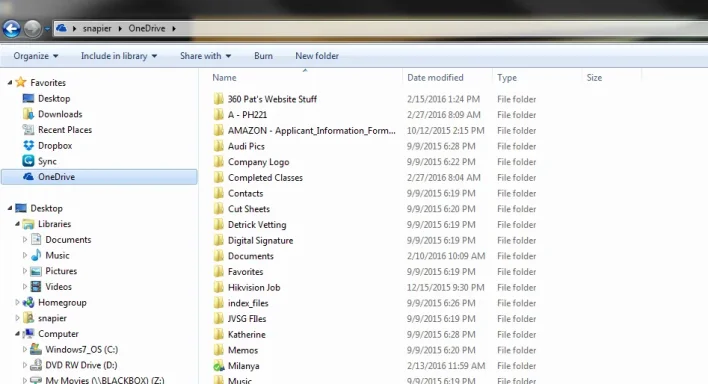SSNapier
New Member
- Joined
- Feb 27, 2016
- Messages
- 1
- Thread Author
- #1
I am taking a few online college classes and I save all of my work to OneDrive so I can get to it from work if I find myself with some free time. The problem is that the folder I created does not show up when I look at OneDrive from my work laptop. Both machines are Windows 7 and I created the folder inside the explorer, not using the browser based OneDrive access. The weird thing is, if I do this the other way (create the folder at work) I can see it at home with no problem.
The laptop that I created the folder on is left on all day, and I generally have a pretty reliable connection to the internet. What am I doing wrong here? I attached a screenshot of my stuff. The folder I created is "A - PH221" and I cannot see it at all from my work laptop.
The laptop that I created the folder on is left on all day, and I generally have a pretty reliable connection to the internet. What am I doing wrong here? I attached a screenshot of my stuff. The folder I created is "A - PH221" and I cannot see it at all from my work laptop.