Windows 11 gives you more than one way to open the Settings app — and knowing the right method for the moment can save minutes or avert a full restart when you’re troubleshooting. The platform exposes the app everywhere: Start, Taskbar, Quick Settings, File Explorer, Run and command-line tools, desktop shortcuts, and even protocol URIs that let scripts and apps open specific pages directly. The official how‑to coverage lays out these entry points clearly and shows why mastering a handful of them is useful for both everyday users and IT pros.
Settings in Windows 11 is the central hub for personalization, device management, network configuration, accounts, privacy, recovery, and more. Microsoft documents the Settings keyboard shortcut and the in‑app navigation behavior, and it exposes the ms-settings: URI scheme to let other apps or scripts open particular Settings pages.
Why this matters: Settings replaced many traditional Control Panel functions in recent Windows releases, and modern workflows assume you can reach those pages quickly — whether to toggle Bluetooth, change default apps, manage updates, or perform recovery actions. Because Settings is a UWP/XAML host rather than a simple Win32 dialog, it supports deep linking (ms-settings: URIs), keyboard shortcuts, and accessible navigation modes for assistive technologies.
When to use:
Caution: because modern browsers guard against automatic protocol launches, and because a user prompt typically appears, this is not reliable for unattended automation.
Best practices:
Source: Windows Central How to open the Settings app on Windows 11
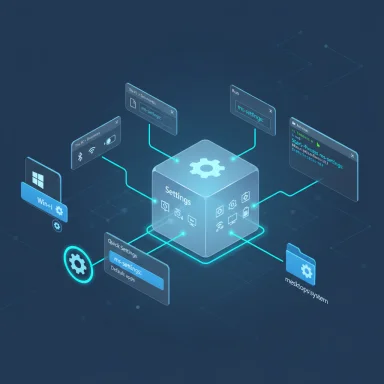 Background / Overview
Background / Overview
Settings in Windows 11 is the central hub for personalization, device management, network configuration, accounts, privacy, recovery, and more. Microsoft documents the Settings keyboard shortcut and the in‑app navigation behavior, and it exposes the ms-settings: URI scheme to let other apps or scripts open particular Settings pages. Why this matters: Settings replaced many traditional Control Panel functions in recent Windows releases, and modern workflows assume you can reach those pages quickly — whether to toggle Bluetooth, change default apps, manage updates, or perform recovery actions. Because Settings is a UWP/XAML host rather than a simple Win32 dialog, it supports deep linking (ms-settings: URIs), keyboard shortcuts, and accessible navigation modes for assistive technologies.
At-a-glance: Quick ways to open Settings
- Keyboard shortcut: Windows key + I — the fastest, consistent method across Windows 11.
- Start menu / Pinned item: Search “Settings” or pin Settings to Start for single‑click access.
- Taskbar: Right‑click the Taskbar for Taskbar settings or pin Settings to the Taskbar for one‑click launch.
- Quick Settings (Action Center): Windows key + A to open Quick Settings, then click the gear.
- Run / Command line / PowerShell: Use the ms-settings: URI or start ms-settings: commands.
- File Explorer / Desktop shortcut / Task Manager: Enter ms-settings: in the address bar, create a desktop shortcut to ms-settings:, or use Task Manager → Run new task.
Deep dive: Each method explained and when to use it
1. Windows key + I — the universal shortcut
Pressing Windows key + I opens Settings instantly. This is Microsoft’s documented, supported shortcut and it works from any context — desktop, full‑screen app, or lock screen (when signed in). For power users and support technicians, this is the single most important memory shortcut to keep.When to use:
- Quick adjustments (display, Bluetooth, Wi‑Fi)
- Troubleshooting when you can’t reach Start
- Keyboard‑driven workflows and accessibility scenarios
2. Start menu, Search, and Pinning
- Open Start, type Settings, and press Enter. You can also right‑click the result and select Pin to Start so the Settings tile is immediately available on the Pinned pages. This is the most discoverable path for new users and works when the keyboard is not convenient.
- Use the All apps list and move Settings to the top to keep it reachable.
- If Settings is missing from Start or Search, that indicates a deeper app registration or system file issue to troubleshoot (see Troubleshooting section).
3. Taskbar access and taskbar pin
Right‑clicking the Start button brings up the Quick Links (Power User) menu, which includes Settings. You can also pin Settings to the taskbar for one‑click activation — useful on kiosk systems or shared machines. The Taskbar context path is a fast, mouse‑centric route for administrators.4. Quick Settings (Windows + A)
Windows 11’s Quick Settings — the panel for volume, network, and battery next to the clock — contains a gear icon that opens Settings. Use Windows key + A to open Quick Settings and then click Settings. This is ideal when you’re already adjusting quick toggles and realize you need the full settings page.5. Run dialog and the ms-settings: protocol
The Run dialog (Windows key + R) accepts the ms-settings: protocol, the canonical way to launch Settings programmatically. Examples:- Type ms-settings: and press Enter to open the Settings home page.
- Type ms-settings:system to open the System page.
- Type ms-settings:defaultapps to jump directly to Default Apps.
- Deep linking lets scripts, installers, and admin tools open the exact page you need.
- You can use the same URI in desktop shortcuts, Scheduled Tasks, or app links.
6. Command Prompt, PowerShell, and Task Manager
- Command Prompt: start ms-settings:
- PowerShell: Start-Process "ms-settings:"
- Task Manager → Run new task → ms-settings:
7. File Explorer and desktop shortcuts
- In File Explorer’s address bar, type ms-settings: and press Enter to open Settings.
- Create a desktop shortcut with the location set to ms-settings:system (or another page) to build a one‑click launcher.
8. Browser address bar
Some browsers will accept ms-settings: entered in the address bar and prompt with a confirmation to open the Settings app. This method demonstrates how Windows integrates deeply with protocols, but behavior varies between browsers and their security policies. Treat this as a curiosity or a last‑resort convenience rather than a scripting approach.Caution: because modern browsers guard against automatic protocol launches, and because a user prompt typically appears, this is not reliable for unattended automation.
Practical examples: Useful ms-settings: targets
The ms-settings: scheme supports many named targets. A few examples that are remarkably useful for workflows and scripts:- ms-settings:system — System settings (display, storage, etc.).
- ms-settings:network — Network & Internet.
- ms-settings:bluetooth — Bluetooth & devices.
- ms-settings
 rivacy — Privacy settings.
rivacy — Privacy settings. - ms-settings:defaultapps — Default apps.
Accessibility and discoverability
The Settings app is built to be accessible. Microsoft documents keyboard navigation and screen‑reader behavior for the Settings UI: opening with Windows key + I announces the app to screen readers, and arrow/tab navigation is supported for category traversal. Keeping keyboard shortcuts and shortcuts discoverable is helpful for users with assistive needs.Best practices:
- Teach key staff or end users to use Windows key + I and Windows key + A for quick access.
- For kiosk or shared devices, pin Settings to Start or Taskbar only if you want to expose configuration functions intentionally.
- For accessibility‑first deployments, include verbal cues and documentation that point users to the keyboard shortcuts.
Troubleshooting: What to do if Settings won’t open
Although opening Settings is normally trivial, some systems experience failures where the app appears missing, won’t launch, or ms-settings: returns an error. The common troubleshooting sequence looks like this:- Try the keyboard shortcut Windows + I first. If it fails, proceed to the next step.
- Open Run (Windows + R) and type ms-settings:. If the command fails or you see an error like “ms-settings is not recognized,” check system file integrity. Community reports show users encountering registration issues for the ms‑settings protocol or UWP package problems.
- Run DISM and SFC:
- Open an elevated Command Prompt or PowerShell and run:
a. DISM /Online /Cleanup-Image /RestoreHealth
b. sfc /scannow
These repair component store and system files that may stop Settings from launching. - Reset the Settings app registration: open PowerShell as administrator and re-register the Settings app package. This is an advanced step and should be documented in internal IT runbooks.
- Create a new local administrator account and test login: if a new account can open Settings while the old account cannot, the issue is profile corruption.
- Check for Windows updates via Windows Update (if you can access it) or use Windows Update troubleshooting from the command line. Some cumulative updates fix known issues with Settings behavior.
Security and risk considerations
- Protocol handling: launching ms-settings: from a website or email link triggers a protocol handler. Modern browsers will prompt the user before opening external apps. Malicious actors could attempt social‑engineering attacks that abuse protocol launches as part of phishing, so treat unexpected prompts with caution. Always ensure users understand when a browser will ask to open system apps.
- Scripted automation: ms-settings: is powerful for automation, but avoid exposing maintenance scripts to untrusted users. Scripts that change system settings should run under controlled administrative policies or via management platforms (Intune, Group Policy, Configuration Manager) rather than ad‑hoc desktop shortcuts.
- Access control: Some Settings pages require administrator privileges or an elevated UAC prompt. When designing help documentation or remote assistance workflows, account for UAC prompts and RBAC policies that will block certain operations.
For IT pros: Automation and deployment tips
- Use the ms-settings: URIs in documentation and training to take help desk users directly to the target page. This reduces time on calls and avoids click‑fatigue.
- For enterprise automation, prefer MDM/Intune, Group Policy, or PowerShell cmdlets where available rather than scripting changes by launching Settings pages. Settings pages are UI‑facing and not always deterministic for unattended changes.
- When imaging machines, pin Settings to Start or Taskbar on lab or kiosk images to make configuration easier on first boot. Use scriptable layout XML or provisioning packages to maintain consistency.
- Document Windows build dependencies when you rely on specific ms-settings behavior; Microsoft has updated ms-settings capabilities across cumulative updates and feature updates. Validate on your target builds.
Advanced: programmatic use of ms-settings and developer guidance
Developers can call the Settings app from UWP or desktop applications using the ms-settings: scheme. Microsoft’s documentation explains how to structure URIs for default app pages and, in newer cumulative updates, how to append parameters to target a specific app’s settings. This is useful for application installers that want to surface required settings (for example, default browser configuration) after installation. Always consult the platform guidance for compatibility notes and changes introduced in feature updates.Common FAQs — compact answers
- How do I set the default browser?
Open Settings → Apps → Default apps (or use ms-settings:defaultapps). From there, pick the browser and click Set default. Some browsers present a one‑click action that opens the appropriate Settings page. - What if Settings is missing from Start or Search?
Use Windows + R and type ms-settings:; if that fails, run SFC and DISM, then consider re‑registering the Settings package or creating a new user to isolate profile issues. Community troubleshooting threads outline this sequence. - Can I open a specific Settings page from a script?
Yes — use ms-settings:<page>. Validate the exact token for the page and test on the Windows build you target. For complex automation, prefer MDM/PowerShell APIs over UI automation. - Is Windows + I documented by Microsoft?
Yes — Windows + I is the documented keyboard shortcut to open Settings.
Strengths, limitations, and risk assessment
Strengths:- Consistency: Windows + I and ms-settings: provide consistent, documented behaviors across the platform. Microsoft support pages list the shortcut, and developer docs expose the URI scheme for deep linking.
- Discoverability: Multiple mouse and keyboard entry points (Start, Taskbar, Quick Settings, Run) make Settings accessible to all user types.
- Automation-friendly: ms-settings: is integration-ready for installers and scripts that need to bring the user directly to a configuration page.
- Version differences: Some ms-settings targets and query parameter behaviors changed across Windows 11 cumulative updates and feature updates. If your automation depends on a specific URI pattern, test across your supported builds.
- Reliability under corruption: If the Settings app or its registration becomes corrupted, standard shortcuts and URIs may fail. The recovery path (SFC, DISM, re‑registration, repair install) is sometimes required. Community reports confirm these cases.
- Security surface: Protocol handlers open an external application from web contexts. Browsers and Windows will prompt users, but social engineering remains a risk if users are not trained to decline unexpected prompts.
- Some walkthroughs and forum posts describe oddities (for example, ms-settings: tokens that worked on one build but not another). Those build‑specific behaviors should be considered conditional: they are accurate for the environment reported, but not universally guaranteed across all Windows 11 releases. Where specifics matter, test on the exact Windows build in use.
Practical checklist for admins and power users
- Memorize Windows + I and Windows + A for rapid access.
- Use ms-settings: URIs in documentation and shortcuts for targeted navigation. Test URIs on your build.
- Pin Settings to Start or Taskbar in controlled images for non‑technical users.
- If Settings won’t open, run DISM and SFC; if necessary, re‑register UWP packages or perform a repair install. Keep recovery media ready.
- Avoid relying on browser‑launched ms-settings: flows for automated tasks; use management APIs for unattended configuration.
Conclusion
Opening the Settings app on Windows 11 is simple on the surface — yet the platform’s multiple access points, plus ms-settings: deep links, make it one of the most versatile pieces of system UX for both users and administrators. The single best takeaway is to keep two habits: remember the universal shortcut Windows + I, and know that ms-settings: is your programmatic key to precise navigation. That combination covers the daily productivity case and the scripted or support scenario equally well. For automation or enterprise rollouts, validate ms-settings targets against your Windows builds and prefer management APIs for trusted, unattended changes. The practical documentation and community troubleshooting threads make these methods both usable and supportable in real‑world environments.Source: Windows Central How to open the Settings app on Windows 11