Hi!
I have permanent problem with Windows system tray on rugged tablet.
When I click on system tray icons they disappear and deform. This occurs when some applications are running.
Step one:
When Windows starts everything works fine

Step two:
When I start Topcon Magnet Field application, it looks ok:
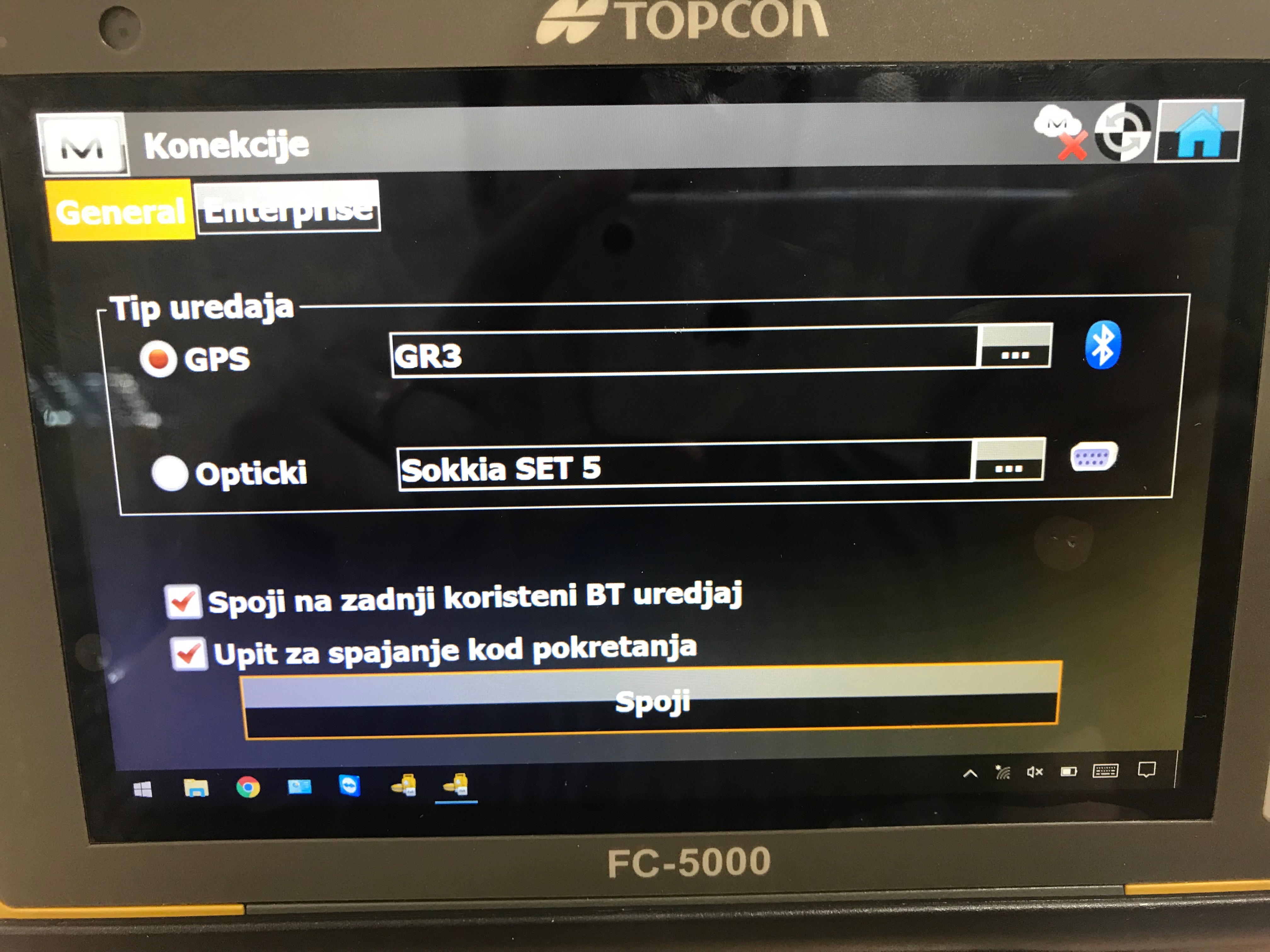
Step three:
When I try to click on system tray it disappears
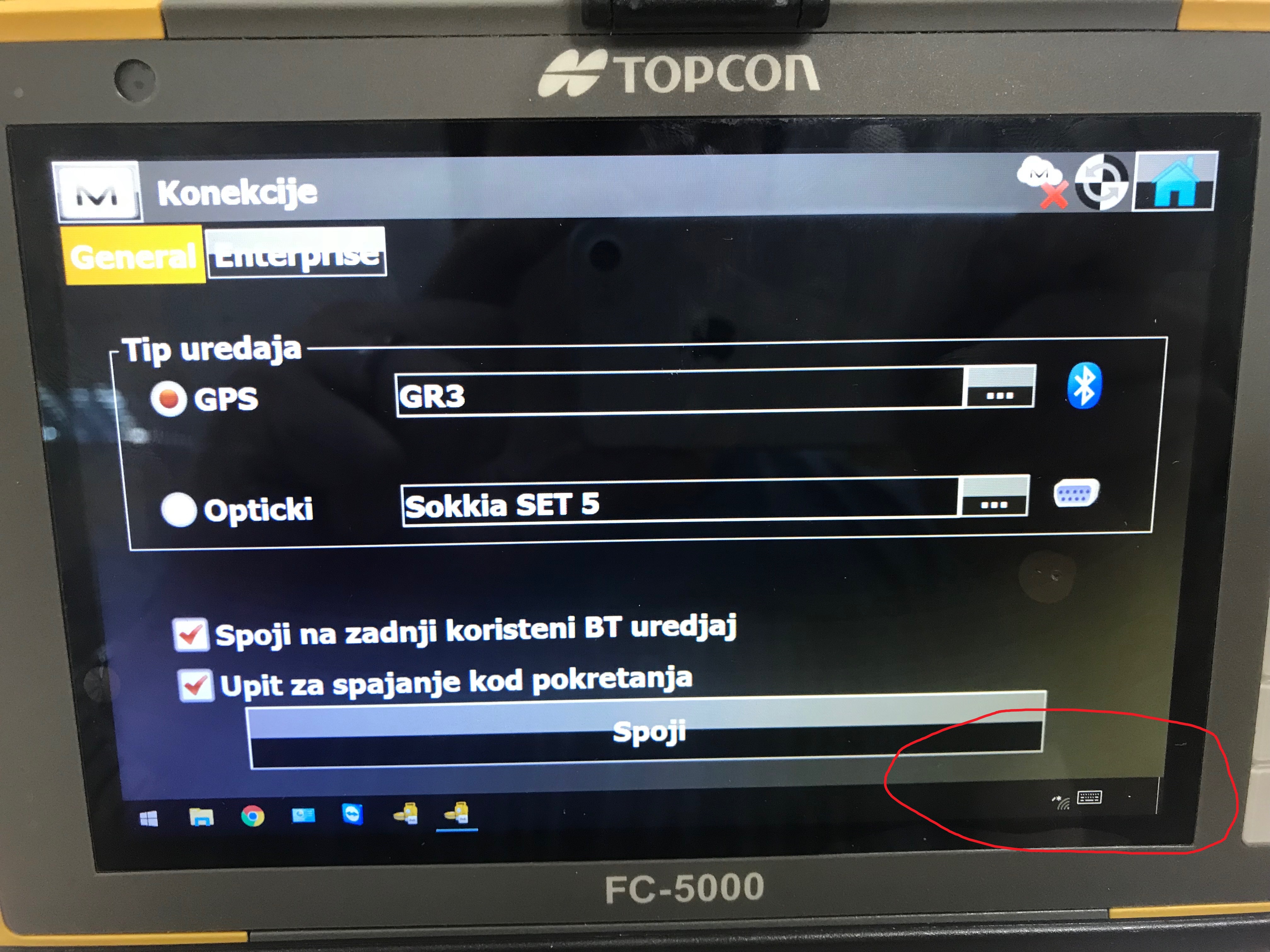
Similar thing happens with the title bar, it shrinks down to a few pixels in height.
Same thing happens also in the tablet mode.
Hardware: Juniper Mesa II (Topcon FC-5000)
Software: Windows 10 x64 (upgraded - up to date), Topcon Magnet Field x64
Ty for help!
I have permanent problem with Windows system tray on rugged tablet.
When I click on system tray icons they disappear and deform. This occurs when some applications are running.
Step one:
When Windows starts everything works fine
Step two:
When I start Topcon Magnet Field application, it looks ok:
Step three:
When I try to click on system tray it disappears
Similar thing happens with the title bar, it shrinks down to a few pixels in height.
Same thing happens also in the tablet mode.
Hardware: Juniper Mesa II (Topcon FC-5000)
Software: Windows 10 x64 (upgraded - up to date), Topcon Magnet Field x64
Ty for help!