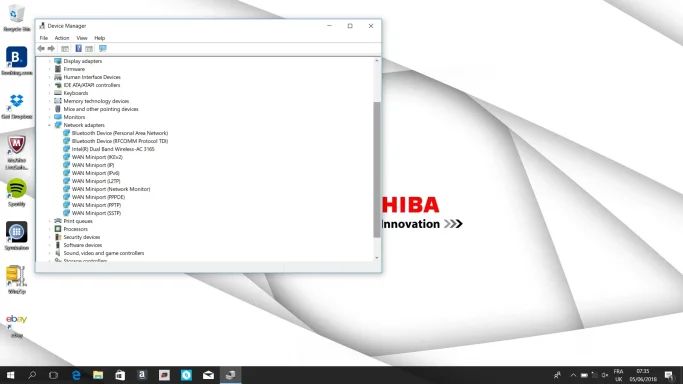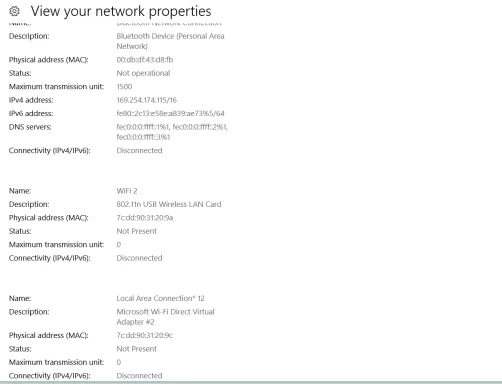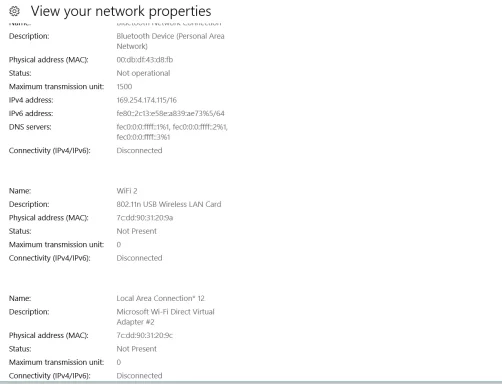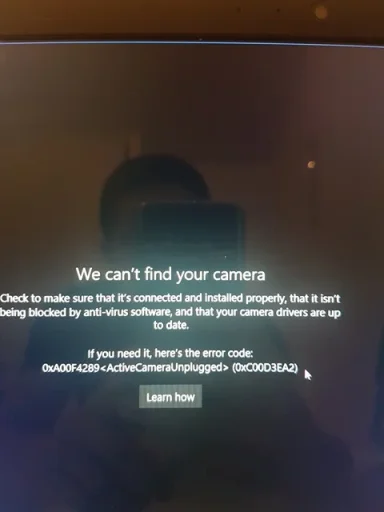StephDragon
Member
- Joined
- Feb 22, 2018
- Messages
- 42
- Thread Author
- #1
Hi guys,
Some of you may have seen my other posts before. Indeed it's another issue to add to the long series of problems I've got with my Toshiba Satellite P50-C. It was my first expensive laptop, the fastest I ever got (16go ram) but it's now not really usable. So in short, it was bought around 2.5 / 3 years ago; after 5 months first issues with the wifi adapters, had to buy an external dongle one; a month ago webcam became unresponsive and yesterday the ethernet-lan connection stopped working. No way to get ethernet-internet, even when changing cables, plugging to a different router's port... The ethernet sign had also disappeared from the windows taskbar. Shame, because it's the only way I can get fast internet and I use the laptop for work.
So trying to solve the webcam and ethernet issues in one go, I did a factory reset and a fresh Windows install for the first time since I bought that machine. All I can say is that it yielded no results whatsoever. I tried support on the Toshiba website and they suggested going into device manager, uninstalling the lan card, which I did, and restarting. Now that lan card has even disappeared from the device manager's list. I did a network adapters reset but to no avail as well.
The laptop is still a fast machine but with no internet I am thinking about buying a cheap cr*p laptop since it seems price doesn't mean quality haha. Please share your thoughts and ideas... Could the laptop still be repaired?
Some of you may have seen my other posts before. Indeed it's another issue to add to the long series of problems I've got with my Toshiba Satellite P50-C. It was my first expensive laptop, the fastest I ever got (16go ram) but it's now not really usable. So in short, it was bought around 2.5 / 3 years ago; after 5 months first issues with the wifi adapters, had to buy an external dongle one; a month ago webcam became unresponsive and yesterday the ethernet-lan connection stopped working. No way to get ethernet-internet, even when changing cables, plugging to a different router's port... The ethernet sign had also disappeared from the windows taskbar. Shame, because it's the only way I can get fast internet and I use the laptop for work.
So trying to solve the webcam and ethernet issues in one go, I did a factory reset and a fresh Windows install for the first time since I bought that machine. All I can say is that it yielded no results whatsoever. I tried support on the Toshiba website and they suggested going into device manager, uninstalling the lan card, which I did, and restarting. Now that lan card has even disappeared from the device manager's list. I did a network adapters reset but to no avail as well.
The laptop is still a fast machine but with no internet I am thinking about buying a cheap cr*p laptop since it seems price doesn't mean quality haha. Please share your thoughts and ideas... Could the laptop still be repaired?