Many Windows users have long relied on the built-in Microsoft Print to PDF feature as a seamless method to quickly create high-quality PDFs from any printable document, be it a Word file, a spreadsheet, web page, or even a photo. This convenient functionality, which masquerades as a virtual printer within Windows, essentially "catches" the print job and outputs a PDF, all without needing third-party tools or complex workflow adjustments. But with the most recent Windows update—particularly the rollout of KB5055627 and the June cumulative update KB5060842 (OS Build 26100.4349)—this staple feature has become unexpectedly unreliable for some users, with Microsoft acknowledging the fault and proposing interim solutions until a proper fix is released.
First introduced with Windows 10, the Microsoft Print to PDF feature revolutionized the way users interact with documents, making PDF creation as easy as hitting "Print". Instead of shuffling through convoluted menu options or scouring the internet for trustworthy freeware, users could simply select "Microsoft Print to PDF" as their printer and—within seconds—generate a file universally accessible across devices and platforms.
This utility matters not just to casual users but also to businesses, academics, and anyone handling digital documentation. PDF remains one of the most universally accepted, non-editable, and cross-platform file formats—a vital ingredient in digital workflows worldwide.
While not every Windows user is affected, the frequency and consistency of complaints suggest the bug is non-trivial, impacting both consumer and business environments across devices with the most recent updates. As this is a core feature with significant downstream effects, Microsoft prioritized an investigation but, as of this writing, has not issued a definitive patch.
These commands should be run as an administrator. Oddly, Microsoft notes that running the enable command may prompt another 0x800f0922 error, but advises that the process still usually results in Print to PDF being restored after the sequence. Anecdotal reports on forums echo this, though a minority of users continue to see issues, particularly if their system had pre-existing driver or registry problems.
[TD]Yes[/TD][TD]Limited[/TD][TD]None[/TD]
Exports directly to PDF instead of creating a virtual printer interface.
For both home users and IT departments, this highlights best-practices:
Users requiring a more customized or feature-rich PDF experience might, in fact, benefit from this temporary setback: exploring the modern landscape of PDF printers reveals a host of tools tailored for workflows far more advanced than Microsoft’s basic offering. In the long term, competition and choice in the PDF space will likely improve the ecosystem for everyone.
As always, stay vigilant about applying updates, keep backups handy, and don’t be afraid to explore creative solutions—your digital workflow depends on it.
Source: XDA A recent Windows update broke the Print to PDF tool, but don't worry, there are fixes
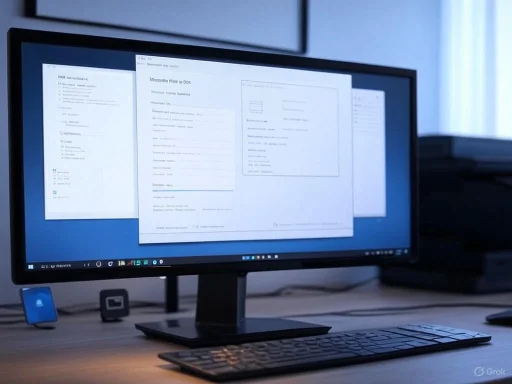 The Significance of Microsoft Print to PDF
The Significance of Microsoft Print to PDF
First introduced with Windows 10, the Microsoft Print to PDF feature revolutionized the way users interact with documents, making PDF creation as easy as hitting "Print". Instead of shuffling through convoluted menu options or scouring the internet for trustworthy freeware, users could simply select "Microsoft Print to PDF" as their printer and—within seconds—generate a file universally accessible across devices and platforms.This utility matters not just to casual users but also to businesses, academics, and anyone handling digital documentation. PDF remains one of the most universally accepted, non-editable, and cross-platform file formats—a vital ingredient in digital workflows worldwide.
What Broke the Print to PDF Tool?
Reports of Print to PDF issues began surfacing shortly after the release of the June 2025 Windows update, specifically following the installation of KB5055627. According to both Microsoft's official support channels and user forums, the problems manifested in two primary ways:- The Microsoft Print to PDF printer disappeared entirely from the Settings menu, specifically under Settings > Bluetooth & devices > Printers & scanners.
- Attempts to re-enable the feature via Windows Features would throw error code 0x800f0922, failing to install the necessary drivers located in
C:\Windows\System32\DriverStore\FileRepository.
How Widespread Is the Problem?
Microsoft flagged the issue officially on its KB5060842 support page under a new section labeled "Print to PDF might not work," corroborated by dozens of firsthand reports on tech forums and—the ultimate confirmation—multiple articles on leading tech news sites such as XDA Developers.While not every Windows user is affected, the frequency and consistency of complaints suggest the bug is non-trivial, impacting both consumer and business environments across devices with the most recent updates. As this is a core feature with significant downstream effects, Microsoft prioritized an investigation but, as of this writing, has not issued a definitive patch.
Microsoft's Official Workarounds
Recognizing the disruption, Microsoft has proposed a series of interim fixes that, for many users, can get Print to PDF working again until a permanent software update is released.1. Re-enable Microsoft Print to PDF via Windows Features
The simplest workaround involves re-enabling the Print to PDF feature using the Windows Features dialog:- Press Windows + R to open the Run dialog.
- Type
"optionalfeatures"and press Enter. - In the Windows Features window, scroll down to Microsoft Print to PDF.
- Ensure the box is checked, then press OK.
2. Use PowerShell Commands to Toggle the Feature
For those comfortable with command-line tools, a more direct approach uses Windows PowerShell to disable then re-enable the Print to PDF feature:
Code:
Disable-WindowsOptionalFeature -Online -FeatureName Printing-PrintToPDFServices-Features
Enable-WindowsOptionalFeature -Online -FeatureName Printing-PrintToPDFServices-FeaturesWhat If Neither Fix Works?
If the outlined solutions fail, users must currently wait for an official patch—or explore third-party alternatives covered later in this article. As always, it's wise to avoid repeated or unnecessary tinkering with Windows optional features, especially on mission-critical systems, to prevent further system instability.Critical Analysis: Why Did This Happen?
Windows updates breaking core features are nothing new, but the frequency of such incidents remains a pain point for both end-users and IT administrators. The Print to PDF issue highlights three persistent challenges:- Regression Testing Gaps: Despite Microsoft's extensive Insider and preview channels, key workflow features occasionally slip through the cracks due to the sheer complexity of Windows' codebase and the infinite user PC permutations.
- Dependency and Registry Fragility: Features like Print to PDF depend not just on UI components but deeply on system drivers, file repositories, and registry entries. Slight misconfigurations or silent permission errors from an update can cause features to vanish or refuse to install.
- Delayed Rolling Fixes: Though Microsoft is usually quick to acknowledge and document issues, the turnaround for permanent fixes can be slow, especially when "out-of-band" security patches or other priorities dominate engineering resources.
Exploring Third-Party Alternatives
If Microsoft Print to PDF remains nonfunctional on your system and PDF creation is an urgent requirement, a wealth of free and paid alternatives abound. Some leading free tools identified in recent hands-on testing by WindowsForum.com and sister sites include:- PDFCreator: An open-source tool that installs its own virtual printer and supports complex batch processing and output options.
- CutePDF Writer: Lightweight and ad-free, this utility emulates a print-to-PDF tool much like Microsoft's native offering.
- Foxit Reader: Once just a fast PDF reader, Foxit now offers limited "print to PDF" creation features for free, with paid upgrades unlocking advanced functions.
- LibreOffice: Not strictly a "print" solution, but LibreOffice’s export to PDF function is highly reliable and supports editing before output.
- Smallpdf and other web-based solutions: For environments where admin rights are locked down or local installation isn’t feasible, online PDF creation services can fill the gap, provided sensitive data is not involved (consider privacy risks).
Feature Comparison Table
| Tool | Price | Virtual Printer | Advanced Output Options | Batch Support | Ads/Watermarks |
|---|---|---|---|---|---|
| Microsoft Print to PDF | Free, built-in | Yes | No | No | None |
| PDFCreator | Free/Paid | Yes | Yes | Yes | None |
| CutePDF Writer | Free | Yes | No | No | None |
| Foxit Reader | Free/Paid | Limited | Yes (Paid) | Yes (Paid) | None (Paid) |
| LibreOffice | Free | No |
Exports directly to PDF instead of creating a virtual printer interface.
What to Watch Out for with Third-Party Tools
While third-party PDF printers can be life-savers, they are not created equal:- Privacy: Be wary of online PDF converters for anything confidential.
- Bloatware and Bundled Ads: Some free PDF tools include unwanted extras or aggressive adware; always download from reputable sites and opt out of bundled installs where possible.
- Watermarks and Output Limits: Free versions of some tools (especially “pro” or trial versions) may watermark your documents or restrict usage quantity.
- IT Policy Conflicts: In managed IT environments, installing random tools may violate security policies or introduce vulnerabilities.
The Importance of Monitoring Windows Update Reliability
The recent Print to PDF debacle is only the latest in a long line of patch-induced pain points. Historical context reveals that every major Windows release or Patch Tuesday brings a handful of unforeseen regressions—sometimes impacting core business functions. Examples abound: network adapter failures, Start menu crashes, Blue Screens, and printer malfunctions have all made the rounds in recent memory.For both home users and IT departments, this highlights best-practices:
- Always Back Up System Settings and Data before applying major updates, either via System Restore, disk imaging, or cloud backup services.
- Staggered Rollouts: Enterprises should deploy updates first to limited test groups before allowing organization-wide installs.
- Keep a Log of Update History and Rollbacks: This can dramatically speed up troubleshooting and root cause analysis in case problems emerge.
- Lean on Official Support Channels: When issues like Print to PDF appear, Microsoft’s own support pages, forums, and blog announcements tend to be the most up-to-date and credible sources for resolution steps.
Looking Forward: Will Microsoft Rebuild Trust?
Microsoft’s willingness to document and offer short-term workarounds for Print to PDF is laudable. Still, users and IT professionals expect more resilient quality assurance processes to prevent such baseline functionality from breaking. As of now, there is no official ETA for when a permanent fix for the Print to PDF problem will be shipped; the best advice is to keep your system patched with new cumulative updates as they arrive and to periodically check Microsoft’s official support site for any fresh statements or hotfix downloads.Users requiring a more customized or feature-rich PDF experience might, in fact, benefit from this temporary setback: exploring the modern landscape of PDF printers reveals a host of tools tailored for workflows far more advanced than Microsoft’s basic offering. In the long term, competition and choice in the PDF space will likely improve the ecosystem for everyone.
Quick Reference: Step-by-Step Fixes for Print to PDF Failure
- Try the Built-in Fixes First
- Go to Windows Features (Windows + R, type
optionalfeatures). - Enable or re-enable Microsoft Print to PDF.
- Use PowerShell to Reset the Feature
- Open PowerShell as admin and run:
Disable-WindowsOptionalFeature -Online -FeatureName Printing-PrintToPDFServices-FeaturesEnable-WindowsOptionalFeature -Online -FeatureName Printing-PrintToPDFServices-Features- Ignore the 0x800f0922 message if the feature is restored.
- Explore Third-Party Solutions
- PDFCreator, CutePDF, Foxit, and LibreOffice all offer robust PDF creation capabilities.
- For secure documents, avoid web-based PDF generators.
Conclusion
For most users, Microsoft Print to PDF embodies the ideal “just works” utility—neither complex nor flashy, it simply turns any printable document into a portable, professional-grade PDF in seconds. The issues triggered by the June 2025 Windows update have reminded the community both of the value of such core features and the fragility of operating-system updates. While temporary workarounds are in place and a fix is pending, now is a good time to consider alternate tools or double down on best-practice system management.As always, stay vigilant about applying updates, keep backups handy, and don’t be afraid to explore creative solutions—your digital workflow depends on it.
Source: XDA A recent Windows update broke the Print to PDF tool, but don't worry, there are fixes