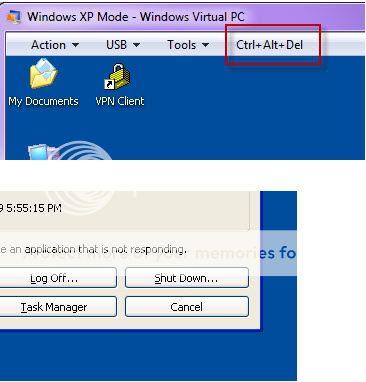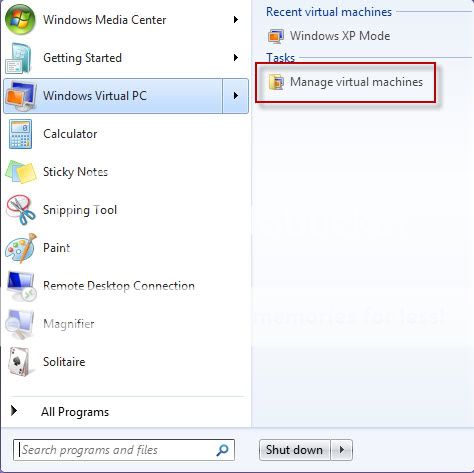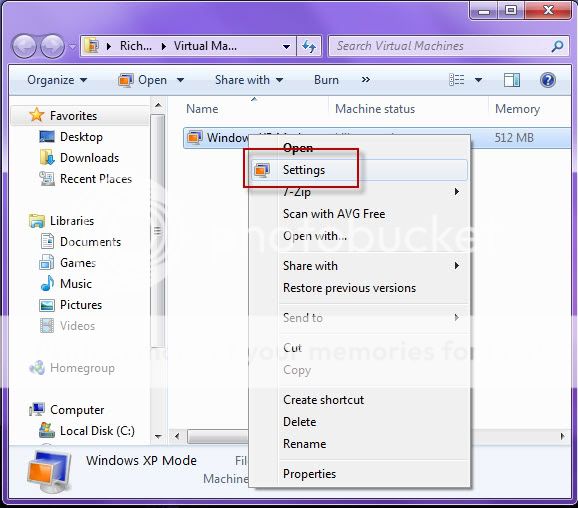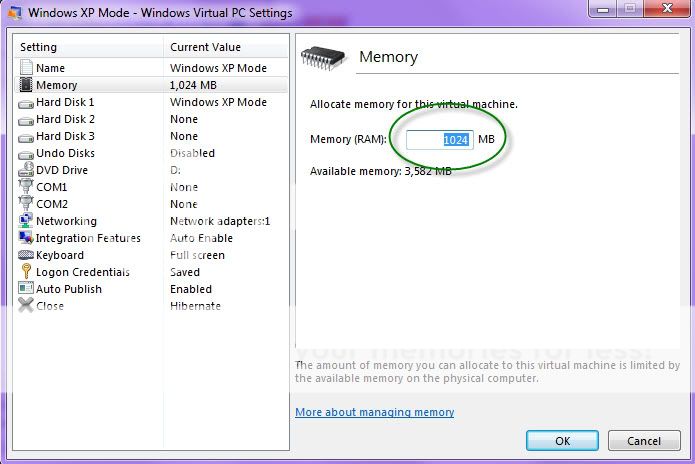I have Windows 7 Build 7100 (Asus P5Q SB motherboard, Intel Q6600 processor, 4 Mb memory.)
Installed the XP Virtual PC. and the Windows XP mode. They seemed working fine.
Tried to increase the memory. (The 512 MB is not sufficient).
Followed instructions to exit the XP mode.
Got to the proper screen from Windows 7
But could not edit the memory size.
Figured that it might be an installation glitch.
Uninstalled the XP mode, then reinstalled it.
Same problem!!!
Figured that there might be something wrong with the download, I removed the all the directories and files that I could find in the Program Files folder.
Now when I am downloading VIRTUAL PC. RC step 2. It says that it is already installed.
Step 3 the WINDOWS XP MODE RC. Gets as far as the XP blue screen, but it gets stuck.
It appears to be installed, because it directed to download 17 XP updates, but the last dialog box of the installation process was still up.
Also the Windows XP mode does not appear in the Start Menu screen ( It was there the very first time but not since)
These are the files that I was able to find:
C:\Program Files\Windows XP Mode\Tutorial
C:\Program Files\Windows XP Mode\Windows XP Mode base.vhd
C:\Program Files\Windows XP Mode\VXPEULA.txt
C:\Program Files\Windows XP Mode\KEY.txt
In the control panel the Windows XP mode is being indicated as being installed.
Can you help, please.
Installed the XP Virtual PC. and the Windows XP mode. They seemed working fine.
Tried to increase the memory. (The 512 MB is not sufficient).
Followed instructions to exit the XP mode.
Got to the proper screen from Windows 7
But could not edit the memory size.
Figured that it might be an installation glitch.
Uninstalled the XP mode, then reinstalled it.
Same problem!!!
Figured that there might be something wrong with the download, I removed the all the directories and files that I could find in the Program Files folder.
Now when I am downloading VIRTUAL PC. RC step 2. It says that it is already installed.
Step 3 the WINDOWS XP MODE RC. Gets as far as the XP blue screen, but it gets stuck.
It appears to be installed, because it directed to download 17 XP updates, but the last dialog box of the installation process was still up.
Also the Windows XP mode does not appear in the Start Menu screen ( It was there the very first time but not since)
These are the files that I was able to find:
C:\Program Files\Windows XP Mode\Tutorial
C:\Program Files\Windows XP Mode\Windows XP Mode base.vhd
C:\Program Files\Windows XP Mode\VXPEULA.txt
C:\Program Files\Windows XP Mode\KEY.txt
In the control panel the Windows XP mode is being indicated as being installed.
Can you help, please.