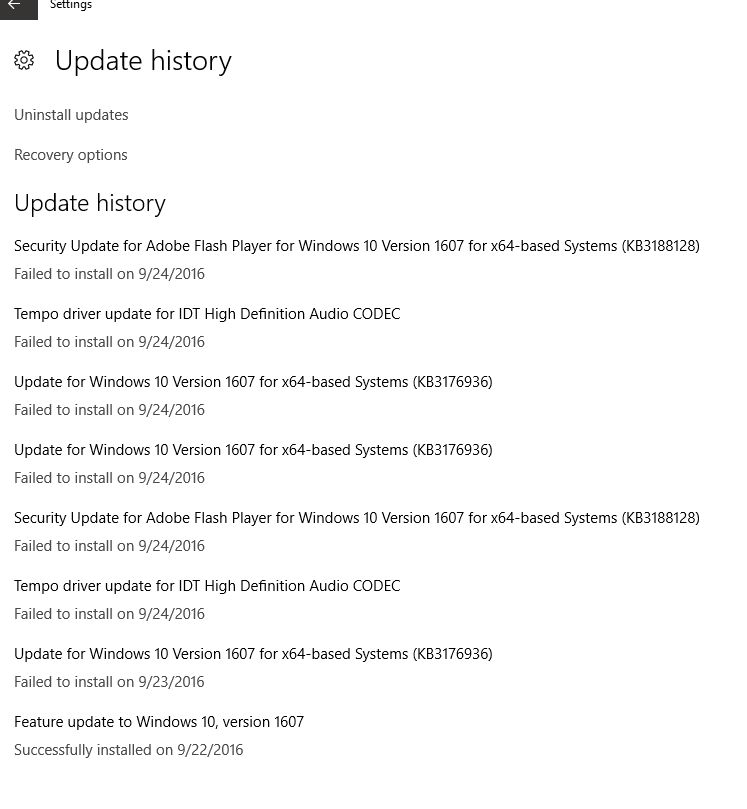- Thread Author
- #1
What a mess. Took some time but I got a bunch of it cleaned up. The major problem is that the clock isn't showing in the taskbar. There's a blank space where it should be. If I mouse over the space, it will show time/date. If I click, the calendar will come up.
I've done internet searches. Fun. I don't want results for XP. I filtered them out, they still show. So, how to restore the clock? Next to the icon that looks like a hubcap, that's where the clock should be.
TIA

I've done internet searches. Fun. I don't want results for XP. I filtered them out, they still show. So, how to restore the clock? Next to the icon that looks like a hubcap, that's where the clock should be.
TIA
Last edited by a moderator: