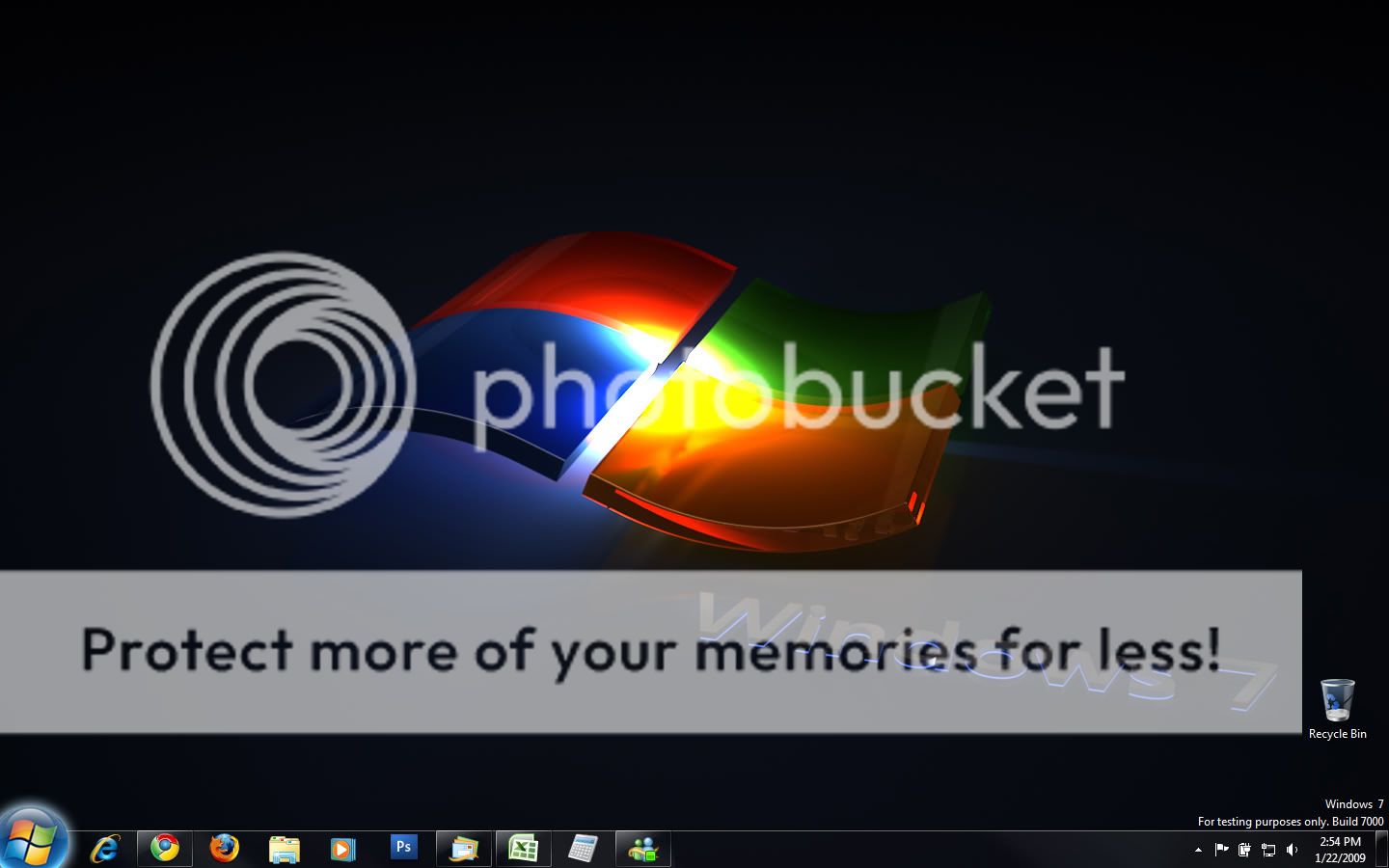Credit to iroken22 for the for this section:
Right click the taskbar and choose properties.
Check \"Use Small Icons\"
Taskbar Buttons: \"Never Combine\"
Credit to Tim Sneath for parts of this article:
For those of how how would like to bring back the Quick Launch feature,
Tim Sneath : The Bumper List of Windows 7 Secrets
Link Removed
If you'd like it back, I've slightly modified his to make it easier.
Right-click the taskbar, choose Toolbars > New Toolbar
In the folder selection dialog, choose the Browse folder and navigate to::
C:\Users\username\AppData\Roaming\Microsoft\Intern et Explorer\Quick Launch
Select that folder and now you have the Quick Launch bar
Turn off the "lock the taskbar" setting, and right-click on the divider. Make sure that "Show text" and "Show title" are disabled and the view is set to "small icons". Use the dividers to rearrange the toolbar ordering to choice, and then lock the taskbar again
One problem, it disappears if you uncheck it. I'm working on that one.
You can also bring back the
switch between windows feature by navigating to C:\Users\username\AppData\Roaming\Microsoft\Intern et Explorer\Quick Launch
Right-click on the switch between windows shortcut and drag it to the Quick Launch bar and choose copy here, You now have the same features as Vista. Open a bunch of windows, then choose switch between windows. Pretty cool!

Also, Sysinternals (now Microsoft) has an excellent freeware utility called desktops, which gives you four desktop (like Linux, yes).
http://technet.microsoft.com/en-us/s...c5a693683.aspx
Another must have utility is Sysinternals Autoruns.This a an
extremely powerful tool. You can download it here:
Link Removed
If you don't like the Libraries view
First, it can be done any easy way, but you first have to go to Control panel and choose Folder Options, click the View tab and check Always Show Menus, your old style menus will now appear in Windows Explorer and other programs as well.
Click Show hidden folder, files, and drives. uncheck hide extensions for unknown types and uncheck Hide protected operating system files. click Apply, then OK.
Click the change desktop icons and make sure to include Computer in the list. Now, with that icon on the desktop, you can right-click and choose open to view all your drives and click on any one to explorer it. advanced user typically browse the file system regularly.
In regedit, locate the FoldereDesciptions key and chose File > Export before using the registry hack.
Try the above first, if it doesn't work, here's the reg hack:
===========================================
Windows Registry Editor Version 5.00
[HKEY_LOCAL_MACHINE\SOFTWARE\Microsoft\Windows\CurrentVersion\explorer\FolderDescriptions\{52a4f021-7b75-48a9-9f6b-4b87a210bc8f}]
"Name"="Quick Launch"
"Category"=dword:00000004
"RelativePath"="Microsoft\\Internet Explorer\\Quick Launch"
"ParentFolder"="{3EB685DB-65F9-4CF6-A03A-E3EF65729F3D}"
==========================================
Copy and paste the lines in Notepad, choose Save As. the choose All Files under Save AS, and choose All Files, then manually add the .reg extension.
Save it to your desktop and double-click on it to merge it into the registry