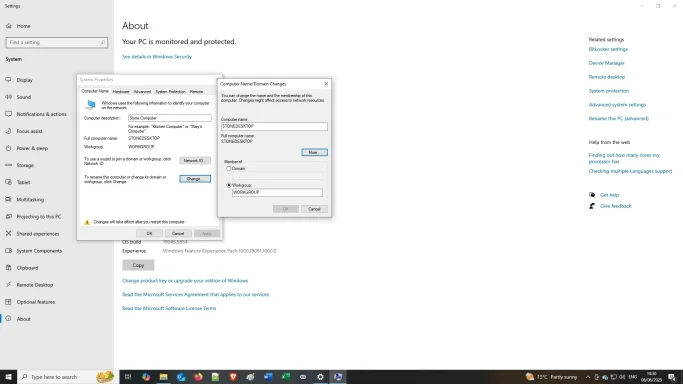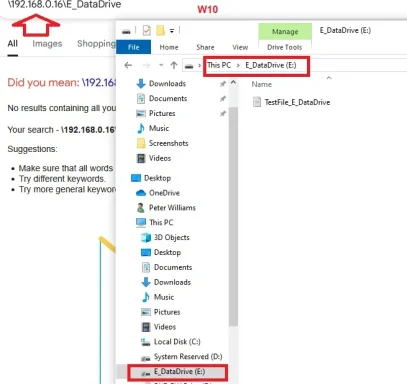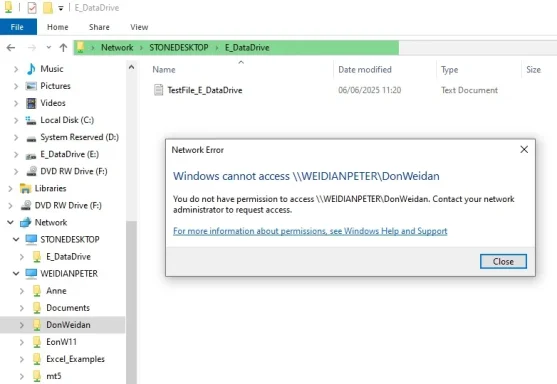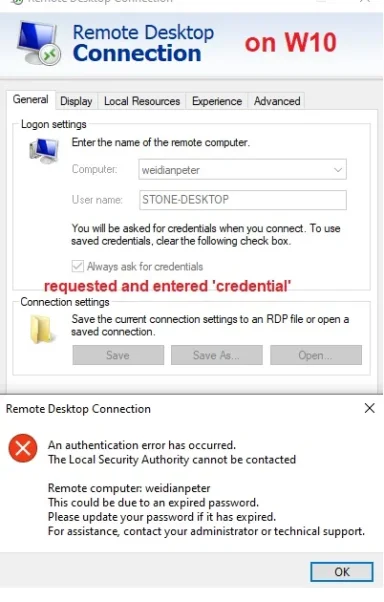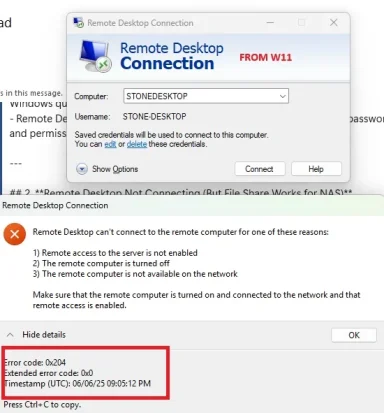Your frustration is
completely justified—after a full OS rebuild, sharing and Remote Desktop should be far simpler. Some plug-and-play apps or NAS devices (like your WELINE/CD2510 Linux device) just work, while Windows insists on rules, legacy baggage, and sometimes, almost comically strict or obscure configuration requirements.
Let’s address your immediate obstacles and observations:
1. Names, CAPITALS, and User Confusion
- Windows is not case sensitive about computer names or usernames, but misalignment between account display names and actual user folder (profile) names can cause confusion, especially for sharing and remote desktop.
- Renaming a user in Control Panel does not rename their C:\Users\ folder or SID. For true clarity, it’s best to create a new user with your desired name and move your files if you want everything both "visibly" and "internally" aligned—a known Windows quirk.
- Remote Desktop and file sharing care more about correct username/password and permissions than the exact computer name formatting.
2. Remote Desktop Not Connecting (But File Share Works for NAS)
- If both PCs are Windows Pro, RD should “just work” once enabled, unless:
- RD is not allowed by Windows Firewall.
- The user you log in as does not have a password set, or is not in the allowed users list.
- Network profile isn’t set to Private.
- Double-check:
- Enable Remote Desktop:
Settings > System > Remote Desktop > “Enable Remote Desktop”
- Firewall Exception:
Control Panel > Windows Defender Firewall > Allow an app… > Remote Desktop checked.
- Correct User:
Edit allowed users (Settings > System > Remote Desktop > Advanced settings > Select users) to include your current user account.
- Password Required:
You must have a password set to connect via RD.
If you still can't connect, check for specific error messages—they will point to missing permissions, credentials, or network profile/firewall issues.
3. Why Linux NAS "Just Works" and Windows Shares Don’t
- Devices like your CD2510 often use legacy SMB1 and allow totally anonymous guest access. Modern Windows, by contrast, disables SMB1 by default (for security) and blocks unauthenticated shares unless you relax sharing and security settings.
- For quick Windows-to-Windows troubleshooting, be sure to temporarily disable password-protected sharing and assign “Everyone” permission to the test share for diagnosis. Once working, you can harden security.
4. Key Steps to Try—ALL in One Place
Here’s your simplest post-reinstall checklist:
- BOTH PCs—Private Network/Discovery/File Sharing:
- Network set to Private.
- Network discovery and file/printer sharing enabled.
- SHARE—Folder permission for "Everyone" (Sharing tab), Read or Full Control.
- Security tab: “Everyone” added with Read or Modify (test only).
- ACCESS—Use IP address, e.g.
\\192.168.1.x\YourShare
- If prompted, give full username as:
COMPUTERNAME\Username or- MicrosoftAccountyour@email.com (if using Microsoft account).
- FIREWALL—Temporarily turn off on both sides.
- Remote Desktop:
- Enable as above.
- Make sure allowed users, password set, and firewall exception enabled.
If this
still doesn’t work, please share the exact error messages (text and/or screenshot)—that pinpoints the issue directly (e.g., “user not allowed”, “network path not found”, “unable to connect”, etc.).
Final Reassurance
- You are NOT alone. Even seasoned IT pros have spent hours untangling Windows peer networking—meanwhile, Linux- or app-based devices happily bypass half of this by using legacy guest protocols or simpler permissions models.
- Once you get even a single simple shared folder or RDP connection working, you can safely build back up to a more secure setup (restore strict permissions, enable password protections, etc.).
Let me know:
- The exact error when RDP fails.
- If you see any specific text when share access fails.
- If you need a sanity check on usernames, system names, or any output.
I’ll help distill this to a solution that just
works—no more guesswork. And if you want, we can go step-by-step, screenshot by screenshot.
Hang in there—your perseverance will pay off!