Windows has always been a moving target: features appear, gain fans, stagnate, and sometimes quietly disappear — often replaced by something that reflects Microsoft’s current priorities around security, cloud services, and AI. The past decade alone shows a clear pattern: legacy, underused, or insecure components are removed from the core OS and replaced with modern equivalents that emphasize compatibility, maintainability, and integration with Microsoft’s cloud and Copilot strategy. This feature looks at six familiar Windows staples that have been retired or heavily reworked, explains what replaced them, verifies the timeline and technical claims against Microsoft’s documentation and independent reporting, and assesses the trade-offs every Windows user should understand.
Windows’ lifecycle is governed by three pragmatic forces: security hardening (removing weak protocols or unmaintained binaries), product consolidation (fewer in-box apps means less surface to maintain), and strategic alignment with cloud and AI services (moving functionality into Copilot, the Store, or the browser). Microsoft publishes explicit “removed” and “deprecated” lists for Windows, which now include in-box apps and legacy protocols as part of routine housekeeping. These removals are not arbitrary; they reflect developer telemetry, security risk assessments, and a roadmap that favors cloud-connected, AI-assisted experiences. The practical result is often friction for niche-use cases but a leaner base for faster innovation. (learn.microsoft.com)
The six examples covered here — Internet Explorer, WordPad, Cortana, Windows Media Player, Aero Glass, and Windows Photo Viewer — each tell the same story in different ways. Microsoft is pruning to reduce risk and focus development, while packaging replacements that reflect modern usage: Chromium‑based Edge for the web, Copilot for contextual AI assistance, updated media and photos apps for everyday content, and Fluent/Mica for contemporary visuals. That strategy yields benefits in security and capability, but the human side of migration — training, testing, backups, and policy review — remains the responsibility of users and administrators who must adapt as the platform continues to evolve.
Source: MakeUseOf 6 Windows features that disappeared (and what they were replaced with)
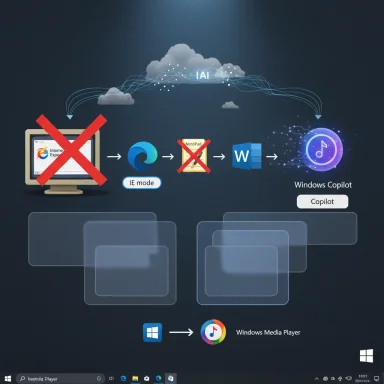 Background
Background
Windows’ lifecycle is governed by three pragmatic forces: security hardening (removing weak protocols or unmaintained binaries), product consolidation (fewer in-box apps means less surface to maintain), and strategic alignment with cloud and AI services (moving functionality into Copilot, the Store, or the browser). Microsoft publishes explicit “removed” and “deprecated” lists for Windows, which now include in-box apps and legacy protocols as part of routine housekeeping. These removals are not arbitrary; they reflect developer telemetry, security risk assessments, and a roadmap that favors cloud-connected, AI-assisted experiences. The practical result is often friction for niche-use cases but a leaner base for faster innovation. (learn.microsoft.com)Internet Explorer → Microsoft Edge (IE mode for legacy sites)
What disappeared
Internet Explorer (IE) as a standalone, supported desktop browser has been retired. The formal end of support for IE11’s desktop application on certain Windows 10 channels was announced in mid‑2022; Microsoft began disabling the old IE runtime on affected systems via Edge updates afterward. The retirement marked the end of a multi‑decade chapter in which IE was both the default browser for billions and the cause of long compatibility headaches. (blogs.windows.com)What replaced it
Microsoft Edge is the replacement and contains two important pieces of compatibility strategy:- A modern Chromium‑based rendering engine (the Edge browser was rebuilt on Chromium beginning in 2018 and the Chromium‑based Edge completed rollout by 2020–2021). This shift dramatically improved web compatibility, performance, and extension support.
- Internet Explorer mode (IE mode) inside Edge, which preserves legacy document‑mode compatibility for line‑of‑business (LOB) sites that require old ActiveX or legacy engine behavior. Microsoft committed to supporting IE mode through at least 2029 and to announcing any future retirement at least one year in advance. (en.wikipedia.org)
Why the change matters
- Strengths: Edge provides a secure, modern browser engine with enterprise compatibility via IE mode — letting organizations retire brittle, old browser instances without breaking legacy apps. It benefits from Chromium’s wide testing surface, extension ecosystem, and faster release cadence.
- Risks & trade‑offs: The transition forced enterprises with heavy IE dependencies to set up IE mode and test LOB applications. Some very old custom apps still require code migration rather than compatibility shims — a nontrivial IT project for certain organizations. Microsoft’s phased disabling of IE on consumer devices in 2023 closed the chapter but required active migration planning for corporate environments. (learn.microsoft.com)
WordPad → Notepad / Microsoft Word (and migration guidance)
What disappeared
WordPad — the long‑running lightweight rich text editor included in Windows since the mid‑1990s — was officially removed from Windows images starting with Windows 11, version 24H2. Microsoft confirmed the removal on its feature‑change lists and documentation: the WordPad binaries (wordpad.exe, wordpadfilter.dll, write.exe) are omitted from fresh Windows 11 24H2 installs and Windows Server 2025 images. That means the OS no longer ships with an integrated, default RTF viewer. (learn.microsoft.com)What replaced it
Microsoft’s guidance is straightforward:- Use Notepad for plain text (.txt) tasks. Notepad has seen functional improvements and remains Microsoft’s lightweight editor for plain text.
- Use Microsoft Word (desktop or Microsoft 365/Office web apps) for rich‑text documents (.rtf, .doc, .docx) or heavier editing.
For users who need a local, free, feature‑light RTF editor, Microsoft suggests third‑party alternatives (LibreOffice, OnlyOffice, or specialized RTF viewers). Enterprise admins are advised to audit any automation or scripts that depended on WordPad binaries and migrate accordingly. (learn.microsoft.com)
Why the change matters
- Strengths: Removing rarely used legacy binaries reduces the platform’s attack surface and maintenance burden. Consolidating users toward actively developed editors (Notepad, Word, cloud editors) accelerates feature development where most people are.
- Risks & trade‑offs: WordPad served a unique middle ground: richer than Notepad, far simpler than Word. Its absence creates friction for users on low‑bandwidth connections or on machines without Office. IT departments that used WordPad as a default kiosk or classroom editor must update images, policies, or provide alternatives. Microsoft’s documentation gives clear migration steps, but the process still requires planning. (techradar.com)
Cortana → Copilot and integrated AI assistants
What disappeared
Cortana’s role as a standalone assistant on Windows was wound down through 2023. Microsoft deprecated the Cortana app in Windows, removed it from factory images in many cases, and shifted consumer‑facing assistant investments away from voice‑first Cortana toward generative AI experiences. The Cortana app was effectively disabled and Microsoft removed or reduced its functionality in Windows as a standalone consumer product in 2023. (theverge.com)What replaced it
The replacement is not a single 1:1 app but an ecosystem pivot:- Windows Copilot: a text‑ and context‑centric AI assistant integrated into Windows, launched broadly starting in late 2023 and evolving as a central Microsoft AI surface (Copilot in Windows, Copilot for Microsoft 365, Bing Chat rebranded as Copilot). Copilot is optimized for typed prompts, contextual understanding of open windows and documents, and production workflows like drafting emails, summarizing files, or manipulating settings. (microsoft.com)
Why the change matters
- Strengths: Copilot fits current user behavior better — most people prefer typed interactions for complex tasks, and Copilot’s contextual access to files and apps supports productivity scenarios Cortana never fully achieved. Copilot also plugs into Microsoft 365 and Bing AI investments, enabling integrated experiences across productivity and search.
- Risks & trade‑offs: Privacy and data‑handling concerns are prominent when AI agents are deeply integrated on devices. Enterprises and privacy‑conscious users must review Copilot policies, data flow, and opt‑in/out controls. For voice‑first smart home scenarios, Cortana’s removal leaves niche gaps that alternative voice assistants (Alexa, Google Assistant) continue to fill. (microsoft.com)
Windows Media Player → Media Player (Windows 11) and Windows Media Player Legacy
What disappeared
The old classic Windows Media Player (WMP) legacy experience has been superseded in the modern Windows ecosystem by a new, unified Media Player app in Windows 11. Microsoft also preserves a Windows Media Player Legacy package as an optional feature for compatibility, but the OS encourages the newer Media Player for everyday audio and video. The new app consolidated Groove Music, Movies & TV, and WMP into a single UWP/WinUI‑style player that supports more file types and modern playback features. (support.microsoft.com)What replaced it
- Media Player (Windows 11): launched into Insider channels in late 2021 and reached broad availability in 2022–2023, bringing a modern UI, integrated video playback, and updated mini‑player/album views. Microsoft also offers Windows Media Player Legacy as an optional feature for those who prefer the classic UI or need legacy behaviors. (en.wikipedia.org)
Why the change matters
- Strengths: The new Media Player consolidates media handling, adds modern codec support, and aligns the experience with current UI standards and accessibility improvements.
- Risks & trade‑offs: Features like CD ripping and DLNA streaming that some power users relied on were initially absent or reduced in the modern app; Microsoft documented these differences and kept legacy WMP available as an optional feature to ease transition. Users who depend on very specific legacy workflows should test the new app before fully switching. (en.wikipedia.org)
Aero Glass → Fluent Design / Mica (design evolution)
What disappeared
The Aero Glass visual language — glossy, translucent window borders and reflective accents introduced in Windows Vista and refined in Windows 7 — was largely removed with the Windows 8 redesign. Microsoft intentionally moved away from heavy GPU‑backed visual chrome in favor of a flatter aesthetic focused on content and performance. Wired and Microsoft’s own UX guidance documented this overhaul at the Windows 8 launch. (wired.com)What replaced it
Microsoft’s visual strategy evolved across several design systems:- Windows 8 embraced flat UI and Metro principles.
- Fluent Design (introduced later) reintroduced depth, subtle translucency (Acrylic), and lighting cues but aimed for better performance and consistency across devices.
- Windows 11’s Mica and Soft UI elements bring back tasteful depth — rounded corners, shadows, and material surfaces — while minimizing GPU and battery cost compared to Vista/7‑era Aero Glass. The result is a design that retains visual polish but is engineered for modern hardware constraints. (wired.com)
Why the change matters
- Strengths: The move improved battery life and responsiveness on laptops and tablets while preserving a modern, cohesive visual identity across devices. It also reduced the engineering complexity of maintaining resource‑intensive surface effects.
- Risks & trade‑offs: Nostalgia aside, some desktop users miss the bold glassy effects of Aero. However, Fluent and Mica aim to provide a middle ground: pleasing aesthetic nuance without the performance penalties of the past. (wired.com)
Windows Photo Viewer → Photos app
What disappeared
Windows Photo Viewer — the fast, minimal image viewer many users loved for instant previews — became effectively hidden in Windows 10 and later. On upgrades from older Windows versions the old viewer might persist, but on fresh installs it is usually hidden from the defaults and Microsoft promotes the modern Photos app instead. The Photos app offers organization, light editing, and cloud integration but is often slower to load than the old Photo Viewer. (howtogeek.com)What replaced it
- Photos app: bundled with Windows 10 and 11, it adds photo editing (crop/rotate/basics), automatic organization features (Collections, Albums), OneDrive integration, and extra creative features. Microsoft continues to enhance Photos with Designer/Clipchamp integrations and Copilot features for editing assistance. (techradar.com)
Why the change matters
- Strengths: Photos caters to modern photo workflows: cloud sync, basic edits, and AI‑assisted enhancements. For the majority of users, these features are more useful than a bare viewer.
- Risks & trade‑offs: The new app’s startup latency and occasional preview artifacts have frustrated users who prefer the near‑instantaneous response of Windows Photo Viewer. Registry tweaks or third‑party alternatives remain the best route for those wanting the old snappy viewer experience. Microsoft preserved a pathway (rarely obvious) to restore Photo Viewer on upgraded systems, but it’s not the default choice on clean installs. (howtogeek.com)
What the removals tell us about Microsoft’s direction
- Security and maintenance overhead are decisive. Legacy binaries and weak cryptographic defaults are being deprecated because they increase the long‑term cost and risk of the platform. Microsoft’s removed‑features documentation makes this explicit. (learn.microsoft.com)
- Cloud and AI consolidation: Microsoft favors building surface‑area for Copilot and cloud services rather than maintaining bespoke, low‑usage apps. Cortana’s demise and Copilot’s rise illustrate that Microsoft is prioritizing contextual, model‑driven assistance over single‑purpose voice agents. (microsoft.com)
- Backwards compatibility still matters — but on Microsoft’s terms. IE mode within Edge and optional legacy Media Player packages show Microsoft will provide compatibility bridges, but it prefers to centralize support around a smaller set of actively maintained components. (learn.microsoft.com)
Practical guidance for users and IT pros
- Inventory dependencies:
- 1.) Identify apps or scripts that call removed binaries (wordpad.exe, legacy media APIs, IE11).
- 2.) Tag critical dependencies (LOB web apps, kiosk machines, offline RTF workflows).
- Migrate or adopt replacements:
- 1.) Browsing: move to Edge and configure IE mode for legacy sites.
- 2.) Documents: use Word or verified third‑party RTF viewers in place of WordPad.
- 3.) Media: test the new Media Player and enable Windows Media Player Legacy only if necessary.
- 4.) Photos: confirm whether Photos meets your workflow; if not, consider fast third‑party viewers (IrfanView, FastStone).
- Retain backups and images:
- Keep pre‑upgrade system images if you rely on removed in‑box components, and stage upgrades for machines running specialized workflows.
- Audit privacy and AI policies:
- Evaluate Copilot and cloud AI controls for your organization; ensure data handling aligns with compliance requirements. (learn.microsoft.com)
Notable strengths and real risks
- Strengths:
- Reduced attack surface and fewer legacy dependencies improve long‑term security posture.
- Consolidation enables faster innovation (Copilot, Edge, Media Player).
- Compatibility strategies (IE mode, legacy optional features) soften transitions for enterprises. (learn.microsoft.com)
- Risks:
- Usability gaps for low‑bandwidth or offline scenarios (WordPad removal) are real and may disadvantage students, public kiosks, or low‑resource users.
- Enterprise migration costs: deprecations of protocols like NTLM or legacy APIs require planned migrations and testing.
- Privacy and governance with Copilot: AI integrations introduce new data risk vectors that organizations must manage explicitly. (learn.microsoft.com)
When the old tools can (and can’t) come back
Microsoft sometimes resurrects features after community feedback (MS Paint’s saga is a prominent example). However, when a removal is coupled with security rationale or a platform strategy (for example, removing WordPad to reduce maintenance), reintroduction is unlikely without a strong use case or a new implementation model (e.g., reintroducing as a Store app). For mission‑critical needs, the safer path is migration to supported alternatives or maintaining controlled legacy images — not expecting the original feature to reappear in the default OS. (techradar.com)Conclusion
Windows’ constant churn — removing what’s old and adding what Microsoft sees as future‑proof — is both frustrating and necessary. For users, the most important step is awareness: know which OS components your workflows rely on, and plan migrations when a deprecation notice arrives. For IT professionals, the current era emphasizes two priorities: modernize legacy web apps (IE → Edge IE mode → rewrite) and treat AI integration (Copilot) as a policy and compliance project, not just a feature rollout.The six examples covered here — Internet Explorer, WordPad, Cortana, Windows Media Player, Aero Glass, and Windows Photo Viewer — each tell the same story in different ways. Microsoft is pruning to reduce risk and focus development, while packaging replacements that reflect modern usage: Chromium‑based Edge for the web, Copilot for contextual AI assistance, updated media and photos apps for everyday content, and Fluent/Mica for contemporary visuals. That strategy yields benefits in security and capability, but the human side of migration — training, testing, backups, and policy review — remains the responsibility of users and administrators who must adapt as the platform continues to evolve.
Source: MakeUseOf 6 Windows features that disappeared (and what they were replaced with)