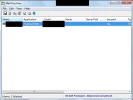- Thread Author
- #1
i can see it with a software
is there a program to encrypt the password
and how can i remove windows live messenger password from system
the password stored because i used onenote and sync and it asked for hotmail username and password and now its stored
Link Removed
Link Removed
is there a program to encrypt the password
and how can i remove windows live messenger password from system
the password stored because i used onenote and sync and it asked for hotmail username and password and now its stored
Link Removed
Link Removed
Last edited: