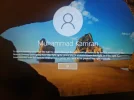- Thread Author
- #1
i am learning MS windows Server 2019
i created 2 VM
1 Server win 2019
1 windows 10 client
when first time i try to login to server from windows 10 client i get login successful but when i logout and try to logon again i can not logon at server again.
if any one know solution please post.
Thanks
i created 2 VM
1 Server win 2019
1 windows 10 client
when first time i try to login to server from windows 10 client i get login successful but when i logout and try to logon again i can not logon at server again.
if any one know solution please post.
Thanks