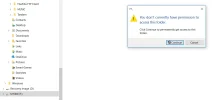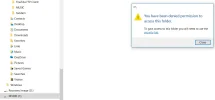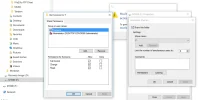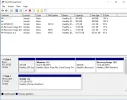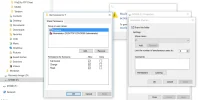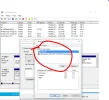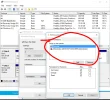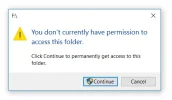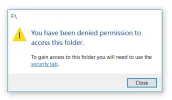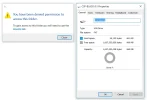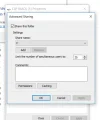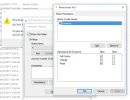Cooker
New Member
- Joined
- Dec 24, 2017
- Messages
- 18
- Thread Author
- #1
Just joined. New one for me:: "You don't currently have permission to access this folder" but its not a file problem, it's the USB drive. Tried to change permissions - Administrator has a Red X in permissions. Ch'd to 'Everyone', etc .. doesnt matter. this is weird. Suspect latest autodownload from MSFT? Help please!