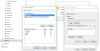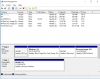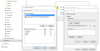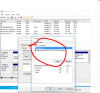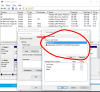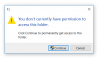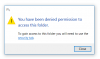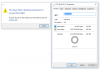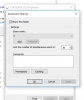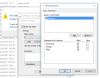I was going to suggest trying to format it as well to NTFS since you can copy anything on it to another computer, but since you you have multiple drives that do not work that kind of rules out it being something on the drive itself that's causing the problem.
I really don't know if changlng it to NTFS could make a difference or not.
It must be an error in permissions somehow, but it could be a glitch and not just an incorrect setting.
Since you can access the computer to back up anything that you need to, and since it worked okay a week or so ago, if nothing else helps I'd just try resetting the computer to factory state and start over.
It should only take an hour or so, and should almost certainly solve the problem unless it's a hardware thing, which seems pretty unlikely.
I'd also recommnd creating a system image when you get your software installed.
I use EaseUS Todo it is easy to use and always works for me.
Mike