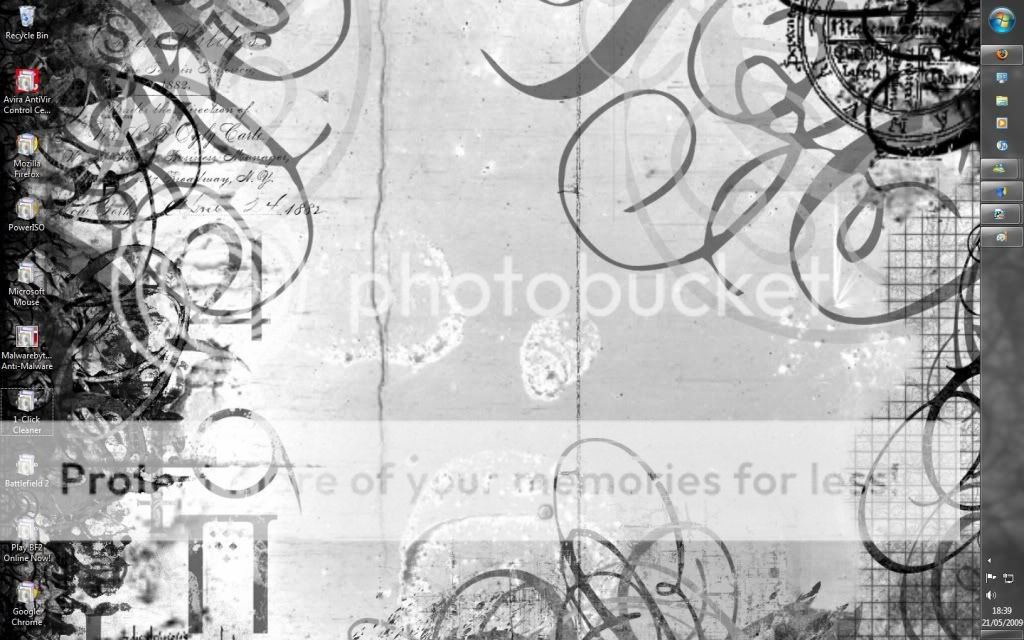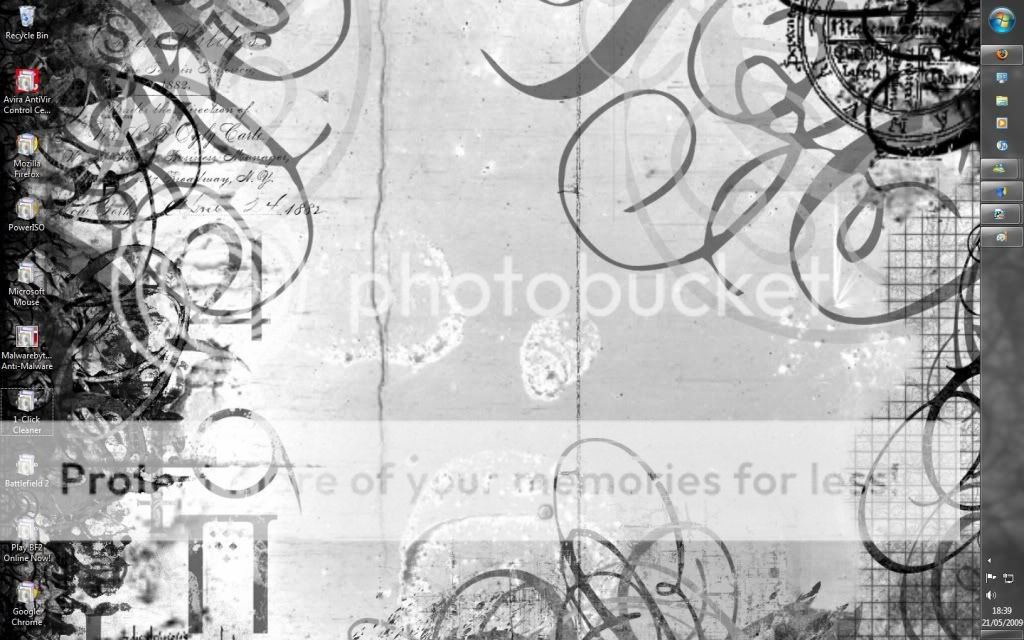It seems like your desktop shortcuts are getting covered with some unknown overlay, showing what appears to be the default icon underneath. This could be due to a variety of reasons such as a software glitch, a conflicting application, or a virus/malware issue on your system. Here are a few steps you can try to troubleshoot and fix this issue: 1. Restart Your Computer: Sometimes a simple restart can resolve temporary system glitches. 2. Check for Malware: Run a full system scan with your antivirus software to check for any malware that might be causing this issue. 3. Restart Windows Explorer: You can try restarting the Windows Explorer process to see if it resolves the issue. Here's how: - Press Ctrl + Shift +...