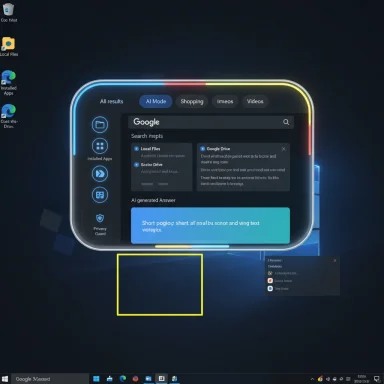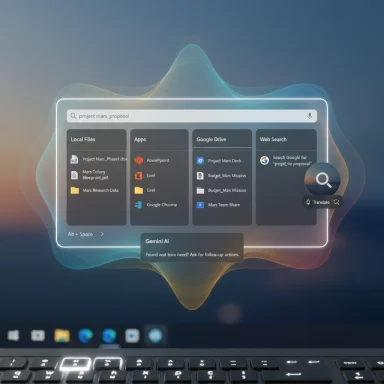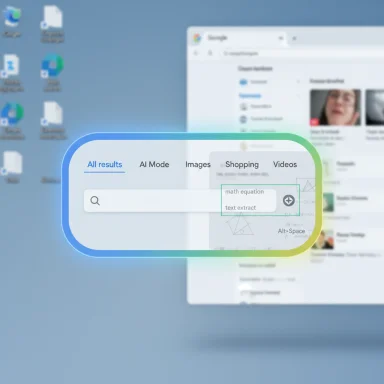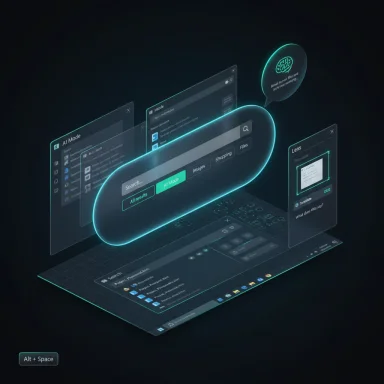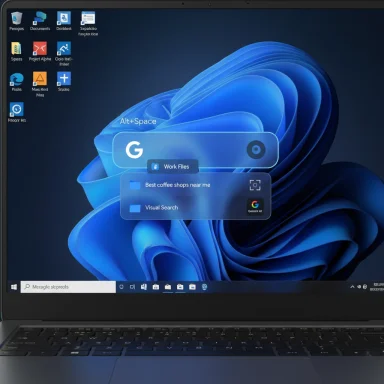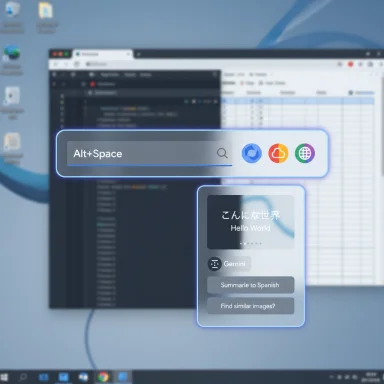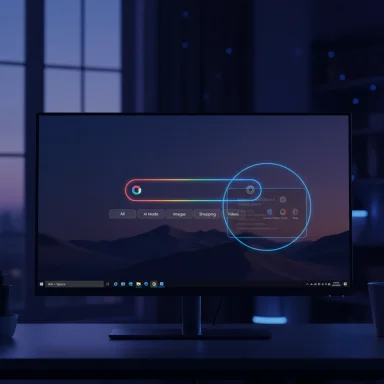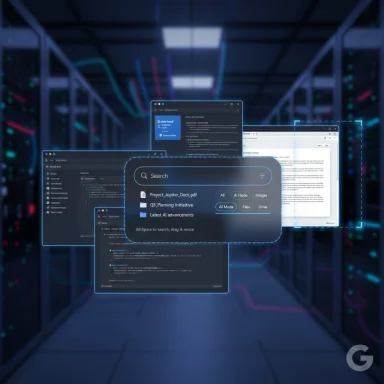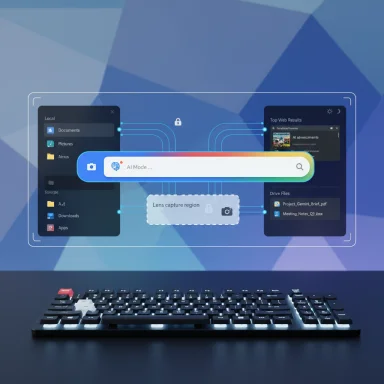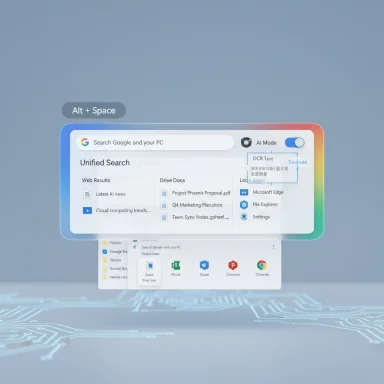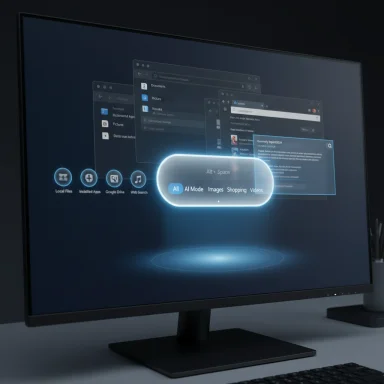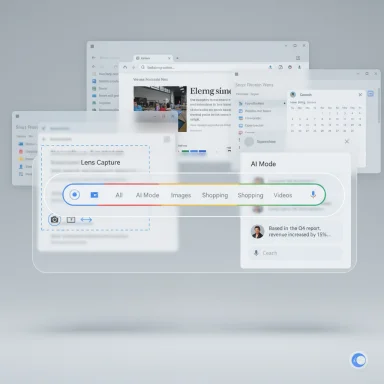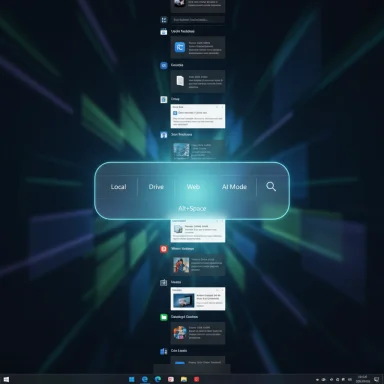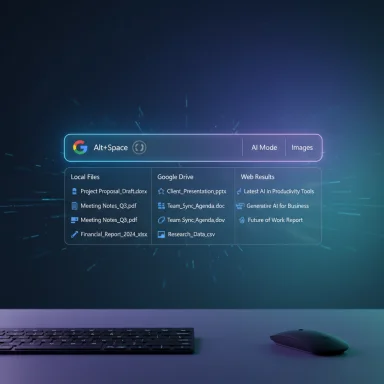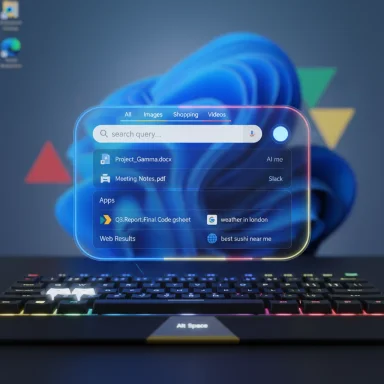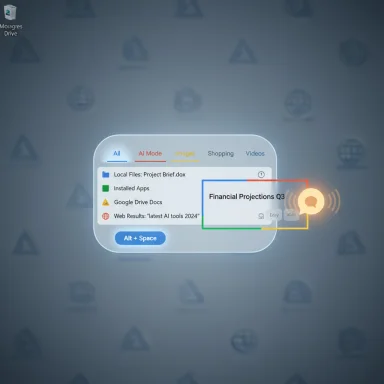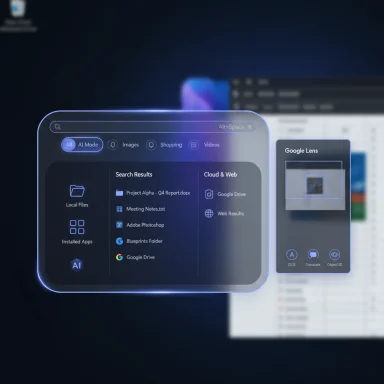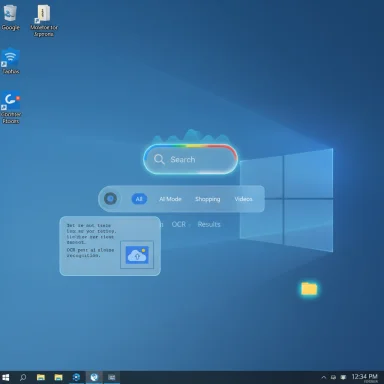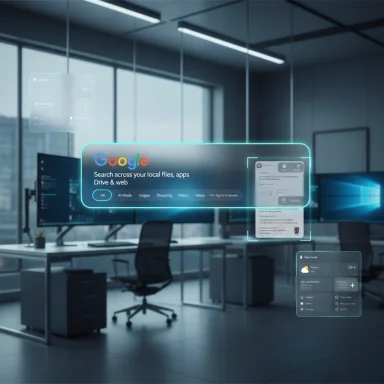Google’s experimental Windows app aims to remove the friction of switching windows to look something up — a floating, Spotlight‑like search bar you summon with Alt + Space that can search local files, installed apps, Google Drive, and the web, and that folds in Google Lens and the company’s AI Mode for follow‑up questions and deeper, multimodal responses.
Google announced an experimental desktop app for Windows via its Search team as part of Labs, positioning the tool as a “search without switching windows” utility. The official post describes a compact, always‑available floating search capsule that appears when you press Alt + Space and returns results drawn from local files, installed apps, Google Drive, and the broader web. The app also includes built‑in Google Lens visual search and the option to use Google’s AI Mode for extended, conversational follow‑ups.
This move is notable because Google has historically favored web‑first experiences rather than native desktop clients for services like Docs, Gmail, or YouTube. The company’s decision to ship a dedicated Windows app — even experimentally — signals a rethink: the desktop remains a critical productivity surface, and Google wants search and multimodal AI to be part of users’ immediate workflows on Windows.
Expect to see:
Tech professionals and power users should evaluate the app cautiously: it’s worth testing on personal machines to assess the UX and capability lift, but organizations should wait for enterprise controls before endorsing it on managed devices. If Google follows the pattern of other Lab experiments, expect rapid iteration and eventual maturation into a feature that will reframe how much of our daily work happens without leaving the current window — provided privacy, control, and performance concerns are addressed during the rollout.
Source: XDA Developers Google’s new desktop app might finally make finding files on Windows simple
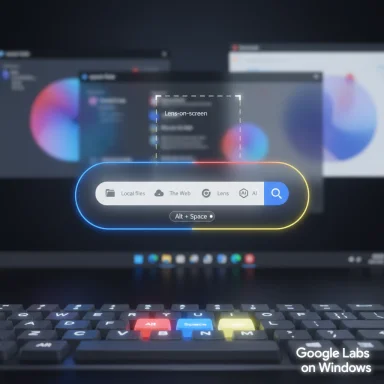 Background / Overview
Background / Overview
Google announced an experimental desktop app for Windows via its Search team as part of Labs, positioning the tool as a “search without switching windows” utility. The official post describes a compact, always‑available floating search capsule that appears when you press Alt + Space and returns results drawn from local files, installed apps, Google Drive, and the broader web. The app also includes built‑in Google Lens visual search and the option to use Google’s AI Mode for extended, conversational follow‑ups. This move is notable because Google has historically favored web‑first experiences rather than native desktop clients for services like Docs, Gmail, or YouTube. The company’s decision to ship a dedicated Windows app — even experimentally — signals a rethink: the desktop remains a critical productivity surface, and Google wants search and multimodal AI to be part of users’ immediate workflows on Windows.
What the app does (feature breakdown)
- Floating search bar — A small overlay that appears over any active application when summoned by the keyboard shortcut (Alt + Space). It’s intended to be fast and non‑disruptive, letting you get answers without opening a separate browser tab or app.
- Unified local and cloud results — The app indexes or queries your computer files, installed apps, Google Drive documents, and the web, surfacing relevant matches together so you don’t have to pick where to look first.
- Google Lens integration — Visual search is built in: you can select anything on your screen — an image, a diagram, a math equation — and run a Lens query directly from the overlay to translate text, identify objects, or extract information.
- AI Mode & follow‑ups — Switch the bar into AI Mode to get synthesized answers and continue the conversation with follow‑up prompts, mirroring the AI Overviews and AI Mode functionality Google has expanded across Search. This ties the desktop entry point directly into Google’s multimodal AI stack.
- Simple installation and sign‑in — As an experiment, the app is available via Google Labs and requires a Google sign‑in after installation. The initial rollout is limited geographically and linguistically.
Quick user flow (what using it looks like)
- Install the experiment from Google Labs and sign in with a Google account.
- Press Alt + Space to summon the floating search bar (keyboard shortcut).
- Type a query to search local files, apps, Drive, and the web — or highlight part of the screen and use Lens to perform a visual lookup.
- Optionally switch into AI Mode to receive a synthesized answer and follow up with conversational questions.
Availability, system requirements, and gating
Google describes the app as an experiment in Labs, meaning it’s deliberately limited and subject to change. The initial roll‑out is:- Region: United States only (Labs experiment).
- OS support: Windows 10 and above (Google’s post specifies support for “Windows 10 and above”).
- Language: English in the initial test.
- Sign‑in requirement: Users must sign in with a Google account after installation; Google frames the product as part of Search Labs testing.
Why this matters: the real user problem Google targets
Windows users still juggle multiple contexts: local files, cloud drives, websites, and visual information on screen. Opening a browser tab, switching applications, or taking a photo with a phone to run Lens queries introduces friction. Google’s desktop app reduces that context switching by providing a lightweight, always‑available entry point.- Speed and flow: Making search summonable from any context preserves momentum. A developer drafting documentation, a student reading a PDF, or a gamer spotting an unfamiliar item can search with a single keystroke.
- Multimodal usefulness: Integrating Lens and AI Mode means you can get visual recognition plus synthesized answers in the same flow — useful for homework help, translating screenshots, quick fact checks, and iterative research.
- Competition with OS‑level assistants: Microsoft has pushed Copilot into Windows and Edge with its own AI features and quicklets; Google’s app is squarely targeted at reclaiming a desktop presence for its search and AI stack. Having a standalone app lets Google avoid being limited to browser contexts and puts its assistant directly into everyday desktop work.
How it compares to existing desktop search tools
Spotlight (macOS)
Apple’s Spotlight consolidates local files, apps, and quick actions behind a single hotkey (Command + Space). Google’s app follows a similar principle — a single keystroke summons a compact search surface — but extends that familiar pattern with built‑in Lens and AI Mode, making visual and conversational search first‑class within the overlay. The result is more multimodal than traditional search bars.Windows Search / Copilot (Windows)
Microsoft has been integrating AI into Windows through Copilot and File Explorer AI actions, including visual search features accessible from the taskbar and new file‑search capabilities in Copilot. Google’s overlay competes by offering a cross‑context search that doesn’t depend on Microsoft’s ecosystem. However, both approaches are converging toward the same user need: make the right information accessible with minimal switching.Technical and UX considerations
Keyboard shortcut collision
Alt + Space is the app’s chosen shortcut. That keystroke is not unused on Windows historically: it opens the window system menu in many contexts and has been adopted by third‑party tools (for example, PowerToys Run defaults to Alt + Space) and even by Microsoft in new Copilot quick‑view UIs. That creates potential conflicts: whichever app registers the shortcut first or at the appropriate scope will win, and users who rely on Alt + Space for other utilities may be surprised. The Verge noted similar Alt + Space usage in Windows Copilot’s quick view.Windowing model and focus behavior
A floating overlay that can be summoned over full‑screen apps presents edge cases: games running in exclusive fullscreen, UWP sandboxed apps, and certain low‑level input hooks could block or disrupt the overlay. Google will need robust window parenting and focus handling to avoid losing input or creating unexpected alt‑tab behavior. Past engineering notes and Chromium/Chrome team discussions show the complexity of detaching floating panels from the browser environment without breaking window hierarchies.Performance and indexing
Searching local files implies either local indexing or fast metadata queries. Google’s announcement suggests the overlay queries both local and cloud data; how much is indexed locally versus queried on demand will influence latency, CPU usage, and storage. Users on older PCs or with heavy disk I/O might see different performance characteristics.Data handling, privacy, and enterprise risk
Any desktop feature that captures screen content or uploads visual data to the cloud raises clear privacy flags. Visual searches using Lens send images for recognition and retrieval; many similar tools process images server‑side to access large models and up‑to‑date indexes.- Cloud processing: Visual analysis and many AI overviews are performed in the cloud rather than fully on‑device. That creates a data exfiltration surface: screenshots, OCR results, and visual context may be transmitted to Google servers. Enterprise users and privacy‑conscious individuals should treat the default behavior as cloud‑based unless Google documents clear on‑device processing modes.
- Sensitive content hazard: Screenshots may contain account tokens, internal documents, or personally identifiable information. If a user invokes Lens on a private screenshot, that data could be processed and logged unless protections are in place. Enterprise admins will likely require policy controls or MDM options to disable the app or block network access for it. Discussion around similar features in Edge and other desktop search experiments highlights this risk and recommends that admins treat visual search features with caution until enterprise controls are available.
- Sign‑in tethering: Google’s Lab experiment requires a Google account sign‑in, which links queries to an identity. That improves personalization but also means your usage could be tied back to an account — a factor organizations must consider for compliance and auditing.
- Use the Labs experiment on personal devices only until enterprise governance is clarified.
- Avoid selecting images or screen regions containing sensitive information.
- Look for privacy toggles or options to route analysis through enterprise proxies or block Lens uploads. If these aren’t present in early builds, delay adoption for work machines.
Strengths and limitations: a critical appraisal
Strengths
- Lowered activation cost: The keystroke overlay dramatically reduces friction for quick lookups, which is a measurable productivity win if latency and relevance are good.
- Multimodal integration: Lens + AI Mode inside a single desktop surface is powerful — it unifies image recognition, OCR, translation, and conversational follow‑ups in one flow. For research, learning, and creative tasks, this is an attractive pattern.
- Google’s search & AI backbone: The app brings Google’s vast search index and AI models (AI Overviews / AI Mode) to the desktop in a direct way, potentially offering higher‑quality web answers than local OS search alone.
Limitations and open questions
- Privacy and data residency: Without clear enterprise controls and on‑device modes, organizations must treat the app as cloud‑dependent and potentially prohibited for sensitive workflows.
- Shortcut conflicts and discoverability: Alt + Space may collide with existing shortcuts and utilities; users will need clear settings to remap keys or disable the overlay. The Verge’s reporting on similar Alt + Space usage by Copilot suggests this is a real UX tension.
- Indexing scope and speed: How the app balances local indexing vs. live queries will determine real‑world usefulness. If searches are slow or inconsistent, adoption will falter.
- Platform fragmentation: Google supports Windows 10 and above, but different Windows versions (10 vs. 11) and hardware (x86 vs. ARM) may show divergent behavior, especially given prior fragmentation efforts around Drive and ARM builds. Google has been bringing other Windows apps up to parity (e.g., Drive on ARM), suggesting they’ll support mainstream platforms, but early tests may be uneven.
Enterprise implications and admin guidance
For IT teams, the app raises immediate governance questions:- Inventory and block lists: Admins should track whether the app appears inside managed fleets and prepare to block installs or outbound connections if data protection policies require it.
- MDM and policy controls: Ask for or await enterprise controls that disable Lens uploads, prevent sign‑in with certain accounts, or force offline/local processing only.
- Training and awareness: If the tool is allowed, educate users on the types of data they should not submit (screenshots with personal data, customer PII, proprietary documents).
- Audit trails: Verify whether query logs, screenshots, or AI interactions are retained and whether they can be exported for compliance reviews.
What this means for the Windows desktop ecosystem
Google’s app is another sign that AI and multimodal search are migrating from the browser into the desktop OS itself. Microsoft, Apple, and third‑party developers are converging on patterns that bring quick, conversational, and visual search into moments of need. That competition benefits users by raising expectations for low‑friction tools, but it also complicates the desktop: multiple overlay agents vying for attention, privacy trade‑offs, and subtle UX conflicts (hotkey collisions, window focus).Expect to see:
- Rapid iteration and experimentation inside Labs/Insider programs.
- Competing quick‑access overlays from major platforms (Microsoft Copilot, Google Labs app, third‑party runners) that will push keyboard shortcut reconfiguration and per‑app control panels into the foreground.
- More enterprise feature gating and on‑device AI processing options as administrators demand safer default deployments.
Practical guidance for power users (how to try it responsibly)
- Opt into Google Labs only on a personal, non‑corporate device while the experiment remains limited.
- Before using Lens on the desktop, check what information is visible in the selected area; avoid selecting screens with sensitive fields.
- If Alt + Space conflicts with other tools (PowerToys Run, etc.), look for a remapping option or disable the competing tool — or avoid enabling the experiment until Google offers a shortcut preference.
- Monitor network traffic if you need to be certain nothing leaves the device; early experimental apps may not have clear privacy dashboards.
What to watch next
- Official productization: Will Google expand the app outside the U.S., add additional languages, or include enterprise controls and on‑device processing modes? The Labs post frames the release as experimental, so these are the natural next steps.
- Shortcut and UX changes: Google may offer alternate default shortcuts or a settings pane to address conflicts with PowerToys, Copilot, and long‑standing Windows behaviors.
- Integration with Chrome and Drive: Deeper ties into Chrome (Ask Google about this page) and Drive could make the overlay a true cross‑surface assistant, not just a search bar. Google’s broader AI Mode/Canvas work suggests the company will push the integration further.
Conclusion
Google’s Windows desktop experiment is a clear attempt to bring the company’s dominant search and its emerging multimodal AI capabilities directly into the daily workflows of Windows users. The floating Alt + Space overlay with Lens and AI Mode could solve a real productivity problem: fast, context‑aware answers without context switching. That promise is substantial — but it comes with measurable risks around privacy, enterprise governance, and user experience friction (shortcut collisions and platform differences).Tech professionals and power users should evaluate the app cautiously: it’s worth testing on personal machines to assess the UX and capability lift, but organizations should wait for enterprise controls before endorsing it on managed devices. If Google follows the pattern of other Lab experiments, expect rapid iteration and eventual maturation into a feature that will reframe how much of our daily work happens without leaving the current window — provided privacy, control, and performance concerns are addressed during the rollout.
Source: XDA Developers Google’s new desktop app might finally make finding files on Windows simple