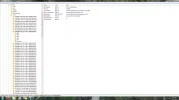This problem is caused by two Windows registry entries that have become corrupted. To fix the problem, you have to use Registry Editor to delete the corrupted Registry entries. To use this method, you must be logged on to Windows as an administrator. If you need help verifying that you are an administrator, visit the following Microsoft Web site:
Link Removed (
Link Removed)
Microsoft Windows 7
1. Click Start Collapse this imageExpand this image, and then click All Programs.
2. Click Accessories, and then click Run.
3. Type regedit, and then click OK.
Collapse this imageExpand this imageIf you are prompted for an administrator password or for a confirmation, type the password, or click Allow.
4. In the navigation pane, locate and then click the following registry subkey:
HKEY_LOCAL_MACHINE\SYSTEM\CurrentControlSet\Control\Class\{4D36E965-E325-11CE-BFC1-08002BE10318}
5. In the right pane, click UpperFilters.
Note You may also see an UpperFilters.bak registry entry. You do not have to remove that entry. Click UpperFilters only. If you do not see the UpperFilters registry entry, you still might have to remove the LowerFilters registry entry. To do this, go to step 8.
6. On the Edit menu, click Delete.
7. When you are prompted to confirm the deletion, click Yes.
8. In the right pane, click LowerFilters.
Note If you do not see the LowerFilters registry entry, unfortunately this content cannot help you any further. Go to the
"Next Steps" section for information about how you can find more solutions or more help on the Microsoft Web site.
9. On the Edit menu, click Delete.
10. When you are prompted to confirm the deletion, click Yes.
11. Exit Registry Editor.
12. Restart the computer.
For further information, visit the below mentioned link:
Your CD or DVD drive cannot read or write media