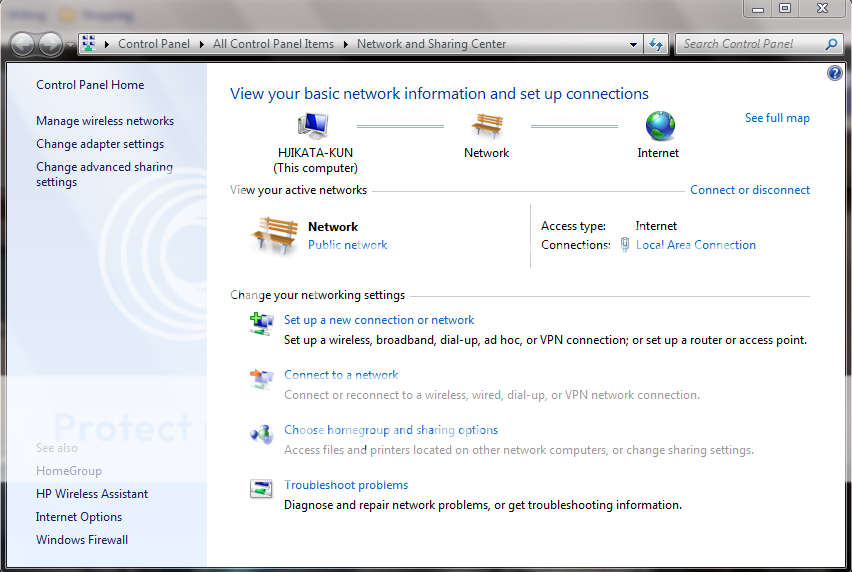- Thread Author
- #1
Hey guys, hope you can help me out here a bit.
I reinstalled win7 two days ago- like the previous version it was working grate, till now that is.
While instaling Photoshop this morning, the desktop icons flashed twice and completely ...changed. The texture for them seems to be gone. Checked the programs in start and apparently the problem is there as well. The programs in the start bar have the same issue - only here;s where the strange part comes in : when i unpin then they turn back to normal ( in the start bar at least ) pin them back on and waaamo, messed up again.
I did a full system scan and found no viruses, not that i expected any considering the OS is two days old. I really dont know what this could be, any of you have any idea how to fix it ?
To give you an idea of what they look like here's a capture of the start bar:
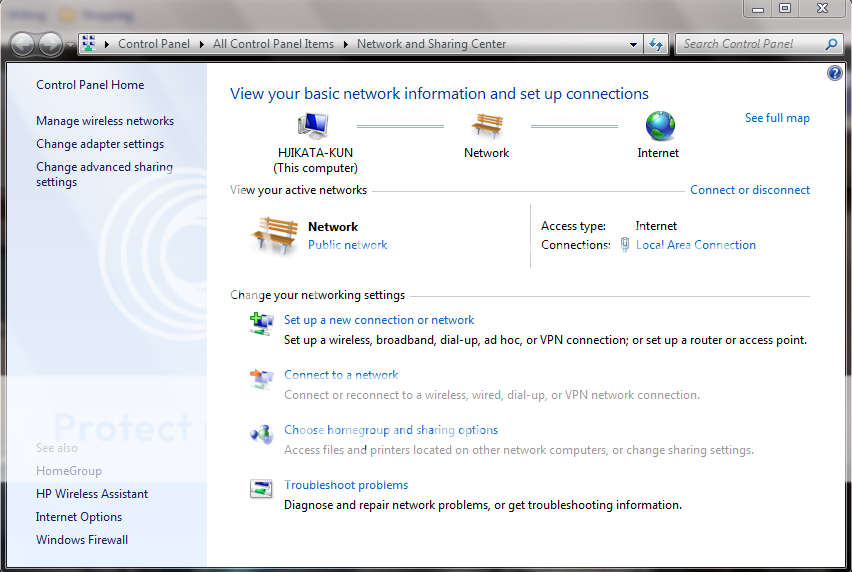
I reinstalled win7 two days ago- like the previous version it was working grate, till now that is.
While instaling Photoshop this morning, the desktop icons flashed twice and completely ...changed. The texture for them seems to be gone. Checked the programs in start and apparently the problem is there as well. The programs in the start bar have the same issue - only here;s where the strange part comes in : when i unpin then they turn back to normal ( in the start bar at least ) pin them back on and waaamo, messed up again.
I did a full system scan and found no viruses, not that i expected any considering the OS is two days old. I really dont know what this could be, any of you have any idea how to fix it ?
To give you an idea of what they look like here's a capture of the start bar: