A better way to find out where this "widget" is coming from is to boot up your PC into
SAFE MODE. In Win10 this can be more of a challenge as the oft-used
<F8> interrupt key in early versions of Windows (XP-Win8.1) do not work in Win10 on most computers. You have to use the
MSCONFIG.EXE command to turn on
SAFE MODE. We recommend a further option;
SAFE MODE WITH NETWORKING. Here's a link to show you how to do this:
Safe Mode - Start Windows 10 in
The above link and instructions give you a way to get to Safe Mode in Win10 on almost all computers. Once you do this, and your "widget" disappears, that means that the "widget" is being launched by an app in your Win10, most likely on startup. The Safe Mode disables all programs as well as spawned services from those launced apps from ever launching at boot time. If you do this, and the "widget" disappears" from your screen in Safe Mode; you have narrowed it down to software. You can use the Startup tab to systematically re-enable by checking boxes each of the apps in your Startup group. This is called
diagnostic mode. This is a common tool we Techs use to troubleshoot a troublesome app or to search it down for removal. I like to go into diagnostic mode, Startup tab, and re-enable only 3 apps at a time; reboot and retest to see if your problem abates or returns. This iterative process takes some time, often several hours to find the misbehaving apps. If you have a 100 or so apps launching in your Startup group every time your Win10 boots up, it can take a while to find the bad app.
Again like 33 reboots are required to do this. If re-enabling apps process doesn't narrow it down for you, you'll have to repeat the process using the Services tab, and removing all Services, 3 at a time or 1 at a time whichever you prefer. Once you find the misbehaving service, you can use google to lookup the service such as "atigskmgr.exe", and remove it if necessary.
One last tip, if your problem isn't resolved by using the iterative Startup item removal method and you find a bad service, you may not be able to remove it, even in Safe Mode,
unless you disable any antivirus or antispyware or firewall software running on your computer in order to remove the bad service as well as the offending app.
Nailing down a problem like this isn't easy and requires expert Windows troubleshooting skills, so you if you try and have no luck you may consider taking your PC to your local Computer Pro and pay him to do it for you. If you have more money than time (like you work 3 jobs!), this might be a good option.
If you have more questions, post back and we'll advise you further.
Best of luck,
 <<<BIGBEARJEDI>>>
<<<BIGBEARJEDI>>>  Link Removed
Link Removed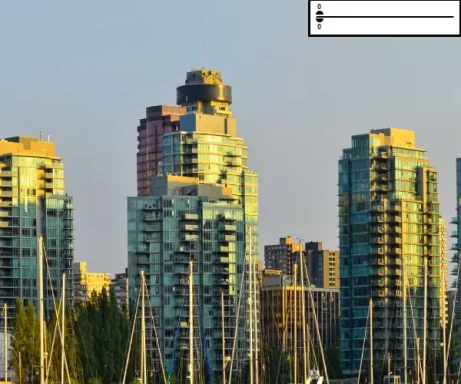

 Great suggestion here! Thanks for the assist.
Great suggestion here! Thanks for the assist.  I too have a Corsair Gaming keyboard; in fact it's a Raptor K40 and I too remember an onscreen widget when I first installed it on my computer. It's turned off now, I think I may have installed the software to program it on W7, but when I upgraded to W10 that's not there any longer. I think if I reinstall the Raptor software I'd get it again, but I haven't looked on the Raptor site to see if they upgraded their keyboard software to upgrade W10.
I too have a Corsair Gaming keyboard; in fact it's a Raptor K40 and I too remember an onscreen widget when I first installed it on my computer. It's turned off now, I think I may have installed the software to program it on W7, but when I upgraded to W10 that's not there any longer. I think if I reinstall the Raptor software I'd get it again, but I haven't looked on the Raptor site to see if they upgraded their keyboard software to upgrade W10.
