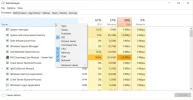- Thread Author
- #1
I'm not sure if I am posting in the right place, or even in the right forum, but I'm worried about the situation I am in.
I was playing a fullscreen game, and then the game closed without warning (this may have been a crash, not related to my issue) and as soon as the desktop showed up, there was a notification identical to that of Google Chrome asking me if I wished to save a password. It showed a random email, and the website was 'spark(.)net' I have never been on this website, and didn't even have google chrome open at the time.
Does this mean that someone is somehow remotely using my PC?
I was playing a fullscreen game, and then the game closed without warning (this may have been a crash, not related to my issue) and as soon as the desktop showed up, there was a notification identical to that of Google Chrome asking me if I wished to save a password. It showed a random email, and the website was 'spark(.)net' I have never been on this website, and didn't even have google chrome open at the time.
Does this mean that someone is somehow remotely using my PC?