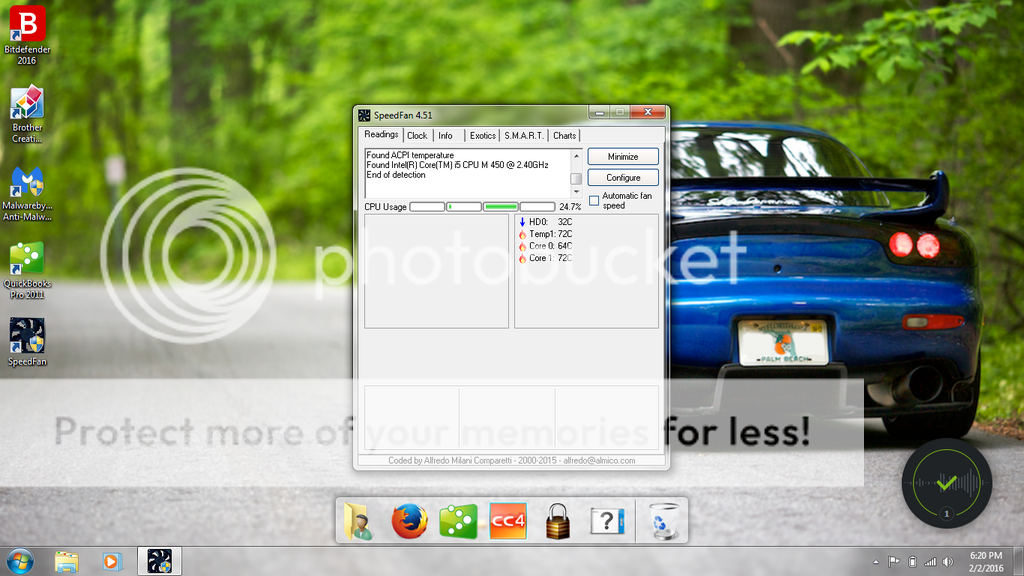InitialKev
Honorable Member
- Joined
- Jul 15, 2011
- Messages
- 45
- Thread Author
- #1
So long story short, my hard drive died on me so I installed a 1T SSD and got it up and running again. Couple days later it overheated twice. I wasn't doing anything that would require much processing. I only had a few tabs open in Fire Fox. The computer locked up and made a terrible noise from the speakers and I had to shut it down by holding the power button. The entire surface of the laptop got REALLY hot. After the second time it happened I immediately took it apart to clean the fan blades and used canned air to spray into the vents. It hasn't super overheated since that but now it runs somewhat warmer than before and the fan would come on and stay on and it would drain the battery really fast. The first 2 minutes after booting up would be fine. The fan is off, CPU usage at 20%, memory around 40-60%. After that the fan kicks on and memory usage jumps to 90%+.
I have seen videos where people completely remove the fan with the heat sink to clean the surface of the CPU and to remove the dust on the heat sink that's behind the vent. Before I do that is there anything that would cause the fan to be constantly on and running hot? Could the new HD be making it work harder? Could a hidden process running in the background cause this?
I have seen videos where people completely remove the fan with the heat sink to clean the surface of the CPU and to remove the dust on the heat sink that's behind the vent. Before I do that is there anything that would cause the fan to be constantly on and running hot? Could the new HD be making it work harder? Could a hidden process running in the background cause this?