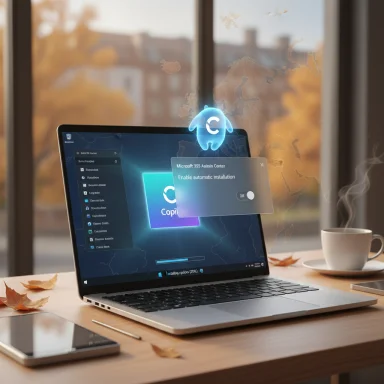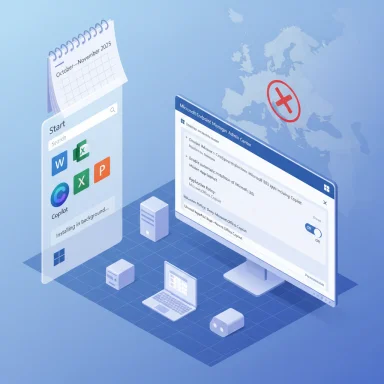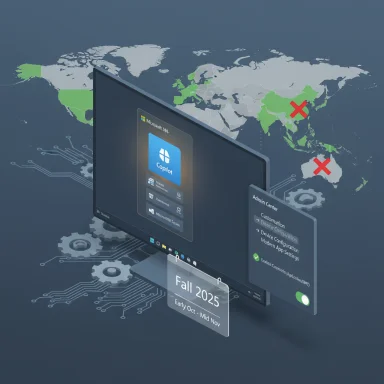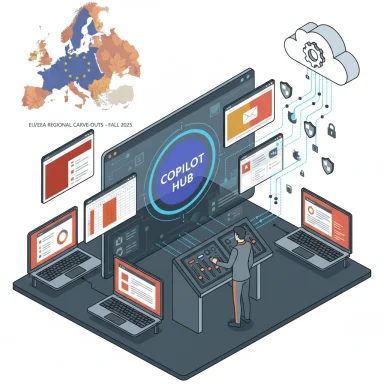Microsoft will begin installing the Microsoft 365 Copilot app automatically on Windows devices that already have the Microsoft 365 desktop apps, a background rollout that starts this fall and is expected to reach completion by mid‑November — but it won’t happen for devices in the European Economic Area unless tenants opt in.
Microsoft has steadily folded Copilot — its generative AI assistant and productivity layer — into the Microsoft 365 ecosystem. What began as Copilot features inside Word, Excel, PowerPoint and Outlook has evolved into a centralized Microsoft 365 Copilot app that serves as the unified entry point for search, chat, agents and other AI‑assisted productivity tools across Microsoft 365.
The company’s deployment guidance states that Windows devices with the Microsoft 365 desktop client apps will have the Copilot app installed automatically in the background. Microsoft describes the change as non‑disruptive and controllable by tenant administrators. The automatic installation is enabled by default for most tenants, with an explicit exemption for customers in the European Economic Area (EEA).
This is not the first time Microsoft has pushed Copilot aggressively into Windows and Office. Over the past year Microsoft has integrated Copilot features across apps and devices, added administrative toggles to Office apps, introduced Copilot licensing options for consumers, and iterated on deployment mechanisms for enterprises. The latest step — a background push of the dedicated Copilot app to Windows Start menus — moves the company from feature integration to surface ubiquity, ensuring users can discover Copilot without manual installs.
Note: this automatic installation is a tenant‑level behavior for managed organizations and a device‑level change on endpoints with Microsoft 365 desktop apps. Consumer devices signed in with Microsoft accounts may also see installation behavior consistent with the tenant settings tied to the subscription.
Administrators should expect:
Additional enterprise controls include:
For most organizations the feature will offer pragmatic productivity benefits, but the deployment model raises governance, privacy and support trade‑offs that IT teams must address proactively. The EEA exclusion highlights regulatory constraints that continue to shape AI rollouts; it also provides a template for how Microsoft may treat other jurisdictions with tighter rules in the future.
Enterprises should assume that Microsoft will continue to expand Copilot’s presence across Windows and Microsoft 365, and that administrative controls will evolve in parallel. The best posture is to treat this rollout as a planned change: test, decide, document, notify, and monitor. With the right controls in place, Copilot can be a productive addition to the environment; without planning, the same rollout can create friction and confusion.
Conclusion
The automatic installation of the Microsoft 365 Copilot app on Windows devices is a high‑visibility move in Microsoft’s long game to make AI a persistent part of the productivity experience. Organizations and users face a clear choice: prepare and control, or react after discovery. Administrators have a documented opt‑out path via the Microsoft 365 Apps admin center and additional endpoint controls for local enforcement. The EEA exclusion reflects regulatory friction that could shape similar decisions elsewhere. Advance planning, clear communications and careful policy work will determine whether this rollout becomes a productivity win or an operational headache.
Source: PCMag Microsoft Will Automatically Install Copilot App on Windows Next Month
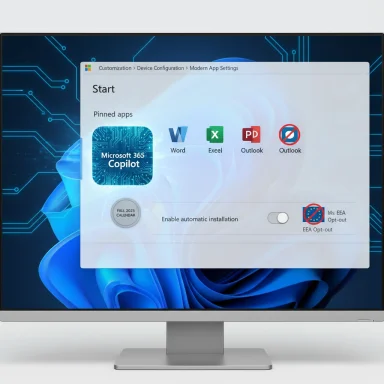 Background
Background
Microsoft has steadily folded Copilot — its generative AI assistant and productivity layer — into the Microsoft 365 ecosystem. What began as Copilot features inside Word, Excel, PowerPoint and Outlook has evolved into a centralized Microsoft 365 Copilot app that serves as the unified entry point for search, chat, agents and other AI‑assisted productivity tools across Microsoft 365.The company’s deployment guidance states that Windows devices with the Microsoft 365 desktop client apps will have the Copilot app installed automatically in the background. Microsoft describes the change as non‑disruptive and controllable by tenant administrators. The automatic installation is enabled by default for most tenants, with an explicit exemption for customers in the European Economic Area (EEA).
This is not the first time Microsoft has pushed Copilot aggressively into Windows and Office. Over the past year Microsoft has integrated Copilot features across apps and devices, added administrative toggles to Office apps, introduced Copilot licensing options for consumers, and iterated on deployment mechanisms for enterprises. The latest step — a background push of the dedicated Copilot app to Windows Start menus — moves the company from feature integration to surface ubiquity, ensuring users can discover Copilot without manual installs.
What Microsoft announced (overview)
- Windows devices that already run the Microsoft 365 desktop apps (Word, Excel, PowerPoint, etc.) will automatically receive the Microsoft 365 Copilot app through a background installation.
- The installation is planned to begin in early October and complete by mid‑November, while Microsoft’s official guidance describes the timeframe as “Fall 2025.”
- Devices in the European Economic Area (EEA) are explicitly excluded from the automatic installation by default.
- Tenant administrators can prevent the automatic installation via a setting in the Microsoft 365 Apps admin center under Customization > Device Configuration > Modern App Settings by clearing Enable automatic installation of Microsoft 365 Copilot app.
- Once installed, the app will appear in the Windows Start Menu and is enabled by default for users who have access to Copilot features under their Microsoft 365 licensing.
Why this matters: the strategic rationale
Microsoft aims to make Copilot the default way people find AI assistance inside the Microsoft productivity stack. There are four strategic drivers behind the forced/automatic install:- Discovery and adoption: Centralizing Copilot in an app visible in the Start Menu increases discovery among users who may not know Copilot exists inside Office apps.
- Platform unification: A dedicated app gives Microsoft a consistent UI for agents, chat, and cross‑app search, making it easier to iterate features across Windows, web and mobile.
- Commercial adoption: More endpoints with an accessible Copilot hub can drive usage of paid Copilot features or premium subscriptions over time.
- Competitive positioning: With rivals embedding LLMs and assistants across platforms, Microsoft wants Copilot to be a visible and persistent presence on Windows devices.
Who will be affected
This change targets Windows devices that meet two conditions:- The device has Microsoft 365 desktop client apps installed (for example, Office apps like Word, Excel, PowerPoint).
- The device is not part of a tenant or region explicitly excluded (EEA tenants are excluded by default).
Note: this automatic installation is a tenant‑level behavior for managed organizations and a device‑level change on endpoints with Microsoft 365 desktop apps. Consumer devices signed in with Microsoft accounts may also see installation behavior consistent with the tenant settings tied to the subscription.
Timeline and rollout specifics
Microsoft’s official deployment notes describe the rollout as beginning in Fall 2025. Industry reporting and Microsoft’s messaging to tenants indicate a start in early October with completion around mid‑November; administrators should plan for that window and treat the early October milestone as the start of the background push.Administrators should expect:
- A gradual rollout across eligible tenants and devices, not a single‑day push.
- Background installation that does not interrupt user workflows (installation and Start Menu addition happen silently).
- Changes to the Start Menu and app availability that may generate helpdesk tickets if users are surprised by a new app icon or by questions about Copilot features and data handling.
How to stop the automatic installation (tenant/admin options)
Organizations that do not want the Copilot app pushed to devices can opt out using the Microsoft 365 Apps admin center. The admin steps are:- Sign in to the Microsoft 365 Apps admin center with an administrator account.
- Navigate to Customization > Device Configuration > Modern App Settings.
- Select Microsoft 365 Copilot app.
- Clear the checkbox labeled Enable automatic installation of Microsoft 365 Copilot app to opt the tenant out.
Additional enterprise controls include:
- Microsoft Endpoint Manager (Intune): Use deployment profiles and restricted app policies to prevent the application from being pushed or to remove it from managed devices.
- Group Policy / AppLocker: Create rules that block the Copilot app package (publisher and package identifiers can be used in AppLocker rules).
- AppLocker sample controls: Administrators can craft an AppLocker policy that explicitly blocks packages published by Microsoft for the Copilot app, using the package name and publisher details provided by Microsoft.
- PowerShell uninstall scripts: For remediation on already affected devices, PowerShell commands (Get‑AppxPackage / Remove‑AppxPackage targeting the Copilot package) can remove the app locally.
How end users and local admins can remove or disable Copilot
If the app appears on a device and you prefer it not to be present, there are several approaches:- Uninstall via Settings: Go to Settings > Apps > Installed Apps, find the Microsoft 365 Copilot app, and choose Uninstall.
- PowerShell removal: Use PowerShell to locate the Copilot package and remove it, typically by running Get‑AppxPackage for the Copilot package name and then Remove‑AppxPackage.
- Disable Copilot features in Office apps: Microsoft also provides in‑app toggles (File > Options > Copilot) to turn off Copilot functionality inside Word, Excel, and PowerPoint on a per‑device basis.
- Group Policy / Registry toggles: For local control, Group Policy or registry edits can disable Copilot experiences in Windows; administrators should use vendor‑published policy templates and test for compatibility.
Technical notes & verified details
- Microsoft’s deployment guidance states the automatic background installation is intended to be non‑disruptive and will run on devices with the Microsoft 365 desktop client apps.
- The setting used to opt a tenant out is located in the Microsoft 365 Apps admin center under Customization > Device Configuration > Modern App Settings and is labeled Enable automatic installation of Microsoft 365 Copilot app.
- The automatic installation is not enabled by default for customers in the European Economic Area (EEA).
- The Copilot app is available as a desktop app on Windows and Mac, a web app, and mobile apps for Android and iOS, but this automatic install targets Windows devices with the Microsoft 365 desktop client apps only.
- For enterprise prevention, Microsoft recommends AppLocker policies as a supported control to block the Copilot package when required; sample AppLocker identifiers for the Copilot package are published in Microsoft deployment guidance.
Privacy, data handling and EEA exclusion
Microsoft’s documentation and product guidance emphasize that Copilot is built with privacy, security and responsible AI principles in mind. At the same time, automatic installation raises immediate questions:- Where does user data flow? Copilot interactions often involve cloud processing of prompts and content to generate responses, which means tenant‑governed data protection and conditional access policies still apply in many cases.
- Is telemetry added to devices? Background installations and newly installed apps can add telemetry or connectivity behaviors that need to be reviewed against enterprise monitoring policies.
- Why is the EEA excluded? The European Economic Area exclusion is almost certainly driven by regulatory considerations and the evolving EU AI and data protection landscape. The EEA carve‑out means Microsoft is defaulting to a more cautious approach where regulatory regimes are stringent, but it does not prevent tenants inside the EEA from opting in if they choose to manage data flows and compliance appropriately.
Benefits and what organizations gain
For many organizations, the automatic installation will be neutral or beneficial:- Faster access to productivity features: Users will have a central launcher for Copilot capabilities that can speed routine tasks like summarizing documents, drafting content, or generating data insights.
- Single entry point for agents and chat: The Microsoft 365 Copilot app consolidates Copilot experiences so users don’t have to switch between Office ribbons, browser extensions, or web portals.
- Simplified support for Copilot features: IT support teams can point users to a single desktop app instead of troubleshooting disparate entry points.
- Better alignment with Microsoft’s roadmap: Organizations that want to stay current with Microsoft’s AI feature set will get Copilot in a supported, centrally managed form.
Risks and practical concerns
There are several risks and operational pain points IT teams must weigh:- Perception as bloatware: Users and administrators who prefer minimal software installs may see this as Microsoft pushing unwanted features onto devices, leading to trust erosion.
- Helpdesk burden: Expect support tickets asking why the new Copilot app appeared, how to disable it, and what data it collects.
- Compatibility and policy drift: AppLocker, Group Policy, or custom management scripts must be tested to ensure they don’t interfere with legitimate Microsoft update behaviors.
- Security surface area: Any added app is another component to secure and patch; administrators should evaluate the app for connectivity, endpoints, and potential attack surface.
- Licensing confusion: Not all Copilot functionality is included for every Microsoft 365 license tier; users may expect features that require additional licensing, creating support friction.
- Regulatory and privacy scrutiny: Automatic installs increase the chance that sensitive environments could receive capabilities that require further data governance, especially outside the EEA carve‑out.
Recommended admin checklist (practical steps)
- Inventory and map: Identify all Windows devices that have Microsoft 365 desktop apps installed and determine which tenant(s) they belong to.
- Pilot test: In a test tenant or small pilot group, try the opt‑out and opt‑in flows to observe the behavior, installation logs and consequences.
- Decide posture: Choose whether to allow the automatic install, opt out at tenant level, or block locally with AppLocker/Intune based on compliance and user needs.
- Configure controls: If choosing to opt out, change the admin center setting under Customization > Device Configuration > Modern App Settings and document the change. If blocking locally, prepare AppLocker or Intune policies.
- Update policies: Revise internal software governance, acceptable use, and privacy policies to reflect Copilot presence and any limitations on its use.
- Notify users: Send clear communication to end users and helpdesk teams explaining what Copilot is, why it might appear, and how they or IT will handle it.
- Train helpdesk: Provide support scripts and escalation guidance for questions about Copilot features, uninstall requests, and privacy concerns.
- Monitor and audit: After rollout, monitor device inventories, telemetry for unexpected behavior, and helpdesk ticket volumes for Copilot‑related issues.
- Review licensing: Verify what Copilot features are included in your Microsoft 365 licenses and whether additional Copilot licensing is necessary for your user base.
- Document remediation: Prepare PowerShell uninstallation scripts and AppLocker rule templates for rapid remediation if needed.
Practical step‑by‑step: How to opt out (summary)
- Sign in to the Microsoft 365 Apps admin center with an admin account.
- Navigate to Customization > Device Configuration > Modern App Settings.
- Select Microsoft 365 Copilot app in the list of Modern Apps.
- Clear the checkbox labeled Enable automatic installation of Microsoft 365 Copilot app.
- Save the configuration and verify on pilot devices.
Quick practical step‑by‑step: How to uninstall on a single device
- Open Settings > Apps > Installed Apps.
- Locate Microsoft 365 Copilot.
- Select the three dots menu and choose Uninstall.
- If needed, run PowerShell as Administrator and use Get‑AppxPackage to find the package full name and Remove‑AppxPackage to remove it.
Recommendations for home users
- If you use Windows at home and don’t want the Copilot app, consider uninstalling it and disabling Copilot inside Office apps via File > Options > Copilot for Word/Excel/PowerPoint where available.
- Home users without enterprise admin access cannot change tenant settings; if Copilot appears and you wish it removed, use the Settings uninstall path or simple PowerShell removal and consider blocking reinstalls through a local AppLocker policy if you are comfortable with that approach.
- Review your Microsoft account and privacy settings to ensure you are comfortable with how prompts and content are handled by cloud services.
Final analysis: what this rollout reveals about Microsoft’s direction
This forced or automatic rollout of the Microsoft 365 Copilot app is a clear signal that Microsoft views Copilot not as an optional add‑on but as a first‑class, discoverable platform capability for Microsoft 365. The company is moving beyond mere feature toggles inside individual apps toward a unified, always‑present assistant hub that will shape how users interact with documents, spreadsheets, messages and the web.For most organizations the feature will offer pragmatic productivity benefits, but the deployment model raises governance, privacy and support trade‑offs that IT teams must address proactively. The EEA exclusion highlights regulatory constraints that continue to shape AI rollouts; it also provides a template for how Microsoft may treat other jurisdictions with tighter rules in the future.
Enterprises should assume that Microsoft will continue to expand Copilot’s presence across Windows and Microsoft 365, and that administrative controls will evolve in parallel. The best posture is to treat this rollout as a planned change: test, decide, document, notify, and monitor. With the right controls in place, Copilot can be a productive addition to the environment; without planning, the same rollout can create friction and confusion.
Conclusion
The automatic installation of the Microsoft 365 Copilot app on Windows devices is a high‑visibility move in Microsoft’s long game to make AI a persistent part of the productivity experience. Organizations and users face a clear choice: prepare and control, or react after discovery. Administrators have a documented opt‑out path via the Microsoft 365 Apps admin center and additional endpoint controls for local enforcement. The EEA exclusion reflects regulatory friction that could shape similar decisions elsewhere. Advance planning, clear communications and careful policy work will determine whether this rollout becomes a productivity win or an operational headache.
Source: PCMag Microsoft Will Automatically Install Copilot App on Windows Next Month