You are using an out of date browser. It may not display this or other websites correctly.
You should upgrade or use an alternative browser.
You should upgrade or use an alternative browser.
Windows 7 No Start Menu Folder?
- Thread starter Hal9000
- Start date
It's now located under C:\Users\your name\Start Menu
But Windows gives you an access denied message when trying to click on it.
I've solved this problem by downloading an alternate open source Windows Explorer Replacement called Surf.
It's not your typical Windows Explorer replacement, but allows you to get into areas that Microsoft prevents. I've added folder and Start menu items using this program as well and modified the Send To folder also.
It can be downloaded here:
SurF - Free, Open Source File Manager for Windows 7, Vista and XP
But Windows gives you an access denied message when trying to click on it.
I've solved this problem by downloading an alternate open source Windows Explorer Replacement called Surf.
It's not your typical Windows Explorer replacement, but allows you to get into areas that Microsoft prevents. I've added folder and Start menu items using this program as well and modified the Send To folder also.
It can be downloaded here:
SurF - Free, Open Source File Manager for Windows 7, Vista and XP
Thanks for the info, reghakr. I'm having fun testing this beta version, but I hate to think of the complications that will arise if we decide to roll out this OS where I work.
I now realize that the Start Menu folder is a "protected operating system file" and must be unhidden in Folder Options in the Control Panel. This is silly to me. Why would the Start Menu be considered a protected operating system file? And no admin access? What a joke!
And no admin access? What a joke! 
I now realize that the Start Menu folder is a "protected operating system file" and must be unhidden in Folder Options in the Control Panel. This is silly to me. Why would the Start Menu be considered a protected operating system file?
Last edited:
Actually, I now realize that in order to access the Start Menu folder for all users, you must navigate to C:\Program Data\Microsoft\Windows\Start Menu -- Here you can decide what shows up in the Start Menu, and access is not denied.
If this is not visible, select Show hidden files and folders in Folder Options.
If this is not visible, select Show hidden files and folders in Folder Options.
WightWalker
New Member
- Joined
- Aug 25, 2009
Yes it does, but it doesn't include the 'Pin to Start Menu' items or the shortcuts above 'All Programs'.
I would like to be able to add folders in the section above 'All Programs' to reduce the extent of what I've entered but also to group like applications together so as make it more manageable, i.e. a folder for Graphics, DVD Burning, Mapping etc.
Thinking about it - what I'm looking for can't be here as this location would list what is common to all users - there must be something located under Users.
I would like to be able to add folders in the section above 'All Programs' to reduce the extent of what I've entered but also to group like applications together so as make it more manageable, i.e. a folder for Graphics, DVD Burning, Mapping etc.
Thinking about it - what I'm looking for can't be here as this location would list what is common to all users - there must be something located under Users.
Last edited:
foxyshadis
New Member
- Joined
- Feb 2, 2010
Just FYI, you should know that all of those access denied messages are Microsoft's way of telling you that you're doing it wrong. Despite that, you can still open C:\Users\USER\Start Menu\Programs without a message, because it only limits opening the folder, not opening subfolders. It's denied because it's a fake folder, and they want you to use the real one, which is: C:\Users\USER\AppData\Roaming\Microsoft\Windows\Start Menu\ProgramsIt's now located under C:\Users\your name\Start Menu
But Windows gives you an access denied message when trying to click on it.
I've solved this problem by downloading an alternate open source Windows Explorer Replacement called Surf.
It's not your typical Windows Explorer replacement, but allows you to get into areas that Microsoft prevents. I've added folder and Start menu items using this program as well and modified the Send To folder also.
It can be downloaded here:
SurF - Free, Open Source File Manager for Windows 7, Vista and XP
Does SurF modify the permissions of the folder, or just run as LocalSystem? Either way sounds fairly wrong to recommend to average users.
Last edited:
I now realize that the Start Menu folder is a "protected operating system file" and must be unhidden in Folder Options in the Control Panel. This is silly to me. Why would the Start Menu be considered a protected operating system file? And no admin access? What a joke! "
Well, it isn't, as you have found. The path you were given was incorrect. That was known as a "junction" folder.It is there for backward compatibility. Under normal dview defaults, it would not be visible. It is very unwise to gain permission rights to these folders. (Documents and Settings, for example, is another) But I see foxyshadis has given the correct location for the users Start menu.:: (C:\Users\USER\AppData\Roaming\Microsoft\Windows\Start Menu\Programs)
The common Start menu is under Programdata - Microsoft - Windows - Start Menu.
Both are accessible.
There is no requirement to change permissions.
Wightwalker.
On installation, I create new folders in the "Programdata" Start menu. I then go to the actual desktop andmove my start shortcuts into the folders, as required. I now keep a backup of both the above mentioned Start menus and copy them into any reinstallation
Here is an example of what I mean:
Link Removed due to 404 Error"
Well, it isn't, as you have found. The path you were given was incorrect. That was known as a "junction" folder.It is there for backward compatibility. Under normal dview defaults, it would not be visible. It is very unwise to gain permission rights to these folders. (Documents and Settings, for example, is another) But I see foxyshadis has given the correct location for the users Start menu.:: (C:\Users\USER\AppData\Roaming\Microsoft\Windows\Start Menu\Programs)
The common Start menu is under Programdata - Microsoft - Windows - Start Menu.
Both are accessible.
There is no requirement to change permissions.
Wightwalker.
On installation, I create new folders in the "Programdata" Start menu. I then go to the actual desktop andmove my start shortcuts into the folders, as required. I now keep a backup of both the above mentioned Start menus and copy them into any reinstallation
Here is an example of what I mean:
Link Removed due to 404 Error"
Last edited:
cybercore
New Member
- Joined
- Jul 7, 2009
Yes, but this only open the user start menu folder. Many programs put the shortcuts in the All User Sart Menu folder.
You are absolutely correct.
I just mean each user can do the same. And of course we can open windows explorer and navigate there manually :
(as it has been discussed in this thread)
C:\Users\Default\AppData\Roaming\Microsoft\Windows\Start Menu\Programs
Solution to customizing the Start Menu in Windows 7
-Click "Start"
-Click "All Programs"
-Right click on an existing folder (some has it but some does not...Accessories folder will be file), but it doesn't matter which
-Click "Open all users"
If you didn't see an option for "open all users" then try another existing folder
-From there, you can navigate through the other folders
Good Luck!
-jenny
-Click "Start"
-Click "All Programs"
-Right click on an existing folder (some has it but some does not...Accessories folder will be file), but it doesn't matter which
-Click "Open all users"
If you didn't see an option for "open all users" then try another existing folder
-From there, you can navigate through the other folders
Good Luck!
-jenny
Re: Solution to customizing the Start Menu in Windows 7
Well 'Junior Member Jenny', that was a pretty senior submission by you.
In fact it is brilliant.
Now I can organize my Start Menu, nearly as well as I could do with Classic Start Menu, in previous OS.
Thanks,
Rob
-Click "Start"
-Click "All Programs"
-Right click on an existing folder (some has it but some does not...Accessories folder will be file), but it doesn't matter which
-Click "Open all users"
If you didn't see an option for "open all users" then try another existing folder
-From there, you can navigate through the other folders
Good Luck!
-jenny
Well 'Junior Member Jenny', that was a pretty senior submission by you.
In fact it is brilliant.
Now I can organize my Start Menu, nearly as well as I could do with Classic Start Menu, in previous OS.
Thanks,
Rob
CommonTater
New Member
- Joined
- Jul 21, 2010
As reghackr correctly points out the Start menu is now in your Users folder and you will get an error message trying to access it directly.
However, if you open your start menu and right click on the "All programs" link at the bottom, you can OPEN your start menu folder. OPEN ALL USERS will get you the common folder.
What you discover doing this is that your personal folder is actually at c:\users\(YOU)\appdata\roaming\microsoft\windows\startmenu
Similarly the all users folder is actually at C:\ProgramData\Microsoft\Windows\Start Menu
The other paths are hard links provided for compatibility with older installers.
However, if you open your start menu and right click on the "All programs" link at the bottom, you can OPEN your start menu folder. OPEN ALL USERS will get you the common folder.
What you discover doing this is that your personal folder is actually at c:\users\(YOU)\appdata\roaming\microsoft\windows\startmenu
Similarly the all users folder is actually at C:\ProgramData\Microsoft\Windows\Start Menu
The other paths are hard links provided for compatibility with older installers.
muymalestado
Well-Known Member
- Joined
- Jul 29, 2011
Old thread maybe, but it helped me today - as to permissions another thread somewhere recommends getting "TakeOwnership". Search & download in moments. From then on the whole HDD is yours - if you want.
Yes it does, but it doesn't include the 'Pin to Start Menu' items or the shortcuts above 'All Programs'.
I would like to be able to add folders in the section above 'All Programs' to reduce the extent of what I've entered but also to group like applications together so as make it more manageable, i.e. a folder for Graphics, DVD Burning, Mapping etc.
Thinking about it - what I'm looking for can't be here as this location would list what is common to all users - there must be something located under Users.
I finally found the path to the folder that contains the items that are pinned to the Start Menu in Windows 7, so I thought I would share.
C:\Users\username\AppData\Roaming\Microsoft\Internet Explorer\Quick Launch\User Pinned\StartMenu
Similar threads
- Replies
- 9
- Views
- 564