- Thread Author
- #1
I hope this is the right forum but I think my error is fairly generic across all the windows OS's.
I have found myself is a fairly irritating position.
My SBS 2008 server has failed and causing me a whole lot of pain in the process.
There was a fairly comprehensive backup plan in place, Acronis image (Daily), Windows image (Daily) and Bexec.
The last DA test we did worked fine and I was able to restore the acronis to a VM and boot.
Now we have actually had an error none of the backups work! All with the same error code on physical hardware and within a VM.
The error is:
Link Removed
Steps taken:
Restore to VM
Load SBS media to do system repair (It prompted for password for the user Administrator. Didnt know it as it was SBS with AD we used a different account.)
Load offline NT password, Enable Admin and blank password
Load SBS media to do system repair, sfc scan & chckdsk
Made some reg tweaks so it didnt restart when it BSOD (Still cant get it to make a memory dump though.)
All returned no errors and fine.
One restart the same error.
Tried all the F8 options, All with the same error. Even safe mode!
In safe mode it stalls at ClassPNP.sys and then straight to the BSOD screen.
This folder is empty:
C:\Windows\System32\catroot\{F750E6C3-38EE-11D1-85E5-00C04FC295EE}\
& This one does not exsist:
C:\Windows\System32\
I copied these files from a PE environment to the C drive to at least try and get it to boot.
I have had to re-install the server from scratch to get it up and running but some settings I need fromthe VM as I just figured I would be able to restore from a previous backup.
Tried:
Chckdsk + sfc both completed detecting any errors.
I backed up the bcd and made a new one with bcdedit + figured out how to use the above two commands.
bcdedit /set {default} nointegritychecks on
bcdedit /set {default} testsigning on
Restarted same error.
Restored the original BCD and added the above two commands but still the same error.
I tried the article from HP and it hangs on CRCdisk.sys then goes to BSOD.
CRCdisk.sys points to a failed disk being the issue but how can this be so when its a VM?
Can I disable this from trying to load to bypass it?
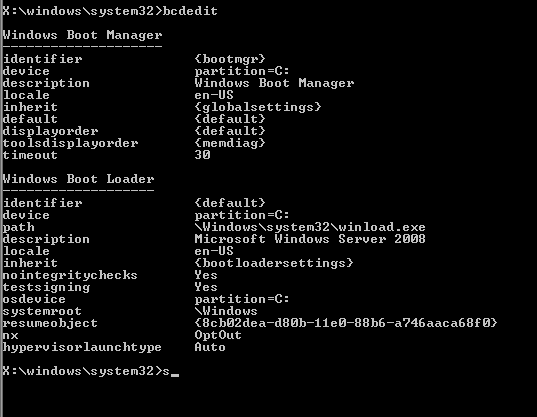
Rob
I have found myself is a fairly irritating position.
My SBS 2008 server has failed and causing me a whole lot of pain in the process.
There was a fairly comprehensive backup plan in place, Acronis image (Daily), Windows image (Daily) and Bexec.
The last DA test we did worked fine and I was able to restore the acronis to a VM and boot.
Now we have actually had an error none of the backups work! All with the same error code on physical hardware and within a VM.
The error is:
Link Removed
Steps taken:
Restore to VM
Load SBS media to do system repair (It prompted for password for the user Administrator. Didnt know it as it was SBS with AD we used a different account.)
Load offline NT password, Enable Admin and blank password
Load SBS media to do system repair, sfc scan & chckdsk
Made some reg tweaks so it didnt restart when it BSOD (Still cant get it to make a memory dump though.)
All returned no errors and fine.
One restart the same error.
Tried all the F8 options, All with the same error. Even safe mode!
In safe mode it stalls at ClassPNP.sys and then straight to the BSOD screen.
This folder is empty:
C:\Windows\System32\catroot\{F750E6C3-38EE-11D1-85E5-00C04FC295EE}\
& This one does not exsist:
C:\Windows\System32\
I copied these files from a PE environment to the C drive to at least try and get it to boot.
I have had to re-install the server from scratch to get it up and running but some settings I need fromthe VM as I just figured I would be able to restore from a previous backup.
Tried:
Chckdsk + sfc both completed detecting any errors.
I backed up the bcd and made a new one with bcdedit + figured out how to use the above two commands.
bcdedit /set {default} nointegritychecks on
bcdedit /set {default} testsigning on
Restarted same error.
Restored the original BCD and added the above two commands but still the same error.
I tried the article from HP and it hangs on CRCdisk.sys then goes to BSOD.
CRCdisk.sys points to a failed disk being the issue but how can this be so when its a VM?
Can I disable this from trying to load to bypass it?
Rob