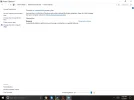- Thread Author
- #1
I just upgraded to Win 10 on my Surface Pro 3. I had two problems one of which has been solved. The one that is solved was that my Samsung SDXC card was not recognized. It didn't appear in Device Manager or in Computer Management > Disk Management. I "fixed" the problem by re-installing Windows 10, this time with the SDXC card installed in the slot.
The second problem which remains unsolved is that I have only the Balanced Power Plan. powercfg /l shows only the Balanced plan as does Control Panel > Power Options. I checked Hyper-v which had to be on in Windows 8 for the other Power plans to show up. It was already on, I turned it off, then on but it made no difference.
So, I am stuck. I have only the Balanced plan.
Any help will be appreciated.
Thanks, Jim
The second problem which remains unsolved is that I have only the Balanced Power Plan. powercfg /l shows only the Balanced plan as does Control Panel > Power Options. I checked Hyper-v which had to be on in Windows 8 for the other Power plans to show up. It was already on, I turned it off, then on but it made no difference.
So, I am stuck. I have only the Balanced plan.
Any help will be appreciated.
Thanks, Jim