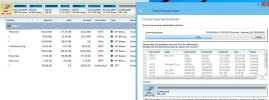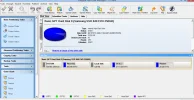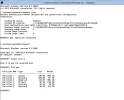- Thread Author
- #1
I have a Windows 8.1 Asus UX303LA laptop up-to-date on all updates. If I do a shift + restart, it goes to a "Choose Options" screen that includes "Continue", "Use a Device", Troubleshoot" and "Turn Off". If I select "Troubleshoot", the options are, "UEFI Firmware" and "Startup Settings". There are no options for repair, reset or restore.
I recently changed the 128 GB ssd for a 250 GB ssd. I first cloned the 128 GB ssd to the 250 GB ssd using Macrium Reflect. Then I had a local repair center remove the 128 GB ssd and install the new 250 GB ssd. Everything worked as expected. The laptop booted to Windows 8.1 with no issues. As expected, all of the partitions were the same size as the original 128 GB ssd, with the rest of the 250 GB ssd as un-allocated space. There was a 20 GB partition labeled "Restore" following the "OS (C)" partition, then the un-allocated space. I then moved the "Restore" partition to the end of the space, then resized the "OS (C)" to utilize the free space.
Everything appears to work perfectly, except for the lack of repair, reset or restore options. Can anyone explain what happened? I am guessing that somehow, installing a new larger ssd has caused the problem. Is there any way to "fix" the problem so that the new ssd has all of the recovery options? I did make a Macrium rescue CD and a backup image of the original ssd and also one of the new ssd, so I have a way to recover from an ssd failure, but it would be nice to restore the system to factory conditions if I ever decided to sell the laptop.
Any suggestions will be appreciated.
Thanks, Jim
I recently changed the 128 GB ssd for a 250 GB ssd. I first cloned the 128 GB ssd to the 250 GB ssd using Macrium Reflect. Then I had a local repair center remove the 128 GB ssd and install the new 250 GB ssd. Everything worked as expected. The laptop booted to Windows 8.1 with no issues. As expected, all of the partitions were the same size as the original 128 GB ssd, with the rest of the 250 GB ssd as un-allocated space. There was a 20 GB partition labeled "Restore" following the "OS (C)" partition, then the un-allocated space. I then moved the "Restore" partition to the end of the space, then resized the "OS (C)" to utilize the free space.
Everything appears to work perfectly, except for the lack of repair, reset or restore options. Can anyone explain what happened? I am guessing that somehow, installing a new larger ssd has caused the problem. Is there any way to "fix" the problem so that the new ssd has all of the recovery options? I did make a Macrium rescue CD and a backup image of the original ssd and also one of the new ssd, so I have a way to recover from an ssd failure, but it would be nice to restore the system to factory conditions if I ever decided to sell the laptop.
Any suggestions will be appreciated.
Thanks, Jim