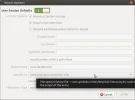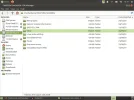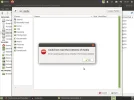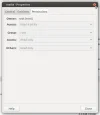anotherwindowsuser
Well-Known Member
- Joined
- Jun 3, 2020
- Messages
- 345
- Thread Author
- #1
Hi,
I have Linux Ubuntu instal, latest long term version, anyway, I can access some potographcs from my shard partition which I share as an NTFS betwen Liunux and Windows installation, however, although one program in Linux Geeqie can open a file, when I go to open it with Gimp it does not and quotes file permission as an issue. Any idea as to how this has come about? I wasn't aware permissions were down to speific programs, I though the user itself broadly speaking has the file access as granted. Thanks in advance.
I have Linux Ubuntu instal, latest long term version, anyway, I can access some potographcs from my shard partition which I share as an NTFS betwen Liunux and Windows installation, however, although one program in Linux Geeqie can open a file, when I go to open it with Gimp it does not and quotes file permission as an issue. Any idea as to how this has come about? I wasn't aware permissions were down to speific programs, I though the user itself broadly speaking has the file access as granted. Thanks in advance.