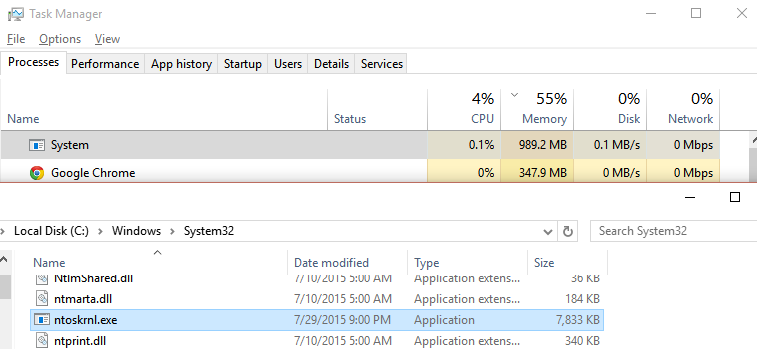JayLb
Member
- Joined
- Aug 1, 2015
- Messages
- 4
- Thread Author
- #1
So while I did not receive any BSOD from it It's having some huge memory leaks with it spiking to almost 1GB of memory used while my brother is at a steady 0.1mb at all times. Wanted to know if there's any causes or solutions for it
I'm running:
CPU: AMD 6300 FX
GPU: Radeon R9 280x
4gb ram
In place upgrade from windows 8.1
thanks in advance on any information
I'm running:
CPU: AMD 6300 FX
GPU: Radeon R9 280x
4gb ram
In place upgrade from windows 8.1
thanks in advance on any information