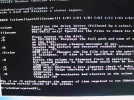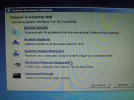Marius Seim
New Member
- Joined
- Apr 29, 2011
- Messages
- 14
- Thread Author
- #1
I'm getting this bsod:
"A problem has been detected and windows has been shut down to prevent damage to your computer.
If this is the first time you've seen this error screen, restart your computer. If this screen appears again, follow these steps:
Check for viruses on your computer. Remove any newly installed hard drives or hard drive controllers. Check your hard drive to make sure it is properly configured and terminated. Run CHKDSK /F to check for hard drive corruption, and then restart your computer.
Technical information: *** STOP: 0x0000007B(0xFFFFF880009A9928, 0xFFFFFFFFFC000000D, 0x000000000000000, 0x0000000000000000)"
I've tried system repair and restored the system to the 1 of April. Still I get the same bsod everytime I try to start the PC. Also tried safe mode, but it still won't go further than the bsod before it restarts. Since this is the case I can't run CHKDSK/F as is suggested. Any ideas on what to do?
"A problem has been detected and windows has been shut down to prevent damage to your computer.
If this is the first time you've seen this error screen, restart your computer. If this screen appears again, follow these steps:
Check for viruses on your computer. Remove any newly installed hard drives or hard drive controllers. Check your hard drive to make sure it is properly configured and terminated. Run CHKDSK /F to check for hard drive corruption, and then restart your computer.
Technical information: *** STOP: 0x0000007B(0xFFFFF880009A9928, 0xFFFFFFFFFC000000D, 0x000000000000000, 0x0000000000000000)"
I've tried system repair and restored the system to the 1 of April. Still I get the same bsod everytime I try to start the PC. Also tried safe mode, but it still won't go further than the bsod before it restarts. Since this is the case I can't run CHKDSK/F as is suggested. Any ideas on what to do?