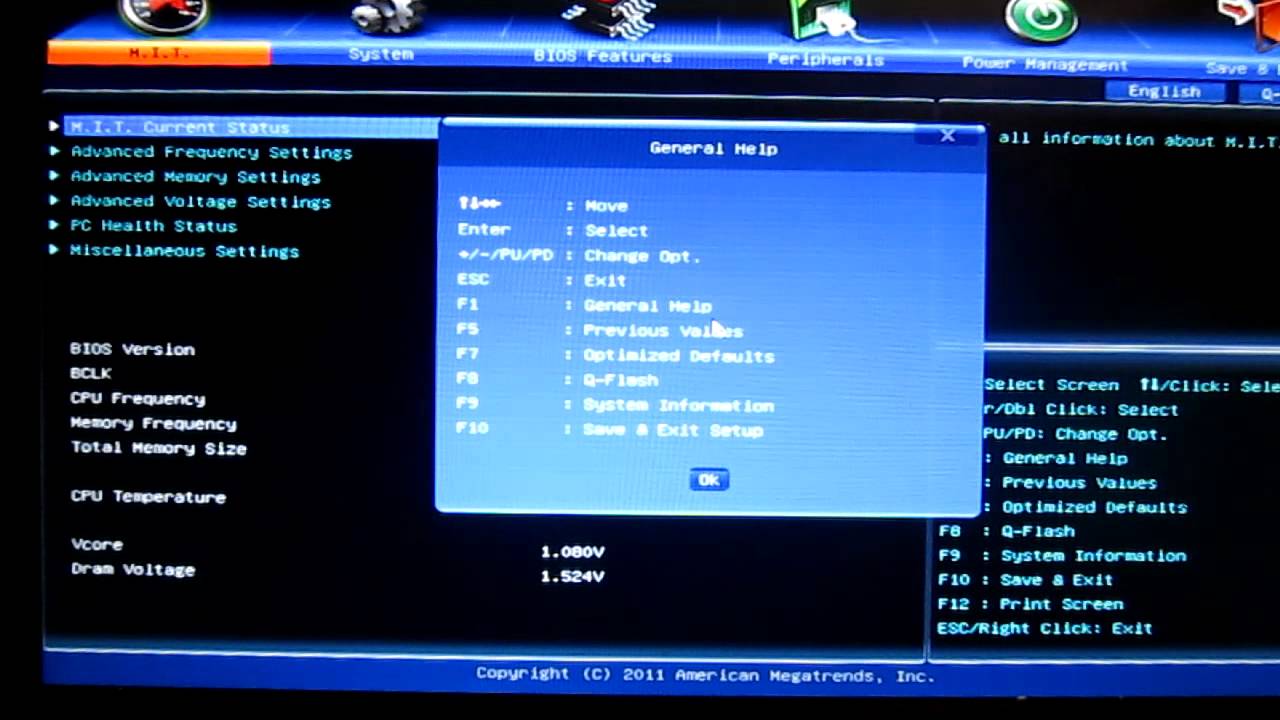mtrakal
New Member
- Joined
- Jun 25, 2016
- Messages
- 8
- Thread Author
- #1
Hi,
I upgrade my PC to 32 GB ram and everytime when I try to boot get BSOD.
URL photos: goo.gl/photos/CvKqM9XfsK4bFinp7
BSOD message is almost random with random filename (or without filename)
GIGABYTE GA-Z87X-D3H
Intel Core i5-4570 BX80646I54570
Crucial M500 - 240GB (tried non-ssd hdd too)
Seasonic S12II-520 520W
Crucial Ballistix Sport 16GB (2x8GB) DDR3 1600 BLS2CP8G3D1609DS1S00CEU
KB: logitech k360
Mouse: A4Tech X710BK
OS: Windows 10 Pro, fully updated
+ now new same ram:
Crucial Ballistix Sport 16GB (2x8GB) DDR3 1600
- MemTest was runing over 12h with no error.
- I install on another HDD (not ssd) Ubuntu and works like a charm
- I install on another HDD (not ssd) Windows 7 x64, works well
- I tried to install clean Windows 10 x64 (not ssd hdd), but installation fail on BSOD with 32 GB ram, with 16 GB is OK (not depends on new 2x8 GB or on old 2x8 GB, both variant works).
So, problem is not in hardware (as I said, memtest and another systems are working). Problem is on Windows 10 somewhere.
When I'm running Win10 on 24 GB ram, it's almost stable, just sometimes BSOD. With 16 is stable, with 32 GB is not possible boot, or when sometimes boot, crash immedietely after login.
The power supply doesn't looks as a problem, because I unplugged 3 HDD which is in another time connected and working, maybe power in mainboard? Don't know
In a txt file is report from some of memorydump.
I upgrade my PC to 32 GB ram and everytime when I try to boot get BSOD.
URL photos: goo.gl/photos/CvKqM9XfsK4bFinp7
BSOD message is almost random with random filename (or without filename)
GIGABYTE GA-Z87X-D3H
Intel Core i5-4570 BX80646I54570
Crucial M500 - 240GB (tried non-ssd hdd too)
Seasonic S12II-520 520W
Crucial Ballistix Sport 16GB (2x8GB) DDR3 1600 BLS2CP8G3D1609DS1S00CEU
KB: logitech k360
Mouse: A4Tech X710BK
OS: Windows 10 Pro, fully updated
+ now new same ram:
Crucial Ballistix Sport 16GB (2x8GB) DDR3 1600
- MemTest was runing over 12h with no error.
- I install on another HDD (not ssd) Ubuntu and works like a charm
- I install on another HDD (not ssd) Windows 7 x64, works well
- I tried to install clean Windows 10 x64 (not ssd hdd), but installation fail on BSOD with 32 GB ram, with 16 GB is OK (not depends on new 2x8 GB or on old 2x8 GB, both variant works).
So, problem is not in hardware (as I said, memtest and another systems are working). Problem is on Windows 10 somewhere.
When I'm running Win10 on 24 GB ram, it's almost stable, just sometimes BSOD. With 16 is stable, with 32 GB is not possible boot, or when sometimes boot, crash immedietely after login.
The power supply doesn't looks as a problem, because I unplugged 3 HDD which is in another time connected and working, maybe power in mainboard? Don't know
In a txt file is report from some of memorydump.