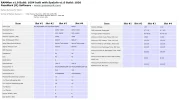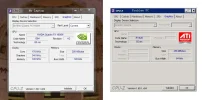- Thread Author
- #1
I am having a problem with multiple BSODs that is driving me CRAZY! I’ve been trying, off and on, for over a year to solve this. About every two to three weeks, the PC crashes out of nowhere. At times it has gone almost three months between crashes, and at others, it has crashed more than once in the same day. This is not my computer, so I never get to see the crashes as they occur. In fact, I’ve never been able to replicate the error. All I know is that this computer has crashed about a month out of the box, and has gone down about 30 times since then. The PC in question is a Dell Optiplex 580 running x64 Windows 7 Pro, SP1. Here are some of the basic specs:
Manufacture Date: 12/29/2010
Operating System: Windows 7 Professional, SP 1 (OEM install)
System Type: 64-bit Operating System
Motherboard: MiTAC International Corp. (Dell p/n 39VR8)
Processor: 2x AMD Phenom II X2 B55 Processor
Memory: 4GB, Non-ECC, 1333MHz DDR3 (2x2GB)
BIOS: Version A05
Hard Disk: Western Digital 250GB SATA 3.0Gb/s and 8MB Data Burst Cache (model no. WD2500AAJS)
Display Adapter: 256MB ATI Raedeon HD 3450
DVD/CD-ROM Drives: HL Data Storage DVD+/-RW 16x (model no. GH50N)
Network Adapters: Broadcom NetXtreme 57xx Gigabit Controller
Sound Controllers: Realtek High Definition Audio
Power Supply: Dell 255W Model No. L255P-01 (Dell p/n T164M)
Using the Windows Debugger tool, no less than eight different stop codes (atikmdag.sys, win32k.sys, ntkrnlmp.exe, Ntfs.sys, Pool_Corruption, fileinfo.sys , win32k.sys, rdbss.sys) are shown as possible culprits. I know, I know… where to start? I have been given advice that this ranges from out-of-date/corrupted drivers, to failing memory, to bad disk sectors on the hard drive. I have approached this from each of those angles, but have come up with more questions than answers.
Here is a list of things I have done over the last few months:
· Fully updated (at least to my knowledge) all drivers
· Scanned for viruses/malware using MBAM and MSE (no evidence of malware found)
· Run full Dell Diagnostic Utility (found no RAM, HDD, or other errors)
· Stress tested drivers with Verifier.exe (have let run for up to 36 hours with no BSOD)
· Run sfc /scannow (no integrity violations)
· Run CHKDSK C: /F /R (results attached)
· Run several sessions of Memtest86 with no errors (both sticks at once, each individually, every slot)
· perfmon /report seems good (results attached)
· Used SeaTools for DOS to run diagnostic on hard drive (passed with no errors)
Everything I have checked out shows that the system is in good health, yet it’s only been 3 days since its last BSOD. I am running out of patience/ideas/options with this issue. I am still holding out hope that someone can point me in the right direction to fix this, but so far, I’ve had little to no success.
In addition to the info requested when submitting a question, I have attached a few other items, including a recent MBAM log, a sfc /scannow log, a System Internals report, the results of a CHKDSK command, a list of non-Microsoft drivers installed on the PC, and a Blue Screen View summary. Thanks in advance for all your help.
JMT83
Manufacture Date: 12/29/2010
Operating System: Windows 7 Professional, SP 1 (OEM install)
System Type: 64-bit Operating System
Motherboard: MiTAC International Corp. (Dell p/n 39VR8)
Processor: 2x AMD Phenom II X2 B55 Processor
Memory: 4GB, Non-ECC, 1333MHz DDR3 (2x2GB)
BIOS: Version A05
Hard Disk: Western Digital 250GB SATA 3.0Gb/s and 8MB Data Burst Cache (model no. WD2500AAJS)
Display Adapter: 256MB ATI Raedeon HD 3450
DVD/CD-ROM Drives: HL Data Storage DVD+/-RW 16x (model no. GH50N)
Network Adapters: Broadcom NetXtreme 57xx Gigabit Controller
Sound Controllers: Realtek High Definition Audio
Power Supply: Dell 255W Model No. L255P-01 (Dell p/n T164M)
Using the Windows Debugger tool, no less than eight different stop codes (atikmdag.sys, win32k.sys, ntkrnlmp.exe, Ntfs.sys, Pool_Corruption, fileinfo.sys , win32k.sys, rdbss.sys) are shown as possible culprits. I know, I know… where to start? I have been given advice that this ranges from out-of-date/corrupted drivers, to failing memory, to bad disk sectors on the hard drive. I have approached this from each of those angles, but have come up with more questions than answers.
Here is a list of things I have done over the last few months:
· Fully updated (at least to my knowledge) all drivers
· Scanned for viruses/malware using MBAM and MSE (no evidence of malware found)
· Run full Dell Diagnostic Utility (found no RAM, HDD, or other errors)
· Stress tested drivers with Verifier.exe (have let run for up to 36 hours with no BSOD)
· Run sfc /scannow (no integrity violations)
· Run CHKDSK C: /F /R (results attached)
· Run several sessions of Memtest86 with no errors (both sticks at once, each individually, every slot)
· perfmon /report seems good (results attached)
· Used SeaTools for DOS to run diagnostic on hard drive (passed with no errors)
Everything I have checked out shows that the system is in good health, yet it’s only been 3 days since its last BSOD. I am running out of patience/ideas/options with this issue. I am still holding out hope that someone can point me in the right direction to fix this, but so far, I’ve had little to no success.
In addition to the info requested when submitting a question, I have attached a few other items, including a recent MBAM log, a sfc /scannow log, a System Internals report, the results of a CHKDSK command, a list of non-Microsoft drivers installed on the PC, and a Blue Screen View summary. Thanks in advance for all your help.
JMT83