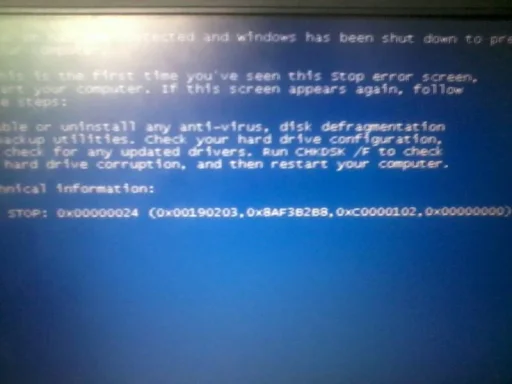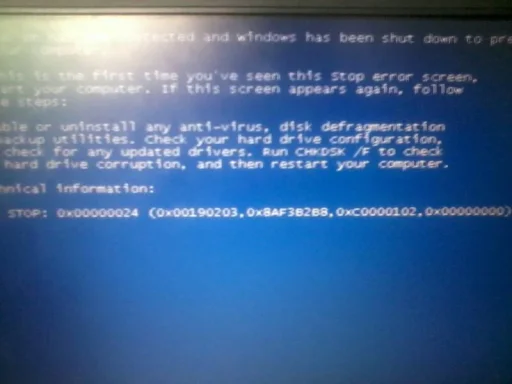Ephraim Jacinto
New Member
- Joined
- Aug 16, 2014
- Messages
- 6
- Thread Author
- #1
I literally have no clue why or how did this happen. One day, I got home and boot up my laptop to finish a project for school. Then, while the Windows boot screen was loading, it suddenly flashed the BSOD and rebooted.
I am quite experienced with these kind of problems. Sometimes, an error like this comes up, but I can fix it just by the CMOS setup settings, by changing the SATA Mode from AHCI to IDE. But, when this recent problems occured, changing the SATA Mode wasn't a solution to my problems. Nor removing the memory chip from the bottom panel of my laptop and putting it back after cleaning it. Then, it came to me that I should try repairing it with a Windows installation disc. But, when I tried to boot the disc up, Windows can't recognize it. The usual "Press any key to continue... etc, etc" doesn't show up. It just boots up to the loading screen and keeps flashing the BSOD.
Sent from my GT-S5360 using WindowsForum mobile app


I am quite experienced with these kind of problems. Sometimes, an error like this comes up, but I can fix it just by the CMOS setup settings, by changing the SATA Mode from AHCI to IDE. But, when this recent problems occured, changing the SATA Mode wasn't a solution to my problems. Nor removing the memory chip from the bottom panel of my laptop and putting it back after cleaning it. Then, it came to me that I should try repairing it with a Windows installation disc. But, when I tried to boot the disc up, Windows can't recognize it. The usual "Press any key to continue... etc, etc" doesn't show up. It just boots up to the loading screen and keeps flashing the BSOD.
Sent from my GT-S5360 using WindowsForum mobile app
Attachments
Last edited: