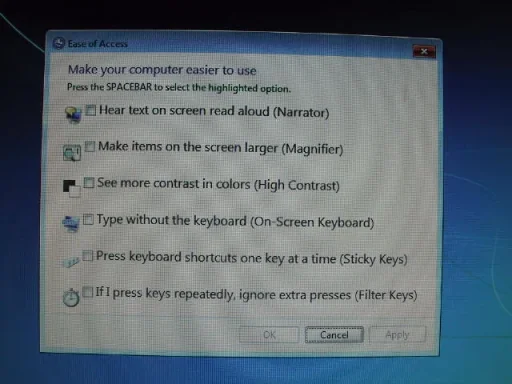- Thread Author
- #1
I have what I think is an Ease of Access problem on a laptop that was bought in March of this year. When I start it up in the morning or any time during the day after it has been shut down or I have restarted, I have to click on the icon that is down in the lower left which says "Ease of Access" when I place the cursor on it. When I click on it, it opens up with about 6 items listed. The last one is checked and it says something about ignoring when I hit keys repeatedly and I believe something else. Anyway if I don't uncheck it, I can't type or move a window up and down. This also happens when I use the magnifier in Windows 7 which I have to do as I am legally blind. This makes working in Quicken 2011 especially difficult. I have been a Mac user for 20 years and am used to Quicken 2007 for a Mac. I hope that I made myself understood and somebody can help me.