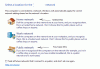MachinimatorMLG
New Member
- Joined
- Jun 11, 2010
- Messages
- 52
- Thread Author
- #1
I'll preface this by saying that with only one other exception the internet on my Windows 7 system has been rock-steady, and I always install Windows Updates as soon as they're available.
Last night was a large series of updates, and after they installed and the system restarted, the little internet indicator has a yellow triangle on it and the tooltip reads "Unidentified Network No internet access".
This has happened exactly once before, a few months ago, again following a Windows Update, the system lost internet connectivity. I honestly have no idea how I got it working again that time, and all I remember for sure was that I rebooted the system twice.
This time, however, after dinking around with both the Local Area Connection settings, and the Device Manager(and finding absolutely nothing wrong, just like last time), and rebooting a total of SIX times in the process, the system still cannot access the internet in any capacity.
This is infuriating because I depend on the internet for my work and for online tasks I cannot perform on the secondary computer I'm using to make this post.
Skipping right over the ridiculousness of Windows Updates breaking the system's internet access on multiple occasions, I simply need to get it working again, ASAP.
Last night was a large series of updates, and after they installed and the system restarted, the little internet indicator has a yellow triangle on it and the tooltip reads "Unidentified Network No internet access".
This has happened exactly once before, a few months ago, again following a Windows Update, the system lost internet connectivity. I honestly have no idea how I got it working again that time, and all I remember for sure was that I rebooted the system twice.
This time, however, after dinking around with both the Local Area Connection settings, and the Device Manager(and finding absolutely nothing wrong, just like last time), and rebooting a total of SIX times in the process, the system still cannot access the internet in any capacity.
This is infuriating because I depend on the internet for my work and for online tasks I cannot perform on the secondary computer I'm using to make this post.
Skipping right over the ridiculousness of Windows Updates breaking the system's internet access on multiple occasions, I simply need to get it working again, ASAP.