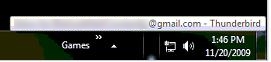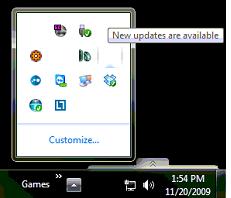Beaverkilla
Senior Member
- Joined
- Jun 8, 2009
- Messages
- 6
- Thread Author
- #1
Hi, I upgraded to win7 RC 64bit from Vista ulti 64bit.
No problems except this ... (and start menu - I fixed that though)
(see image) - I don't have any tray icon icons ... they're all gone except sound (which doesnt open anything when i click it), xfire and pidgin (msn). If I end explorer.exe and restart it sometimes it helps, but more than often it doesn't.
Just wondering if anyone else encountered this problem and if so, how'd you fix it?
Ty, Beaverkilla
No problems except this ... (and start menu - I fixed that though)
(see image) - I don't have any tray icon icons ... they're all gone except sound (which doesnt open anything when i click it), xfire and pidgin (msn). If I end explorer.exe and restart it sometimes it helps, but more than often it doesn't.
Just wondering if anyone else encountered this problem and if so, how'd you fix it?
Ty, Beaverkilla