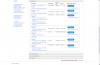Hello all,
Please help, I have been searching on Google for a week now and have done everything possible and still I cannot connect to the internet.
My story: I am connected to my university's internet on campus (wireless and Ethernet available). I have a Dell Inspiron 1520. Driver: Broadcom 440x 10/100. I was operating on Windows Vista Basic. Windows suggested an upgrade to Service Pack 2. After upgrade I was unable to connect to wireless or Ethernet. I tried everything imaginable to fix it. Did everything suggested in websites I found through Google. I thought that maybe upgrading to Windows 7 would fix it. I have upgraded to Windows 7 Enterprise. Still no fix. I feel cheated by Microsoft. I don't know what to do.
I have attached information from cmd -> ipconfig /all
Please someone help!
Please help, I have been searching on Google for a week now and have done everything possible and still I cannot connect to the internet.
My story: I am connected to my university's internet on campus (wireless and Ethernet available). I have a Dell Inspiron 1520. Driver: Broadcom 440x 10/100. I was operating on Windows Vista Basic. Windows suggested an upgrade to Service Pack 2. After upgrade I was unable to connect to wireless or Ethernet. I tried everything imaginable to fix it. Did everything suggested in websites I found through Google. I thought that maybe upgrading to Windows 7 would fix it. I have upgraded to Windows 7 Enterprise. Still no fix. I feel cheated by Microsoft. I don't know what to do.
I have attached information from cmd -> ipconfig /all
Please someone help!