- Thread Author
- #1
Hi Guys, Have a question I could do with an answer to please!
All my albums are in different folders in my music folder...
The Columns as your are aware can have different rows eg track number, title, year, rating date added Etc.
I want all my folders to open up displaying the same info
Track Title, Artist Etc.
Instead of going through every folder, is there a way I can just change it as a defult setting in the my music folder??
This is what I mean...
This is the ideal way i like it
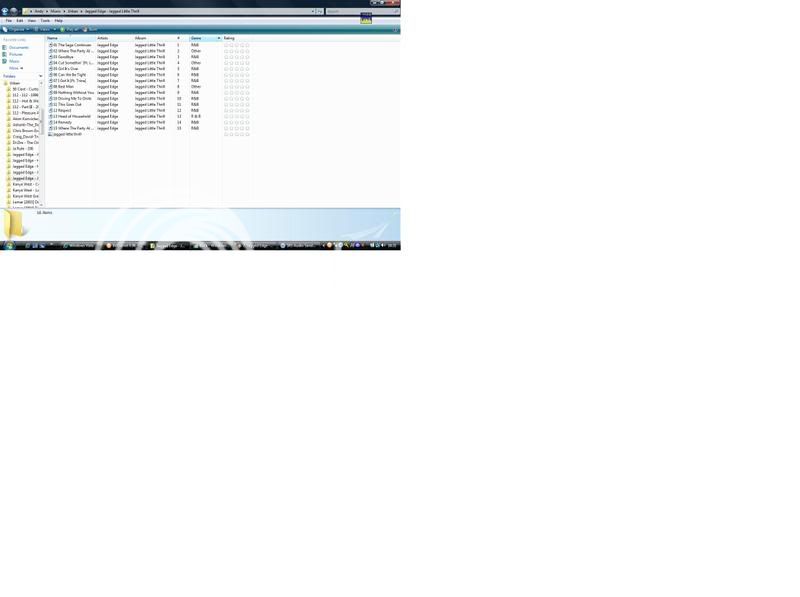
This is the way that I dont like
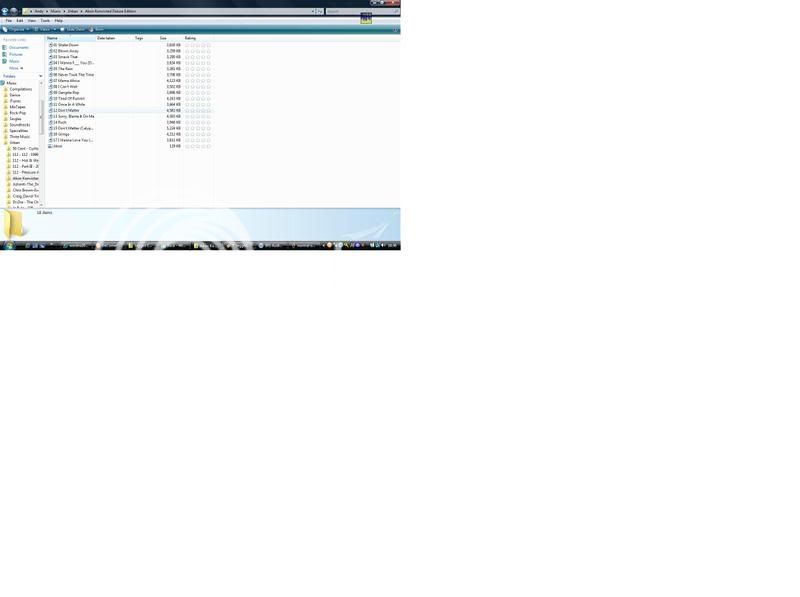
The other issue I have recently, When I save the Folder as the icon cover, it sometimes just changes to another album cover, weird really.
Or sometimes it just goes to defult and just displays a blank folder.
Hope you can help
Thanks
Andy
All my albums are in different folders in my music folder...
The Columns as your are aware can have different rows eg track number, title, year, rating date added Etc.
I want all my folders to open up displaying the same info
Track Title, Artist Etc.
Instead of going through every folder, is there a way I can just change it as a defult setting in the my music folder??
This is what I mean...
This is the ideal way i like it
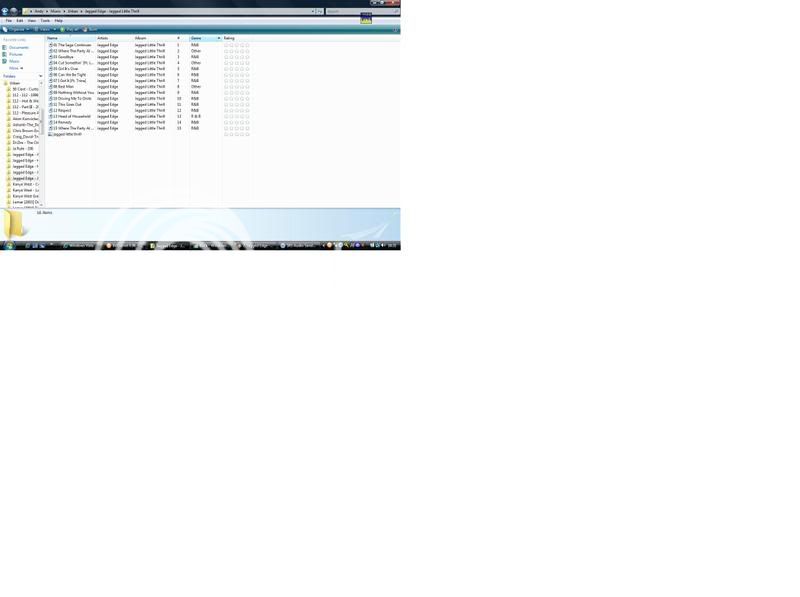
This is the way that I dont like
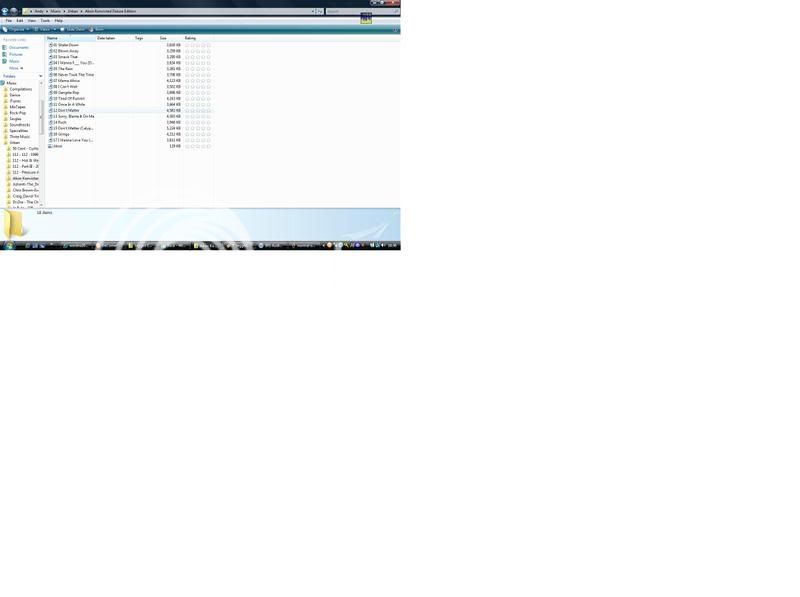
The other issue I have recently, When I save the Folder as the icon cover, it sometimes just changes to another album cover, weird really.
Or sometimes it just goes to defult and just displays a blank folder.
Hope you can help
Thanks
Andy