- Thread Author
- #1
Whenever I try to search in my Start Menu, I only get ghost search results which I cannot open:

In many places I have seen instructions to delete the HKEY_CURRENT_USER\Software\Microsoft\Windows\CurrentVersion\Explorer\FolderTypes\{ef87b4cb-f2ce-4785-8658-4ca6c63e38c6} key in order to fix this issue but it is not showing up in my registry:
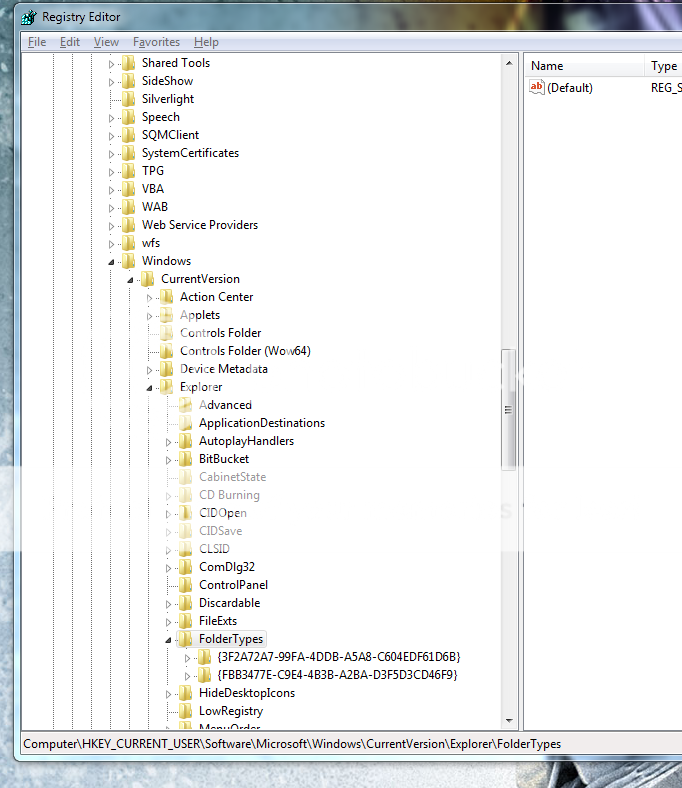
Anyone have any suggestions? All help would be greatly appreciated!

In many places I have seen instructions to delete the HKEY_CURRENT_USER\Software\Microsoft\Windows\CurrentVersion\Explorer\FolderTypes\{ef87b4cb-f2ce-4785-8658-4ca6c63e38c6} key in order to fix this issue but it is not showing up in my registry:
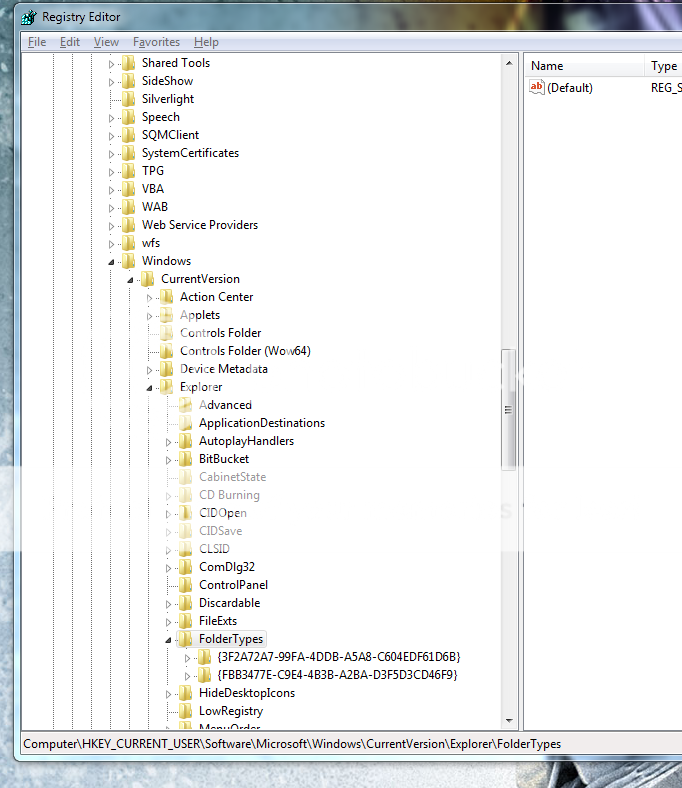
Anyone have any suggestions? All help would be greatly appreciated!