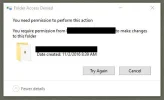Imageman
Extraordinary Member
- Joined
- Aug 2, 2009
- Messages
- 26
- Thread Author
- #1
Windows 10 Pro / Lenovo P910 ThinkMaster
I am an individual, no other computer users in my lab, and am set up as Administrator. I've read many posts but never get the solution.
Constantly getting the 'You need permission to perform this action'. Changing folder names, deleting folders from the desktop, and on and on. How resolve this?
Assistance very much appreciated - Best, Bob
I am an individual, no other computer users in my lab, and am set up as Administrator. I've read many posts but never get the solution.
Constantly getting the 'You need permission to perform this action'. Changing folder names, deleting folders from the desktop, and on and on. How resolve this?
Assistance very much appreciated - Best, Bob