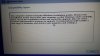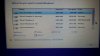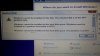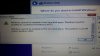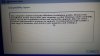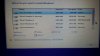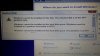Hi,
Looks like your laptop came with Win8 and you upgraded it to W10. That's not usually directly possible, so you would have had to perform a W8 to W8.1 upgrade first, and then a subsequent upgrade to W10. Unless you did a Clean Install of W10 from bootable media? Which did you do?
In any case, that computer is nearing 6 years old, and most likely you have experienced a hard drive failure, as modern hard drives in laptops (since 2009) are only designed to last 2 years before they fail!

If you have not replaced that hard drive in that laptop, or paid a Tech to do for you, it is
HIGHLY likely that the hard drive is failing or has failed and must be replaced!

This of course would explain why you cannot reset the PC, since no software on the planet can replace broken hardware!

To assist you, you will need to do Hardware testing of your laptop, specifically the Hard Drive and the RAM stick(s). However, since you stated that you do not have a backup of that Hard Drive, I would not bother testing it--as most likely it has failed. I would purchase a replacement hard drive of at least the same capacity or larger that came with your laptop instead. Specs state that your laptop came with a 500GB hard drive. These are available on amazon, ebay, and ebay for well under $80 US. Remove that Hard Drive from your laptop, first making certain that you have removed the laptop battery and the AC power adapter (MAINS) before doing so. Then set that old hard drive aside for data recovery at a later date.
Purchase the new hard drive, and insert that drive into your laptop's hard drive bay. Some newer laptops starting with W8 laptops make you remove the whole bottom case to get to the hard drive slot; so you may need to google up a YouTube video on how to do this. If you've never replaced a hard drive in a laptop before, I suggest you don't, rather pay a professional Computer Tech to do this for you. If you had made the
Factory RECOVERY MEDIA that your ASUS laptops software recommended when you first opened the laptop up and removed it from it's box and turned it on, you can install your W8, and then repeat the upgrade process, or pay the Tech to do this for you. If you don't wish to repeat the W10 upgrade process, you can download the W10 bootable media (DVD or USB) from the Microsoft site as it is free from here:
Download Windows 10 Once you get W10 working again on your laptop with the new hard drive, you can then take your old broken drive it to your local computer repair shop, such as
Best Buy Geek Squad and pay them to do a data recovery on the old drive. If the drive is still spinning, they can most likely recover your data in the store. If it is not spinning, most likely you'll have to send it out to professional data recovery in Memphis, Tennesse and is very very expensive. Last Recovery I did on my son's failed external USB drive cost me
$550 on a 750GB drive last May 2016. If you can't afford this, or you just don't have stuff that's on that old hard drive worth that kind of money; oh well, you learned a
VERY expensive lesson about backing up your data to external media!

Chalk that off to experience and lesson learned!

The good news is that at this point, you'll have your W10 working once again on your laptop and what's the first thing you are going to do with it?
Make backups! That's right! I suggest you look at the free
AOEMI Backupper program for folder/file backup, and
Macrium Reflect, Acronis TrueImage, or EASEus TODO for Disk Image Backup. We have tested these programs extensively on W10. It's really best to do both, and the software is free. You just need an inexpensive external hard drive or USB flash drive, and a free Cloud storage account such as
OneDrive or
GoogleDrive or
Dropbox. Best of luck,
 <<<<BIGBEARJEDI>>>
<<<<BIGBEARJEDI>>> 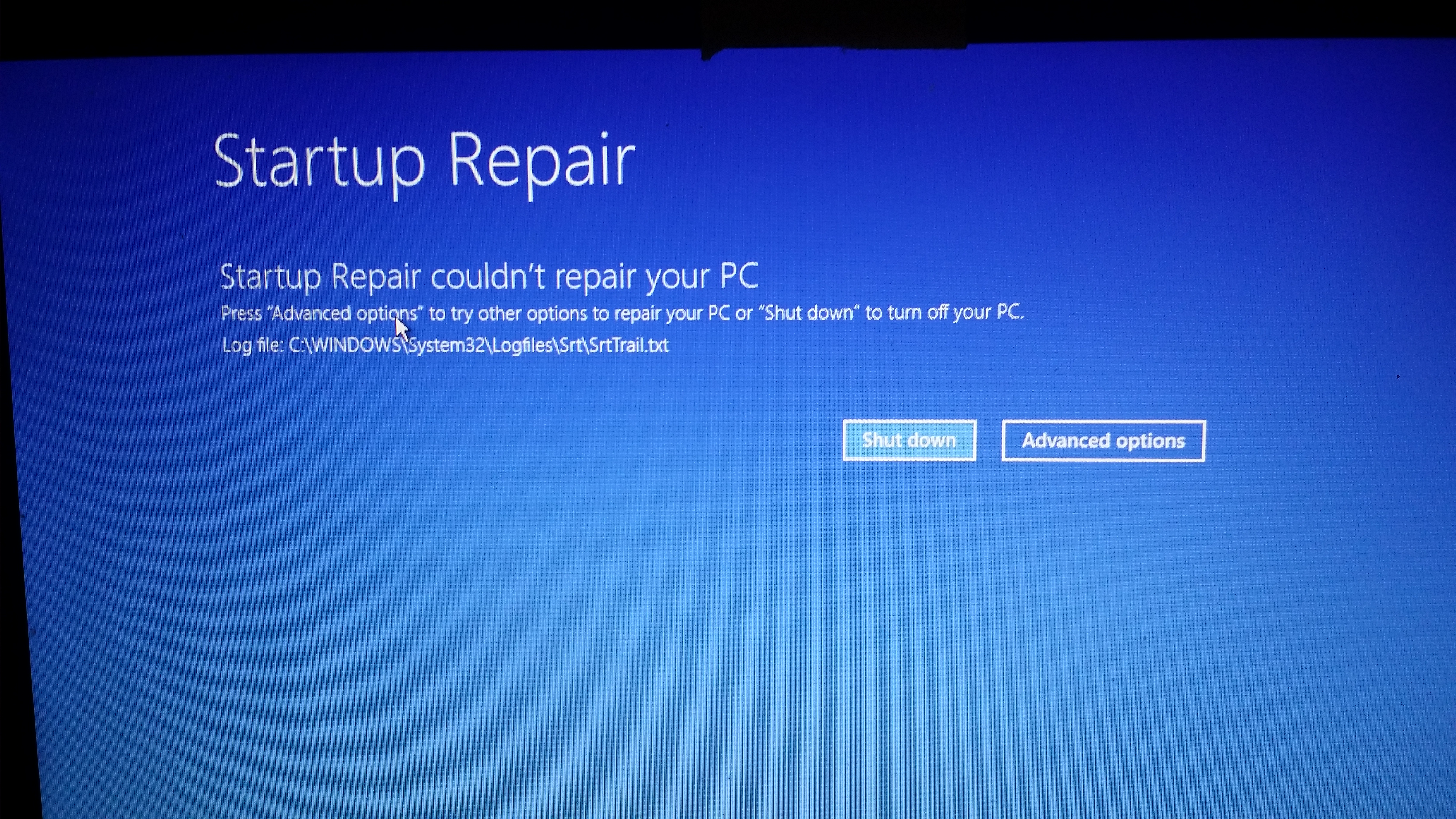
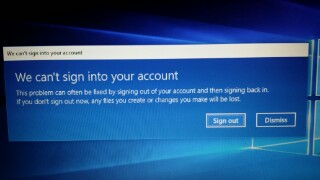 PC . Thank You all in advance.
PC . Thank You all in advance. 




 No backup on that laptop hard drive is a
No backup on that laptop hard drive is a
 Of course, if you have nothing worthwhile on that laptop--and that's very unlikely-just reset or reinstall W10 and be done with it. If W10 won't reinstall, then your drive is shot and you'll need to replace it whether or not you wish to do hardware testing in order to ensure your drive's integrity.
Of course, if you have nothing worthwhile on that laptop--and that's very unlikely-just reset or reinstall W10 and be done with it. If W10 won't reinstall, then your drive is shot and you'll need to replace it whether or not you wish to do hardware testing in order to ensure your drive's integrity.