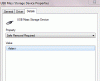USB\UNKNOWN
That is all it said when I went to the device manager.
I had a fresh install of windows over a year ago I believe. I tech came in and did it.
It would seem to me that perhaps you have more skills then you are giving yourself credit for. You obviously know how to open device manager and locate the "Unknown Device" since you just sent us an image of that. So if you are having trouble with the right click and select properties method, simply double click it and it will accomplish the same thing by opening the device properties dialog box.
From there simply select the "Details" tab from the tabs at the top of the dialog box.
From there simply use the drop down arrow to the right side of the "Property" item which defaults to "Device description" and select the second one which should be "Hardware Ids"
Now in the "Value" box just below that you will see a number if lines
Simply right click any one and chose "Select All"
Then right click any one again and choose "Copy"
That puts the information into the Windows Clipboard, but don't worry about that.
Now open notepad
click the start orb and type
notepad
and hit enter
from the menu bar select Edit-> paste
Save it to your desktop and name it DeviceIds.txt
Attach it to your next post.
Regarding the fresh install;
Four days ago you posted this on this forum
Link Removed
I took you at your word and assumed that you were in fact either working on or had recently completed a "clean install" of Windows, as you stated.