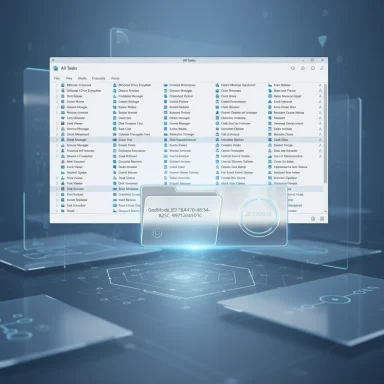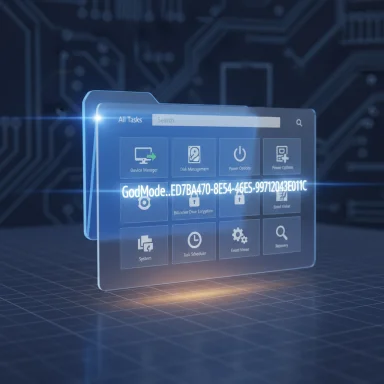Windows 11 still feels like two operating systems glued together when you hunt for settings, and the old community trick known as God Mode remains the fastest practical way to make sense of the mess.
Windows has been migrating decades of Control Panel functionality into the modern Settings app for years, but the process is incomplete and uneven. The result is a split personality: basic tasks live in the Settings app while many advanced and legacy options continue to hide in Control Panel or in separate management consoles. That fragmentation makes routine troubleshooting and configuration more tedious than it needs to be for power users and IT professionals alike.
“God Mode” — officially just the Windows Master Control Panel shortcut — is not a new feature or a secret backdoor. It’s a shell namespace trick that maps a special Class ID (CLSID) to the operating system’s All Tasks view and presents Control Panel items, administrative tools, and legacy applets in a single, searchable container. The cosmetic name “God Mode” stuck in enthusiast circles because the view surfaces an unusually large set of controls in one place, but the underlying mechanism is simply how Explorer exposes certain namespaces to users.
Technically, the All Tasks namespace is identified by the GUID
The visible label before the dot can be anything — “GodMode” is just the common cosmetic prefix. If Explorer doesn’t refresh immediately after renaming, refresh the desktop or restart explorer.exe from Task Manager.
If an organization requires absolute, version-specific confirmation of which Control Panel items appear in the All Tasks view on a particular Windows build, run a controlled test on that exact build and capture the exported list — the set is not immutable across Windows updates and OEM software additions. The community sources advise the same: test on representative hardware before making procedural changes that rely on the All Tasks list.
For anyone tired of toggling between Settings and Control Panel, the God Mode folder remains a tidy, low-friction way to make Windows 11 feel a lot more navigable — at least until Microsoft finishes remapping everything into one consistent interface.
Source: MakeUseOf God Mode is the only way Windows 11 settings actually make sense
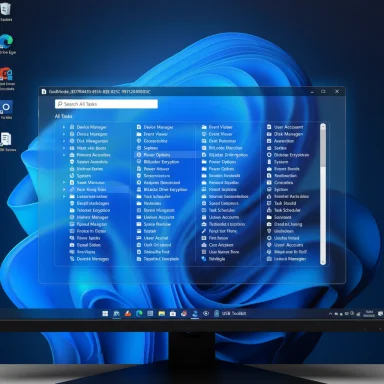 Background / Overview
Background / Overview
Windows has been migrating decades of Control Panel functionality into the modern Settings app for years, but the process is incomplete and uneven. The result is a split personality: basic tasks live in the Settings app while many advanced and legacy options continue to hide in Control Panel or in separate management consoles. That fragmentation makes routine troubleshooting and configuration more tedious than it needs to be for power users and IT professionals alike.“God Mode” — officially just the Windows Master Control Panel shortcut — is not a new feature or a secret backdoor. It’s a shell namespace trick that maps a special Class ID (CLSID) to the operating system’s All Tasks view and presents Control Panel items, administrative tools, and legacy applets in a single, searchable container. The cosmetic name “God Mode” stuck in enthusiast circles because the view surfaces an unusually large set of controls in one place, but the underlying mechanism is simply how Explorer exposes certain namespaces to users.
Technically, the All Tasks namespace is identified by the GUID
{ED7BA470-8E54-465E-825C-99712043E01C}; when Explorer encounters a folder whose name ends with that GUID, it renders the folder as the aggregated list rather than a normal directory. This is the same shell plumbing that powers many special-folder and Control Panel views in Windows.What God Mode actually does
A single, searchable index of Control Panel and admin tasks
Open the All Tasks view and you’ll typically see a categorized, alphabetized index of hundreds of Control Panel applets, administrative consoles, and system tasks. Typical entries include Device Manager, Disk Management, Power Options, BitLocker management, Event Viewer, Services, Task Scheduler, folder and indexing options, troubleshooting wizards, and many legacy Control Panel panels that the Settings app doesn’t surface cleanly. The list often exceeds 200 items on a typical Windows installation, but that number is a practical approximation that varies by Windows build, installed OEM utilities, and what Microsoft has migrated to the Settings app.It’s a view, not a privilege escalation
Creating a God Mode folder does not grant special privileges or bypass User Account Control (UAC). The folder only exposes shortcuts to controls that already exist on the system; when an item requires elevation, Windows will prompt for administrative consent as usual. Any sensational claims that God Mode provides “hidden admin powers” are inaccurate.How to enable God Mode in Windows 11 (step-by-step)
- Right-click an empty area of the desktop (or any folder where you want the view).
- Choose New → Folder.
- Rename the newly created folder exactly to:
GodMode.{ED7BA470-8E54-465E-825C-99712043E01C} - Press Enter. The folder icon should change to a Control Panel-style icon; opening it displays the consolidated All Tasks view.
explorer.exe shell:::{ED7BA470-8E54-465E-825C-99712043E01C}The visible label before the dot can be anything — “GodMode” is just the common cosmetic prefix. If Explorer doesn’t refresh immediately after renaming, refresh the desktop or restart explorer.exe from Task Manager.
Why God Mode still matters in Windows 11
Faster discovery and less context switching
When you need advanced controls — for example, to change environment variables, access legacy backup options, or tweak advanced power settings — Windows 11’s Settings app often redirects you back to Control Panel or buries the option under non-intuitive menus. God Mode consolidates those disparate entry points into a predictable, searchable index, saving time and reducing the cognitive load for administrators and enthusiasts. For technicians who jump between Device Manager, Disk Management, Event Viewer, and Performance Monitor, the productivity gains are immediate: fewer clicks, less hunting, and a steadier workflow.Quick creation of one‑click shortcuts
Items within the God Mode view can be dragged to the desktop, Start menu, or taskbar to create persistent shortcuts. That makes it easy to craft a personal toolbox of the most-used tools — Device Manager, Disk Management, BitLocker tools, or Services — without repeatedly navigating Control Panel or the Settings interface.Portable technician kits and easy access
Instead of distributing a special folder on every workstation, technicians can place a small shortcut on a USB stick or in a toolkit folder that runs theexplorer.exe shell:::{GUID} command. This avoids changing client desktops while still offering rapid access to the All Tasks view when needed.Anatomy of the All Tasks list: what you’ll actually find
The composition of the All Tasks view depends on system configuration and Windows build, but typical categories include:- System and security tools (Event Viewer, Performance Monitor, System, Windows Update)
- Storage and disk utilities (Disk Management, Storage Spaces, Disk Cleanup)
- Device and driver management (Device Manager, device installation settings)
- Power and battery controls (Power Options, advanced plan settings)
- Encryption and credentials (BitLocker, Credential Manager)
- Network and sharing (Network adapters, firewall settings)
- File and indexing (Folder Options, Indexing Options)
- Administrative tools (Services, Task Scheduler, Local Security Policy)
- Troubleshooters and recovery (built-in troubleshooters, recovery options, backup controls)
Practical workflows: how to make God Mode work for you
Recommended quick recipes
- Create a single God Mode folder on a clean desktop for troubleshooting sessions; drag out the three or four tools you use every day and pin them to Start or the taskbar.
- Keep a portable shortcut for the
explorer.exe shell:::{GUID}command on a USB toolkit to avoid changing client desktops. - Use Ctrl+F inside the God Mode folder to jump quickly to items (type “power”, “bitlocker”, or “device” to find most common entries).
- When a GUI workflow repeats across multiple machines, document exact steps and convert them into a PowerShell script or Group Policy so the work becomes auditable and repeatable. God Mode is best used as a discovery and quick-launch tool, not as a mass-configuration mechanism.
A recommended sequence for troubleshooting a desktop
- Launch God Mode and open Device Manager to check for driver issues.
- Open Event Viewer to inspect recent system and application errors.
- Run Disk Management to confirm volumes and check for disk issues.
- Use Performance Monitor for resource bottlenecks or to collect data before escalating to scripting.
- Pin repeatable checks to your desktop to speed future triage.
Risks, caveats, and what to avoid
Not suitable for scripted, auditable work
God Mode is a human-facing convenience. For enterprise environments and fleet management, rely on PowerShell, Group Policy, Intune, or other MDM tooling for consistent, auditable, and repeatable changes. GUI-driven changes are harder to log and certify across large numbers of machines. Treat God Mode as a troubleshooting helper, not an automation tool.Do not create the special folder inside directories with important files
If you create the special-folder name inside a directory that previously contained files, Explorer will present the All Tasks view instead of the directory’s contents and can make those files appear hidden in normal browsing. Avoid creating the God Mode folder in folders that hold important data; the desktop or a new utilities folder is the safest location. If this mistake happens, renaming or deleting the special folder restores normal behavior.Historical stability anecdotes — test before deploying widely
Early reports from the Vista/Windows 7 era flagged isolated Explorer instability tied to specific builds or unusual setups. Modern Windows 10 and Windows 11 installations generally handle the All Tasks namespace without widespread crashing, but rare edge cases remain possible depending on installed shell extensions or third-party applets. If you plan to use God Mode in a production troubleshooting kit, test it on a non-production machine first and include simple recovery steps (restart explorer.exe, or delete the folder via an elevated command prompt) in your toolbox.The long-term fragility of a community trick
Because God Mode relies on legacy shell GUID plumbing rather than an official management API, Microsoft could continue to migrate or reengineer Control Panel functionality in ways that alter or remove entries exposed by the All Tasks GUID. In short: God Mode is useful during Microsoft’s migration to the modern Settings ecosystem, but it is not guaranteed as a permanent interface. Administrators should not build critical workflows around it.Security considerations and common myths
- Myth: God Mode grants hidden admin powers. Fact: it does not. It’s a presentation layer exposing controls that already exist; elevation prompts still apply.
- Myth: God Mode permanently changes system behavior. Fact: creating or deleting the folder is reversible, and removing the folder restores normal Explorer behavior. Use the
rdcommand from an elevated prompt to remove the folder if Explorer becomes unresponsive. - Caution: registry edits and advanced customizations to expose or modify the All Tasks view are possible but risky. Avoid registry tinkering unless you fully understand the impact and have backups.
Cross-referencing the facts (verification)
Multiple independent write-ups and community analyses converge on the same technical facts: the All Tasks namespace is identified by the CLSID{ED7BA470-8E54-465E-825C-99712043E01C}, the trick works by renaming a folder or using an explorer shell command, and the folder simply exposes existing Control Panel items rather than adding privileges. Those conclusions are visible across several independent documents and community guides in the supplied materials, which consistently describe both the mechanics and the practical caveats. The commonly quoted “200+ items” count appears repeatedly in community documentation but is explicitly noted as variable — dependent on Windows build and installed components — and should be treated as a heuristic rather than a fixed spec.If an organization requires absolute, version-specific confirmation of which Control Panel items appear in the All Tasks view on a particular Windows build, run a controlled test on that exact build and capture the exported list — the set is not immutable across Windows updates and OEM software additions. The community sources advise the same: test on representative hardware before making procedural changes that rely on the All Tasks list.
Best practices and recommended checklist
- Create the God Mode folder on a clean desktop or use a shortcut to
explorer.exe shell:::{ED7BA...}to avoid obscuring files. - Pin frequently used items to Start/taskbar by dragging them out of the God Mode view.
- Use God Mode for manual discovery and quick-launch tasks; convert recurring manual actions into PowerShell scripts or group policies for scale and auditability.
- Test God Mode behavior on a non-production machine before adding it to a technician kit or imaging image.
- Document recovery steps (restart explorer.exe, or run
rd "C:\Path\To\GodMode.{ED7BA...}"from an elevated prompt) in your toolkit. - Avoid registry hacks to “permanently” expose the All Tasks view unless absolutely necessary and approved by change control.
Conclusion
God Mode is not a cure-all for Windows 11’s settings fragmentation, but it is one of the most useful and least risky productivity shortcuts available to power users and technicians. By turning the legacy All Tasks namespace into a single, searchable index, the trick reduces time spent hunting across the modern Settings app and the legacy Control Panel. It doesn’t elevate privileges, it’s reversible, and it remains practical while Microsoft continues the slow migration of controls into the Settings app. Use it as a tool — a reliable day-to-day accelerator for manual troubleshooting — but keep scripted, auditable methods for work that must scale across multiple machines or meet compliance needs.For anyone tired of toggling between Settings and Control Panel, the God Mode folder remains a tidy, low-friction way to make Windows 11 feel a lot more navigable — at least until Microsoft finishes remapping everything into one consistent interface.
Source: MakeUseOf God Mode is the only way Windows 11 settings actually make sense