Using Personalization to set desktop backgrounds always defaults to CENTER for positioning. I want to use the FIT positioning but every time the background changes (mine does daily) or when some apps run, the system resets the background to Center which fails to fill the screen with the images I use (ScreenThemes). I have been searching for a way to reset the default here to FIT rather than CENTER for a year now with no success. Does anyone have a fix for this?
You are using an out of date browser. It may not display this or other websites correctly.
You should upgrade or use an alternative browser.
You should upgrade or use an alternative browser.
Windows 10 desktop background defaults
- Thread starter rwt
- Start date
It might help things if we knew the EXACT version of W10 you are running as there are now dozens of versions out there since W10 release date of 7.29.2015. Click on the Start button in W10, and use the <windows-logo-key> + <R-key>which brings up the run command box. Type in the command "winver" into and W10 will pop up a box similar to this:
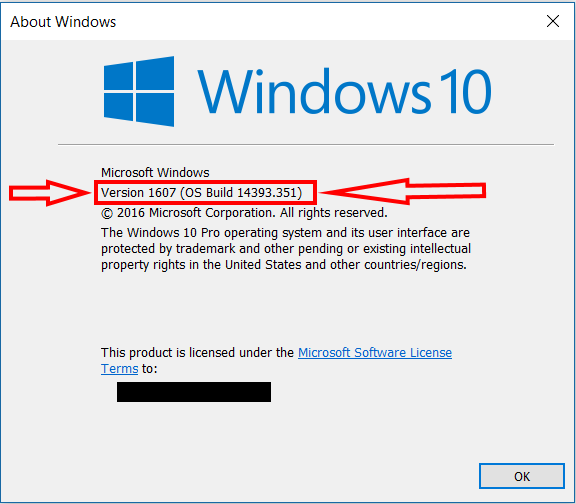
**NOTE: we need both the Version number (ver.1607 here) as well as the OS Build number (B14393.351) shown in the picture above here in the Red Box.
I have not seen this on any of the 6-W10 machines I am running, nor have I seen it on any of my Customer computers either.
**CAUTION: BEFORE PROCEEDING WITH SOFTWARE REPAIRS AND HARDWARE TESTING, IT'S IMPERATIVE THAT YOU BACKUP ALL YOUR PERSONAL DATA TO EXTERNAL MEDIA TO AVOID IRRETRIEVABLE DATA LOSS!!! REMOVING VIRUSES/MALWARE OR REPAIRING WINDOWS ITSELF IS INHERENTLY HIGH-RISK, AND CAN RESULT IN DATA LOSS OR A NON-FUNCTIONAL SYSTEM!**
A few things you might try are:
1. Is your W10 properly Activated the computer you are having the problem on?
2. Do you have more than 1-W10 computer on your home network? Unplug all other W10 computers and retest for the problem on the 1st computer in question. If that fixes it, it's a syncing issue.
3. Do you have the W10 or other Screensaver enabled? If so, temporarily disable it on your computer and retest for the problem.
4. Viruses/Malware often target backgrounds and screensavers as just about everyone using Windows has those set on their desktop. Use whatever AV program you have and scan/remove all viruses found. Reboot and retest for the problem. If this fixes the problem, then you had one of these viruses and you're good to go.
5. Spyware viruses also target desktop settings in windows as well. You'll need to download the free MALWAREBYTES from malwarebytes.org and scan/remove all found spyware viruses. Most AV programs including Windows Defender (WD) cannot find or remove insidious spyware viruses. Retest your computer. If the problem goes away, but didn't in Step #4; you most likely had a spyware virus as described.
6. Common software solutions #1-#6 should fix this problem. If not, you need to try more advanced software solutions such as running CHKDSK /R, and SFC /SCANNOW along with variants of the DISM command which you can google or search here on WF. Run all 3 of these repairs and retest. If the problem goes away, you had some windows system file corruption and you are now good to go. Remember that depending on the age of your hardware and your hard drive, it may take up to 3 time running these commands in sequence to fix your problem.
Remember that depending on the age of your hardware and your hard drive, it may take up to 3 time running these commands in sequence to fix your problem.
7. If your problem persists at this point, you could be experience a hardware failure of some type. It could also be that your W10 is simply corrupted beyond normal repairs and more aggressive repairs are required up to and including complete W10 reinstallation. In order to make sure that the problem abates, you must test your hardware or pay a Tech to test for you before proceeding with W10 repair/reinstallation, otherwise your problem may persist and never get resolved. Remember, that no software on the planet can fix Broken hardware!
If you get to this point and #1-#6 above haven't fixed your problem, you need to perform Hardware Testing and then the most aggressive Windows repairs. I have written a helpful Troubleshooting Guide which can fix most kinds of Windows problems about 90% of the time if you follow the Guide in a stepwise fashion. Replace any faulty hardware found in the testing phase before attempting windows advanced repairs including software reinstallation.
EDIT: Oops! Forgot the link to the Troubleshooting Guide. Here it is: Windows 10 - Unclickable Task Bar
Get back to us on your W10 version number and it would also be helpful to know the Make/Model of your computer and whether or not it's a desktop PC or a laptop.
Good luck,
<<<BIGBEARJEDI>>>
**NOTE: we need both the Version number (ver.1607 here) as well as the OS Build number (B14393.351) shown in the picture above here in the Red Box.
I have not seen this on any of the 6-W10 machines I am running, nor have I seen it on any of my Customer computers either.
**CAUTION: BEFORE PROCEEDING WITH SOFTWARE REPAIRS AND HARDWARE TESTING, IT'S IMPERATIVE THAT YOU BACKUP ALL YOUR PERSONAL DATA TO EXTERNAL MEDIA TO AVOID IRRETRIEVABLE DATA LOSS!!! REMOVING VIRUSES/MALWARE OR REPAIRING WINDOWS ITSELF IS INHERENTLY HIGH-RISK, AND CAN RESULT IN DATA LOSS OR A NON-FUNCTIONAL SYSTEM!**
A few things you might try are:
1. Is your W10 properly Activated the computer you are having the problem on?
2. Do you have more than 1-W10 computer on your home network? Unplug all other W10 computers and retest for the problem on the 1st computer in question. If that fixes it, it's a syncing issue.
3. Do you have the W10 or other Screensaver enabled? If so, temporarily disable it on your computer and retest for the problem.
4. Viruses/Malware often target backgrounds and screensavers as just about everyone using Windows has those set on their desktop. Use whatever AV program you have and scan/remove all viruses found. Reboot and retest for the problem. If this fixes the problem, then you had one of these viruses and you're good to go.
5. Spyware viruses also target desktop settings in windows as well. You'll need to download the free MALWAREBYTES from malwarebytes.org and scan/remove all found spyware viruses. Most AV programs including Windows Defender (WD) cannot find or remove insidious spyware viruses. Retest your computer. If the problem goes away, but didn't in Step #4; you most likely had a spyware virus as described.
6. Common software solutions #1-#6 should fix this problem. If not, you need to try more advanced software solutions such as running CHKDSK /R, and SFC /SCANNOW along with variants of the DISM command which you can google or search here on WF. Run all 3 of these repairs and retest. If the problem goes away, you had some windows system file corruption and you are now good to go.
 Remember that depending on the age of your hardware and your hard drive, it may take up to 3 time running these commands in sequence to fix your problem.
Remember that depending on the age of your hardware and your hard drive, it may take up to 3 time running these commands in sequence to fix your problem.7. If your problem persists at this point, you could be experience a hardware failure of some type. It could also be that your W10 is simply corrupted beyond normal repairs and more aggressive repairs are required up to and including complete W10 reinstallation. In order to make sure that the problem abates, you must test your hardware or pay a Tech to test for you before proceeding with W10 repair/reinstallation, otherwise your problem may persist and never get resolved. Remember, that no software on the planet can fix Broken hardware!
If you get to this point and #1-#6 above haven't fixed your problem, you need to perform Hardware Testing and then the most aggressive Windows repairs. I have written a helpful Troubleshooting Guide which can fix most kinds of Windows problems about 90% of the time if you follow the Guide in a stepwise fashion. Replace any faulty hardware found in the testing phase before attempting windows advanced repairs including software reinstallation.
EDIT: Oops! Forgot the link to the Troubleshooting Guide. Here it is: Windows 10 - Unclickable Task Bar
Get back to us on your W10 version number and it would also be helpful to know the Make/Model of your computer and whether or not it's a desktop PC or a laptop.
Good luck,

<<<BIGBEARJEDI>>>
Last edited:
The desktop style is controlled by the following registry value
Key: HKEY_CURRENT_USER\Control Panel\Desktop
Value: WallpaperStyle
6 = fit
You could run procmon from sysinternals and set a filter for this key and see what is modifying it. Normally this value should only change when a user changes it, but that doesn't mean some other program couldn't do the same 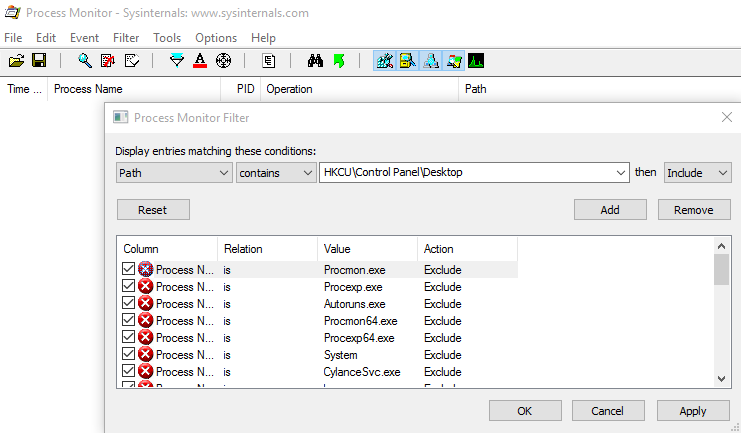
Key: HKEY_CURRENT_USER\Control Panel\Desktop
Value: WallpaperStyle
6 = fit
You could run procmon from sysinternals and set a filter for this key and see what is modifying it. Normally this value should only change when a user changes it, but that doesn't mean some other program couldn't do the same
Thanks for locating the registry setting, but what I am interested in is freezing that setting at 'fit'. It is Windows itself that resets this back to the value for 'center' with every restart OR every change of the background picture. What I am looking for is a way to change that default value to whatever I have chosen in the Personalization settings. Wish (have wished since the first release) that Windows would remember what the user has set for the background position. BTW: running WIN 10 Pro, 64 bit, Version 1607 Build 14393.447, Dell XPS desktop, i7-3770 @3.4GHz with 32 GB RAM, Radeon 7800.
Thanks for that information. However, you forgot to tell us whether or not your W10 was Activated or not. Reason I ask is that the Registry settings in the desktop are a complex series of interlocking libraries that look at the Activation setting and if you have more than 1-W10 computer in your home network, or even at your office and you are using the same Microsoft Account to login with in both places, changing your desktop settings (such as the background "fit" setting), those are not going to stay put UNLESS you have both of those computers (or all your computers if you use that login on say 3 or more computers) all legit Activated.
The way this works in W10, interestingly enough, is that say we find that this Dell XPS computer you have is NOT Activated, and you are using your Microsoft login at other computers in your home, office, University, etc. When you attempt to make a change to your desktop on the Dell computer, it will be overridden if any of the other computers you use your MS login on have a different setting. In fact, if your Dell computer is not Activated and you attempt to make the change, you may see an error message telling you that you can only make that change on an Activated (or licensed) W10 machine. This could be the reason your "fit" setting is not sticking.
So, if you are using that MS login on any other computers that are running W10, and any or all of those other computers are legit W10 machines, any settings you make or attempt to make on your Dell (if not Activated) WILL NOT WORK OR IF THEY DO, THEY WON'T STICK! Only the changes made to your W10 desktop made on the other legit licensed W10 machines will stick. If you make a change to the "fit" setting on one of those machines, that setting will propagate via network sync to set all the other W10 machines to that same setting. If you however, change that setting to something else, such as "full" or "stretch" on a licensed W10 machine, your Dell (not licensed) will pick up whatever that setting has been changed to!
Only the changes made to your W10 desktop made on the other legit licensed W10 machines will stick. If you make a change to the "fit" setting on one of those machines, that setting will propagate via network sync to set all the other W10 machines to that same setting. If you however, change that setting to something else, such as "full" or "stretch" on a licensed W10 machine, your Dell (not licensed) will pick up whatever that setting has been changed to!
We spent months fooling around with this on the Tech Preview editions of W10 to figure out how it works.
Is your W10 Activated on the Dell XPS, Yes or No?
p.s. If your Dell W10 is not Activated, you can purchase a key or a retail copy of W10 and fix that. Then when you change your desktop setting to "fit", it should fix it on your Dell XPS computer as well as all the other W10 machines you login into.
BBJ
The way this works in W10, interestingly enough, is that say we find that this Dell XPS computer you have is NOT Activated, and you are using your Microsoft login at other computers in your home, office, University, etc. When you attempt to make a change to your desktop on the Dell computer, it will be overridden if any of the other computers you use your MS login on have a different setting. In fact, if your Dell computer is not Activated and you attempt to make the change, you may see an error message telling you that you can only make that change on an Activated (or licensed) W10 machine. This could be the reason your "fit" setting is not sticking.
So, if you are using that MS login on any other computers that are running W10, and any or all of those other computers are legit W10 machines, any settings you make or attempt to make on your Dell (if not Activated) WILL NOT WORK OR IF THEY DO, THEY WON'T STICK!
 Only the changes made to your W10 desktop made on the other legit licensed W10 machines will stick. If you make a change to the "fit" setting on one of those machines, that setting will propagate via network sync to set all the other W10 machines to that same setting. If you however, change that setting to something else, such as "full" or "stretch" on a licensed W10 machine, your Dell (not licensed) will pick up whatever that setting has been changed to!
Only the changes made to your W10 desktop made on the other legit licensed W10 machines will stick. If you make a change to the "fit" setting on one of those machines, that setting will propagate via network sync to set all the other W10 machines to that same setting. If you however, change that setting to something else, such as "full" or "stretch" on a licensed W10 machine, your Dell (not licensed) will pick up whatever that setting has been changed to!We spent months fooling around with this on the Tech Preview editions of W10 to figure out how it works.
Is your W10 Activated on the Dell XPS, Yes or No?
p.s. If your Dell W10 is not Activated, you can purchase a key or a retail copy of W10 and fix that. Then when you change your desktop setting to "fit", it should fix it on your Dell XPS computer as well as all the other W10 machines you login into.
BBJ
Windows shouldn't "default" the style setting, it should stay at what you set it, so I'd wager something else it changing it. The only way you could "freeze" the setting is by removing all the write permissions to that key.
I believe you are correct. It seems that the ScreenThemes program that I use to select from a large library of background images is the culprit here. This wasn't a problem with previous versions of Windows where this same program would stretch the images to fill the screens but testing with another image that had to be stretched to fill my screen but with ScreenThemes turned off, the background image was maintained in stretched mode through a restart. So it looks like to continue to use the background software I will need to live with manually resetting the background settings to fill the screen. Thanks for the help...I never really tested the desktop background program enough since it had continued to work fine right through Windows 8.
.....and yes this is a fully registered and activated version of Win10.
rwt
Awesome! Glad you found a solution that works for you. Yes, they did change things in the W10 desktop from previous versions. This whole Local Login versus the Microsoft Account Login which gets you access to the MS Apps Store and the rest of the Microsoft windows universe (very similar to iTunes login for access to iTunes Store and the Apple universe including their iCloud) is entirely new in W10--didn't exist from W8.1 going backwards to forever before.
Yes, they did change things in the W10 desktop from previous versions. This whole Local Login versus the Microsoft Account Login which gets you access to the MS Apps Store and the rest of the Microsoft windows universe (very similar to iTunes login for access to iTunes Store and the Apple universe including their iCloud) is entirely new in W10--didn't exist from W8.1 going backwards to forever before. 
Thanks for answering our question, or my question about the W10 Activation status. Sorry to be annoying on that detail, but it's really important in how desktop settings are synced amongst multiple W10 computers in multiple locations, even if some of those computer don't belong to you personally.
Have a great week!
<<<BBJ>>>
 Yes, they did change things in the W10 desktop from previous versions. This whole Local Login versus the Microsoft Account Login which gets you access to the MS Apps Store and the rest of the Microsoft windows universe (very similar to iTunes login for access to iTunes Store and the Apple universe including their iCloud) is entirely new in W10--didn't exist from W8.1 going backwards to forever before.
Yes, they did change things in the W10 desktop from previous versions. This whole Local Login versus the Microsoft Account Login which gets you access to the MS Apps Store and the rest of the Microsoft windows universe (very similar to iTunes login for access to iTunes Store and the Apple universe including their iCloud) is entirely new in W10--didn't exist from W8.1 going backwards to forever before. 
Thanks for answering our question, or my question about the W10 Activation status. Sorry to be annoying on that detail, but it's really important in how desktop settings are synced amongst multiple W10 computers in multiple locations, even if some of those computer don't belong to you personally.
Have a great week!

<<<BBJ>>>
Windows can rotate through images on it's own, you shouldn't need to use a 3rd party tool.
The ScreenThemes App (had it since before XP) sold the images (cheaply) but they are in a non-standard format, which is the reason to keep using the App. While an image is being used as the background it exists in a jpeg format and can be saved to a separate folder to be used as you suggest just with Win10, but if you don't take this step the next day's background overwrites the jpeg file and all you have is the proprietary format for the previous background image.. I have something like 2000 hi-res images and it would take a lot of time to get them into that usable format...but I might do some since the pictures are very good.
rwt
Hi
You can use Photoshop to batch size images to the desired size...
How to resize multiple images in Photoshop - Tutorials
If you don't have Photoshop you can get a free copy of version CS2.
See this post...
Adobe Photoshop for Free, it may not be for long!!!
This is a legit copy made available by Adobe when they stopped supporting the older version and started renting their software.
For years I've always just sized my images to the default resolution of my monitors.
It's kind of a pain when you change to a new aspect ratio, as I'm probably going to do next year when I get a new ultra wide format monitor.
But it does make it easy to use them.
I still have whole themes that are still in 800 by 600 format, that I just can't bring myself to delete, after almost 20 years.
I have both an old Tomb Raider theme that I created from TR1, 20 years ago, and one I did this year from Rise of the Tomb Raider.
I think one of the new images takes more space than the whole original theme.
Mike
You can use Photoshop to batch size images to the desired size...
How to resize multiple images in Photoshop - Tutorials
If you don't have Photoshop you can get a free copy of version CS2.
See this post...
Adobe Photoshop for Free, it may not be for long!!!
This is a legit copy made available by Adobe when they stopped supporting the older version and started renting their software.
For years I've always just sized my images to the default resolution of my monitors.
It's kind of a pain when you change to a new aspect ratio, as I'm probably going to do next year when I get a new ultra wide format monitor.
But it does make it easy to use them.
I still have whole themes that are still in 800 by 600 format, that I just can't bring myself to delete, after almost 20 years.
I have both an old Tomb Raider theme that I created from TR1, 20 years ago, and one I did this year from Rise of the Tomb Raider.
I think one of the new images takes more space than the whole original theme.
Mike
Last edited:
Similar threads
- Replies
- 6
- Views
- 1K
- Replies
- 6
- Views
- 838
- Replies
- 2
- Views
- 527
- Replies
- 2
- Views
- 442