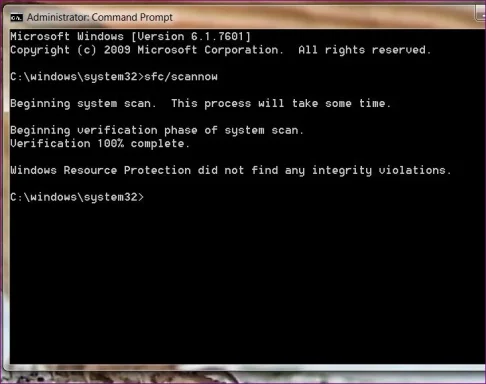Code:
*******************************************************************************
* *
* Bugcheck Analysis *
* *
*******************************************************************************
Use !analyze -v to get detailed debugging information.
BugCheck D1, {fffffa452d4d4f66, 2, 1, fffff880045c9fbb}
*** WARNING: Unable to verify timestamp for hssdrv6.sys
*** ERROR: Module load completed but symbols could not be loaded for hssdrv6.sys
Probably caused by : hssdrv6.sys ( hssdrv6+2fbb )
Followup: MachineOwner
Hi,
looking through the dump files sent I noticed that only 4 are actually from this year and indeed they stretch all the way back to 2011. Some refer to apps which are no longer installed (Zone alarm being one). As your system may have changed and had fixes applied (like service packs etc) I'll only concentrate on the most recent.
A number of dump files did blame the above probably cause:
hssdrv6.sys Sat May 17 03:34:57 2014: Hotspot Shield Routing Driver Possible BSOD cause. Try updating although if the bsod continues remove to test.:
http://www.hotspotshield.com/
Also regarding the above RAM, going by what you say you had already tried changing the RAM but changed back to the original sticks due the machine blue screening. If this the case then please run Memtest86 as outlined above.
To check on the state of corruption within Windows please run the system file checker. You can do this by finding command prompt in the start menu, right click on it, run as administrator and type:
sfc /scannow
Press enter and await results.
Laptop drivers are almost always supplied by the manufacturer and your support page should you need it is here:
http://support.toshiba.com/support/modelHome?freeText=2681250
BiosVersion = V2.60
BiosReleaseDate = 06/11/2010
SystemManufacturer = TOSHIBA
SystemProductName = Qosmio X505
You also have Bios updates available. Please double check i have the correct page for your device before completing any update.