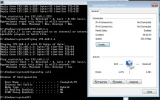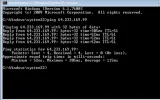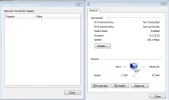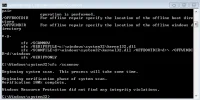fabrockjones
New Member
- Joined
- Sep 5, 2010
- Messages
- 52
- Thread Author
- #1
I've seen this posted but mainly dealing with wireless laptops and no solutions, heres all i can tell you. Im running windows 7 home on a desktop connected through an ethernet wire, i also have a router connecting two other computers wireless, earlier today my internet stopped working on my desktop but im still recieving and sending packets, i have utorrent running on my desktop and its still downloading at 300k, im still getting internet on my other computers through my router, my desktop is saying not connected no connections even though its still downloading at high speeds, i just cant get on the internet.
I've disabled and enabled the connection, ive ran scans for malware and spyware and viruses, nothing came up, there are no issues with the nic cards in device manager, its not the ethernet wire, i have two nic cards and neither works, can somebody please offer any advice
I've disabled and enabled the connection, ive ran scans for malware and spyware and viruses, nothing came up, there are no issues with the nic cards in device manager, its not the ethernet wire, i have two nic cards and neither works, can somebody please offer any advice