Vetral32
Well-Known Member
- Joined
- Oct 7, 2015
- Messages
- 38
- Thread Author
- #1
Hi so I was trying to change one of the system icons but I can't do that without knowing what dll it is in or wherever. Here is a picture.
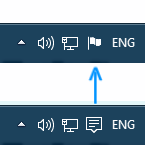
I was talking to a person before and he said it could be done but not easily. He said to look in *imageres.dll* and *shell32.dll*. I looked but found nothing. By the way the picture was edited, I didn't actually find out how.
Thanks - Vetral32
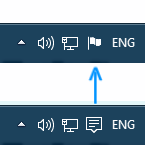
I was talking to a person before and he said it could be done but not easily. He said to look in *imageres.dll* and *shell32.dll*. I looked but found nothing. By the way the picture was edited, I didn't actually find out how.
Thanks - Vetral32